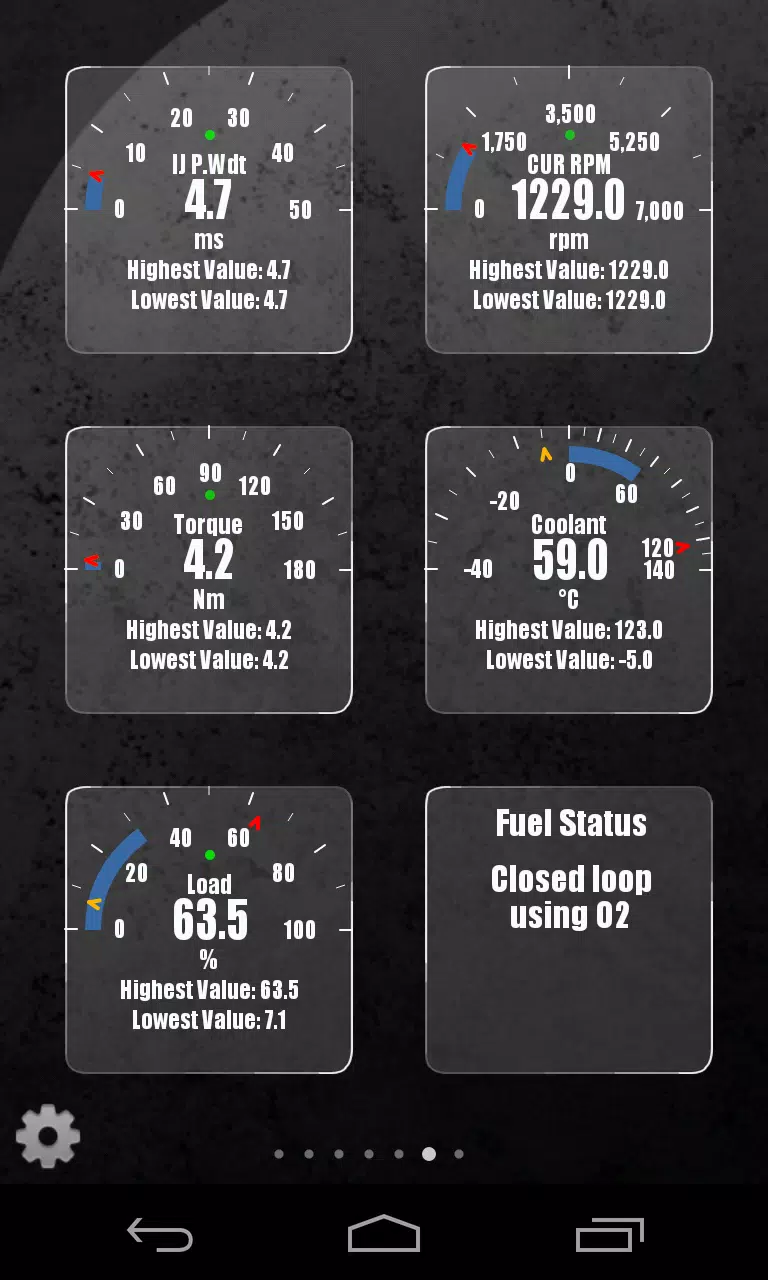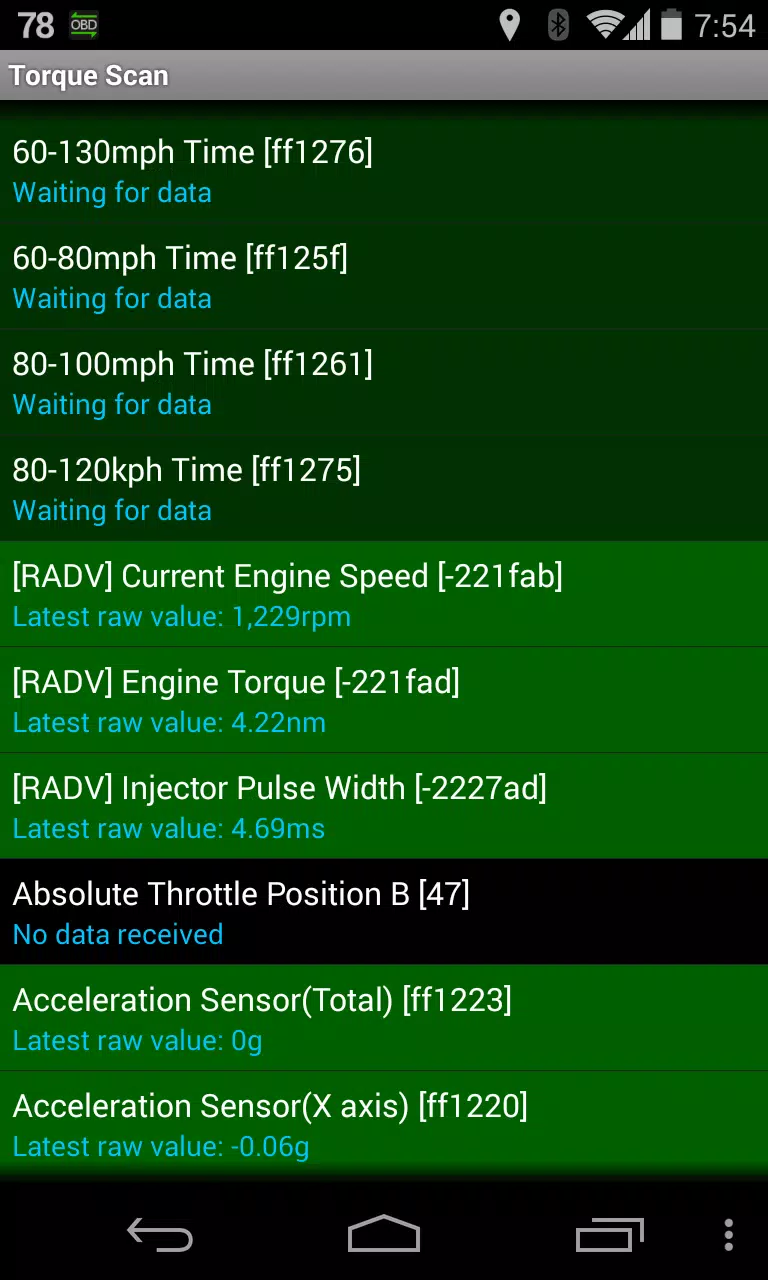Advanced LT for RENAULT
| Latest Version | 2.0 | |
| Update | May,22/2025 | |
| Developer | Dare Apps | |
| OS | Android 4.1+ | |
| Category | Auto & Vehicles | |
| Size | 829.1 KB | |
| Google PlayStore | |
|
| Tags: | Auto & Vehicles |
Monitor Specific RENAULT Parameters with Advanced LT Plugin for Torque Pro
Enhance your vehicle diagnostics by integrating the Advanced LT plugin into Torque Pro. This plugin is designed to monitor specific RENAULT parameters in real-time, providing access to advanced engine sensor data. The plugin extends the PID/Sensor list specifically for RENAULT vehicles, allowing you to test it with a limited set of sensors before making a purchase. Note that this version does not include calculated sensors such as Injector Duty Cycle (%).
Compatibility Note: While the plugin may support other RENAULT models and engines, it has been thoroughly tested on the following models equipped with DiagOnCan (CANBUS ONLY):
- Captur 1.2 (X87 H5F)
- Captur 1.5 dCi (X87 K9K)
- Clio-III 1.6 (X85 KxM)
- Clio-III 1.5 dCi (X85 K9K)
- Duster 1.6 (X79 K4M)
- Duster 1.5 dCi (X79 K9K)
- Fluence 1.6 (X38 H4M)
- Fluence 1.5 dCi (X38 K9K)
- Laguna-III 2.0 (X91 M4R)
- Laguna-III 1.5 dCi (X91 K9K)
- Logan 1.4/1.6 (X90 KxM)
- Logan 1.5 dCi (X90 K9K)
- Megane-III 1.6 (X95-M H4M)
- Megane-III 1.5 dCi (X95-M K9K)
- Sandero 1.6 (B90 KxM)
- Sandero 1.5 dCi (B90 K9K)
- Scenic-III 1.6 (X95-S H4M)
- Scenic-III 1.5 dCi (X95-S K9K)
- Symbol 1.6 (L35 KxM)
For more detailed information on RENAULT engines, visit http://en.wikipedia.org/wiki/List_of_RENAULT_engines.
Important: The Advanced LT plugin requires the latest version of Torque Pro to function properly. It is not a standalone application and will not work without Torque Pro installed.
Plugin Installation
- Download and Verify: After downloading the plugin from Google Play, ensure it appears in your Android device's list of installed applications.
- Launch Torque Pro: Open Torque Pro and click on the "Advanced LT" icon.
- Select Engine Type: Choose the appropriate engine type and return to the Torque Pro main screen.
- Check Plugin in Settings: Navigate to Torque Pro "Settings" > "Plugins" > "Installed Plugins" to confirm the plugin is listed.
- Add PIDs/Sensors: Go to "Manage extra PIDs/Sensors". This screen is typically empty unless you've previously added PIDs.
- Add Predefined Set: From the menu, select "Add predefined set". Ensure you choose the correct set for your RENAULT engine type.
- Confirm Addition: After selecting the correct set, new entries should appear in the Extra PIDs/Sensors list.
Adding Displays
- Navigate to Dashboard: After adding the sensors, go to the Realtime Information/Dashboard.
- Add Display: Press the menu key, then click on "Add Display".
- Select Display Type: Choose the appropriate display type (Dial, Bar, Graph, Digital Display, etc.).
- Choose Sensor: Select the relevant sensor from the list. Sensors from Advanced LT are prefixed with "[RADV]" and are listed near the top, after the time sensors.
Future Updates: More features and parameters will be added in future releases. Your feedback and suggestions are welcome.
What's New in Version 2.0
Last updated on Dec 14, 2019
- Enhanced API26+ handling for third-party plugins, following Torque's main fix.