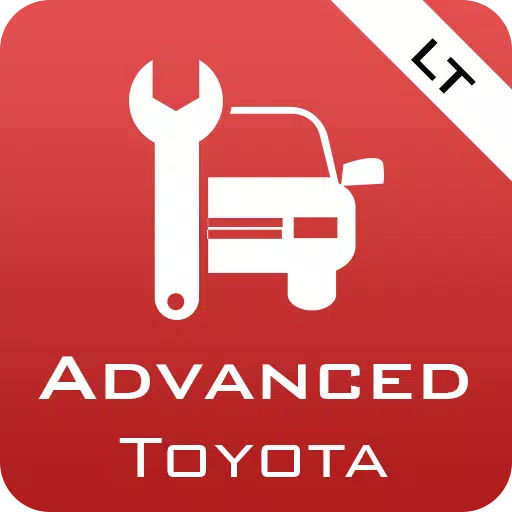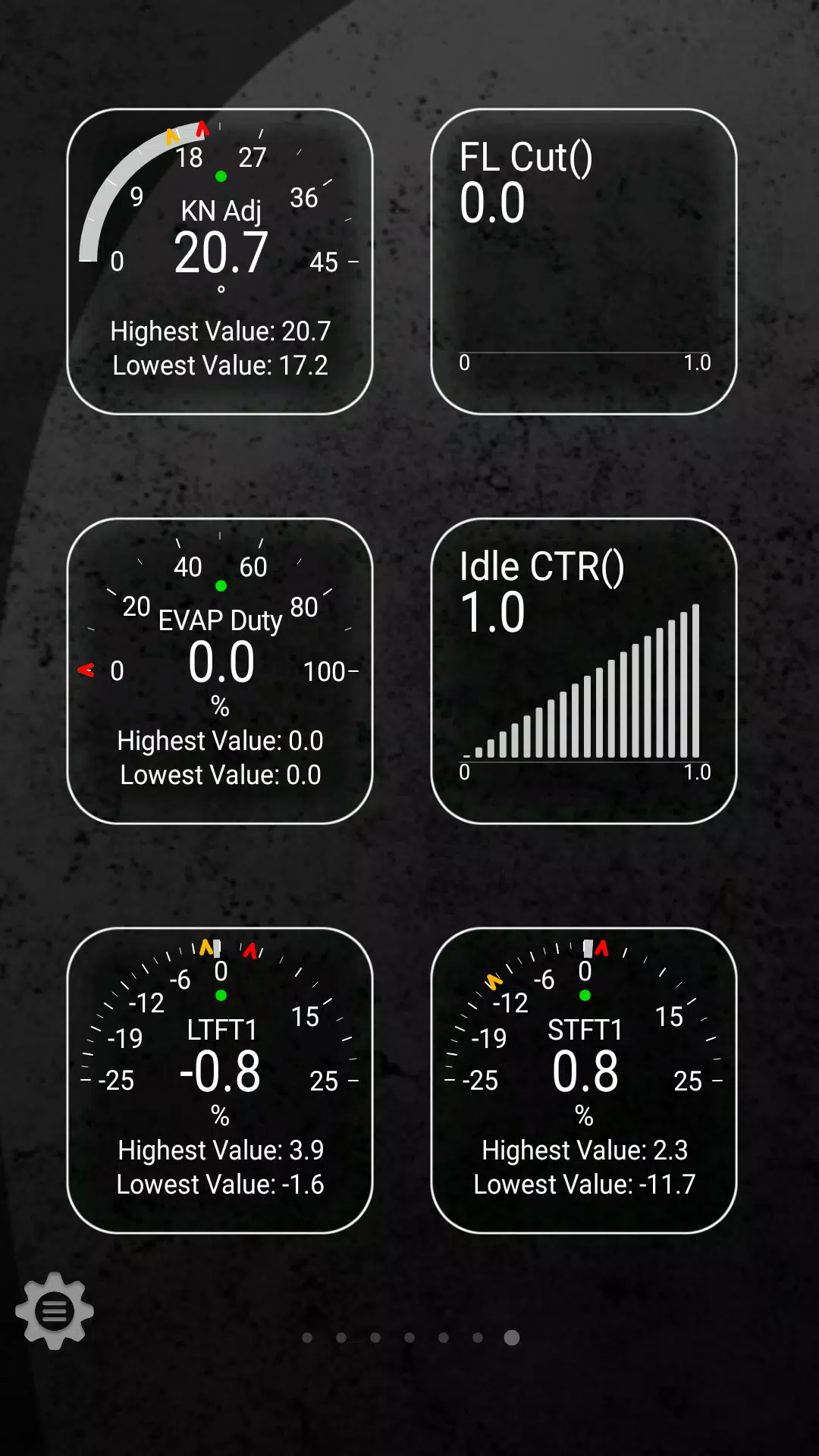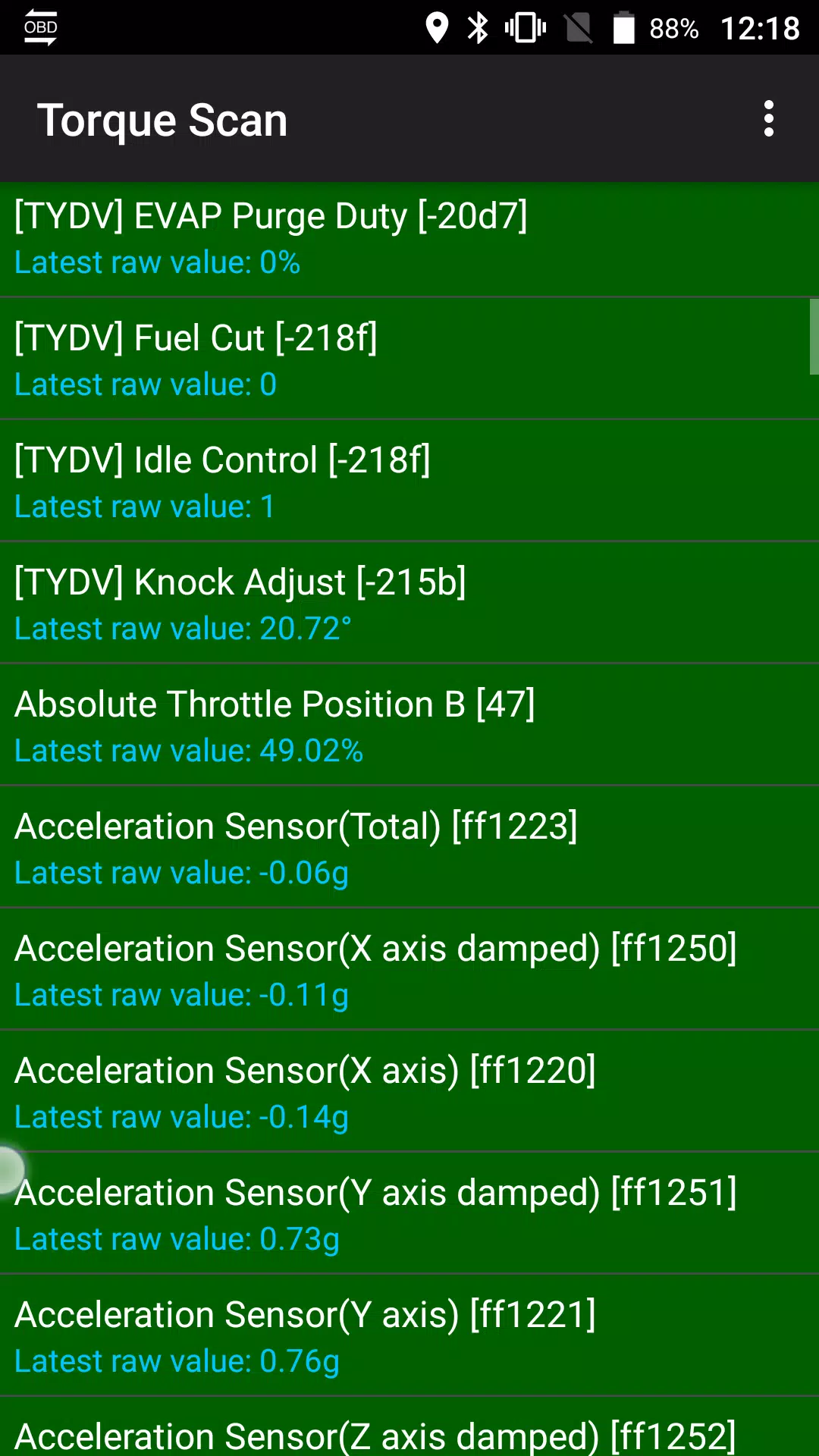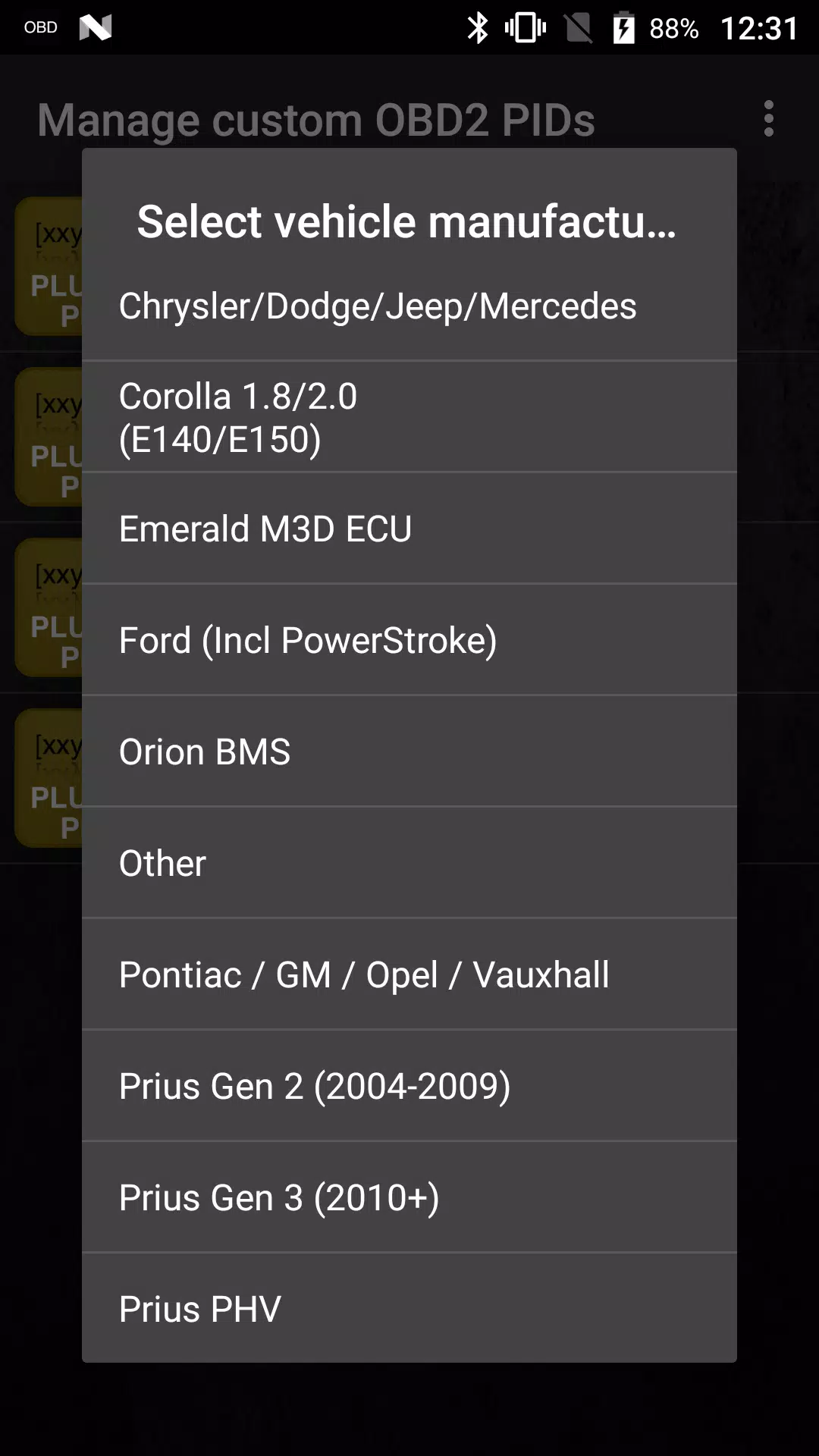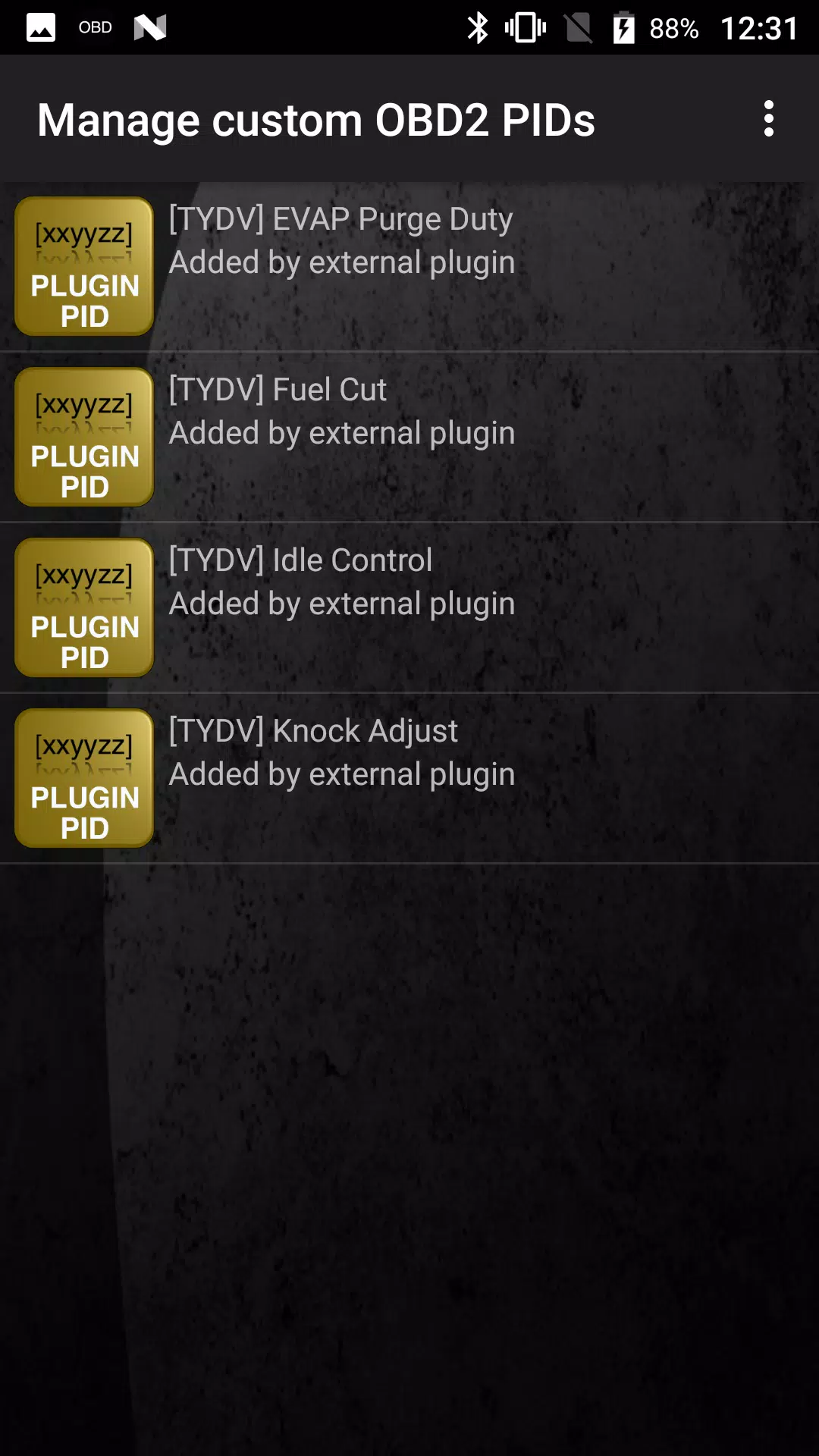Advanced LT for TOYOTA
| Latest Version | 2.0 | |
| Update | Apr,05/2025 | |
| Developer | Dare Apps | |
| OS | Android 4.1+ | |
| Category | Auto & Vehicles | |
| Size | 820.7 KB | |
| Google PlayStore | |
|
| Tags: | Auto & Vehicles |
Monitor specific TOYOTA parameters by adding the Advanced LT plugin to Torque Pro, enhancing your vehicle diagnostics with real-time data from engine and automatic transmission sensors.
Advanced LT is a specialized plugin for Torque Pro that expands the PID/Sensor list with TOYOTA-specific parameters. You can test the plugin with a limited set of sensors before deciding to purchase. Please note that this version does not include calculated sensors such as Injector Duty Cycle.
PLEASE NOTE that while other TOYOTA models and engines may be compatible, the plugin has been thoroughly tested on the following models/engines:
- Avensis 1.8/2.0 (T270)
- Corolla 1.8/2.0 (E140/E150)
- Corolla 1.6/1.8 (E160/E170)
- Camry 2.4/2.5 (XV40)
- Camry 2.0/2.5 (XV50)
- Highlander 2.7 (XU40)
- Highlander 2.0/2.7 (XU50)
- RAV4 2.0/2.5 (XA30)
- RAV4 2.0/2.5 (XA40)
- Verso 1.6/1.8 (R20)
- Yaris 1.4/1.6 (XP90)
- Yaris 1.3/1.5 (XP130)
The plugin also features an ECU Scanner, which is invaluable for identifying specific sensors on TOYOTA engines not yet supported by the plugin. To utilize this feature, you need to record at least 1000 samples and send the logs to the developer.
To use Advanced LT, you must have the latest version of Torque Pro installed, as this plugin is NOT a standalone application and will NOT function without Torque Pro.
Plugin Installation
- After purchasing the plugin on Google Play, ensure it appears in your Android device's installed applications list.
- Open Torque Pro and tap on the "Advanced LT" icon.
- Choose the correct engine type and return to the Torque Pro main screen.
- Navigate to Torque Pro's "Settings".
- Confirm the plugin is listed under "Settings" > "Plugins" > "Installed Plugins".
- Scroll to "Manage extra PIDs/Sensors".
- This screen typically shows no entries unless you've previously added pre-defined or custom PIDs.
- From the menu, select "Add predefined set".
- Ensure you select the correct set for your TOYOTA engine type.
- After selecting, you should see several new entries added to the Extra PIDs/Sensors list.
Adding Displays
- Once you've added the new sensors, go to the Realtime Information/Dashboard.
- Press the menu key and select "Add Display".
- Choose the appropriate display type (Dial, Bar, Graph, Digital Display, etc.).
- Select the sensor you want to display. Sensors from Advanced LT are prefixed with "[TYDV]" and are listed just after the time sensors at the top of the list.
Future updates will include more features and parameters. If you have any feedback or suggestions, please feel free to share them with us.