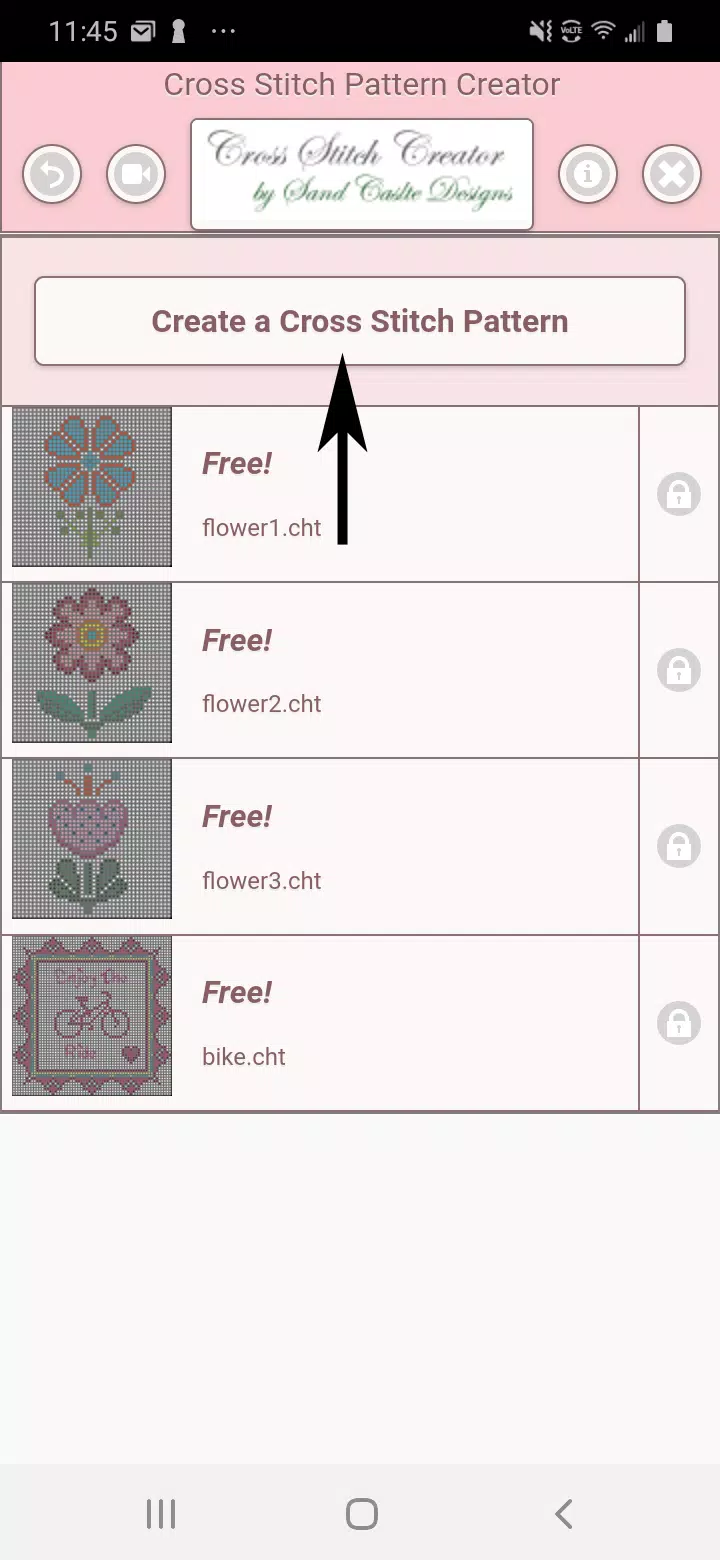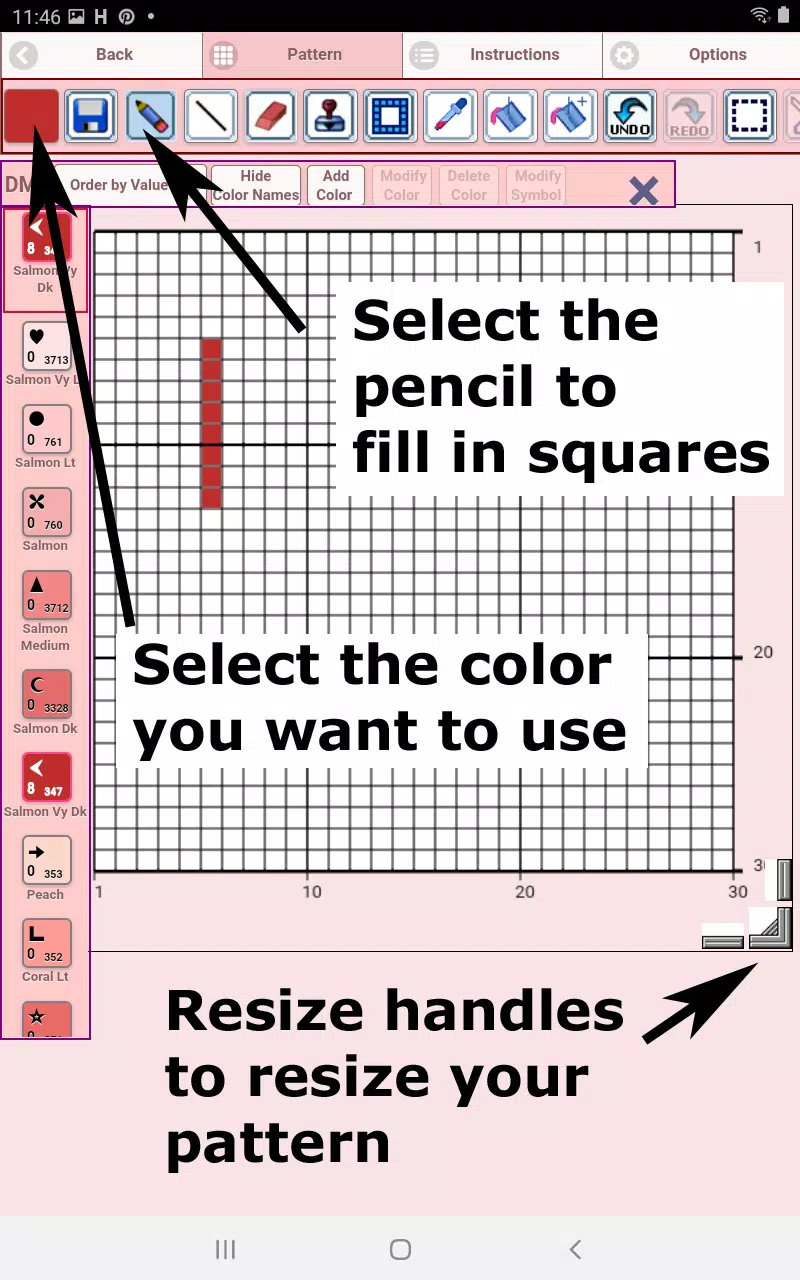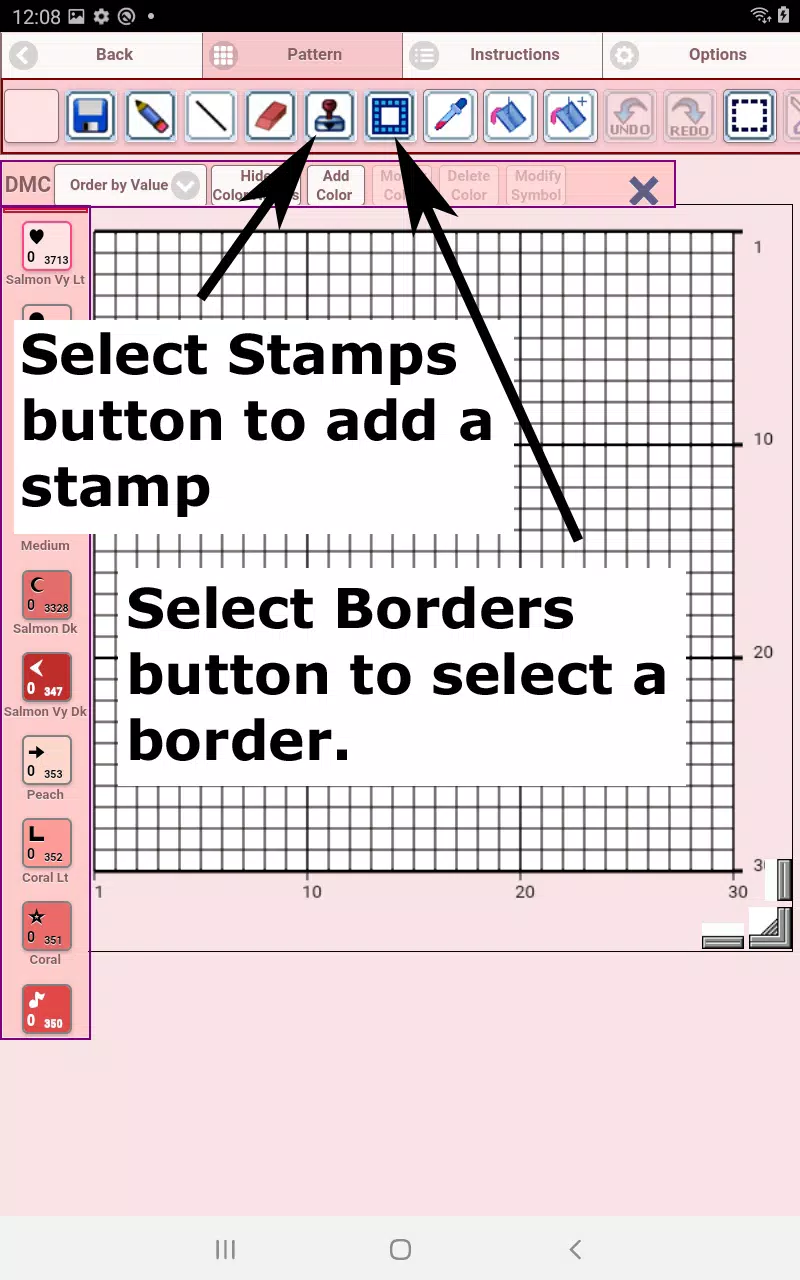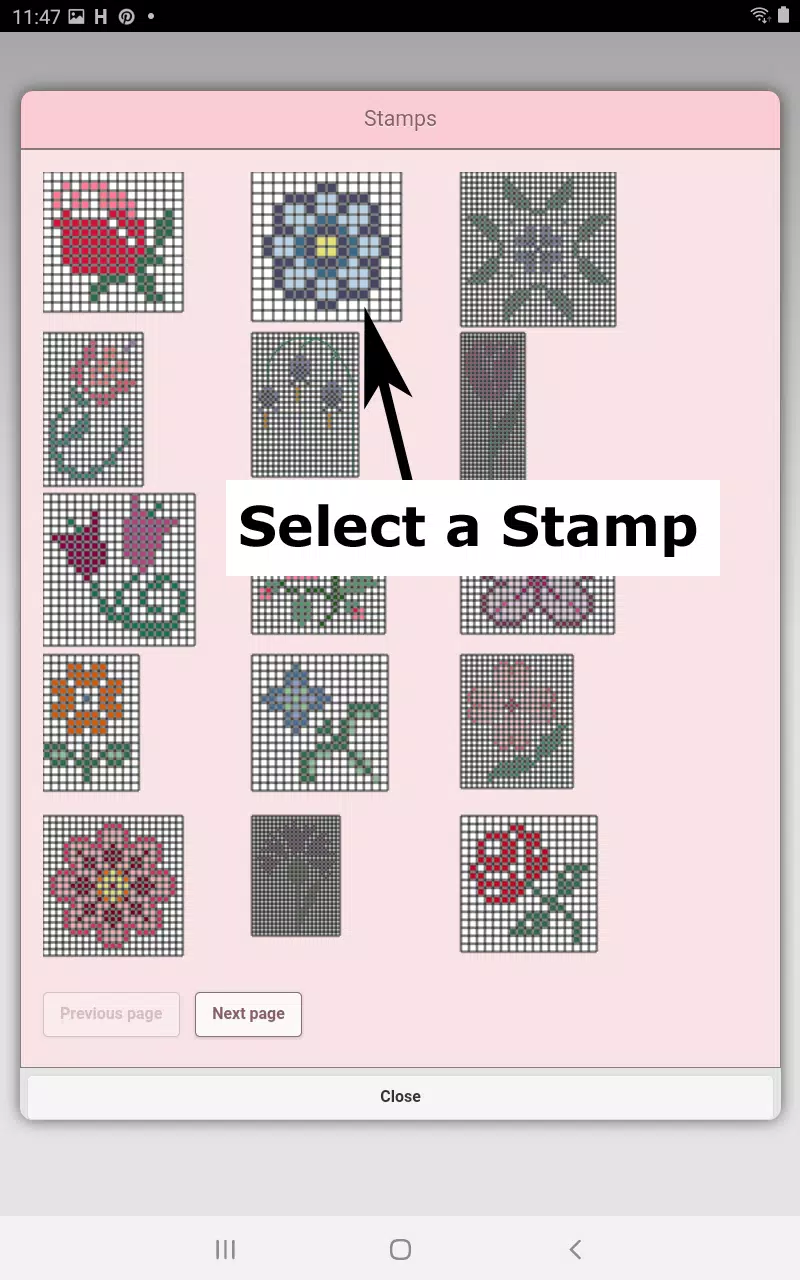Cross Stitch Pattern Creator
| Latest Version | 5.0.2 | |
| Update | Apr,13/2025 | |
| Developer | Crochet Designs | |
| OS | Android 8.0+ | |
| Category | Art & Design | |
| Size | 7.1 MB | |
| Google PlayStore | |
|
| Tags: | Art & Design |
Unleash your creativity with the Cross Stitch Pattern Creator, a versatile tool that allows you to design and customize your own cross stitch patterns. The app comes with 4 sample patterns to get you started, and while the download is free, activating the full range of features will cost you a one-time fee of $2.99. For the best experience, we highly recommend using a tablet due to the larger size of cross stitch patterns, which allows for more precise and enjoyable design work.
To begin crafting your unique cross stitch pattern, simply hit the "Create a Cross Stitch Pattern" button. This will open the Cross Stitch Pattern Editor, where you can fill in the squares with your chosen DMC floss colors. You can even add custom colors to truly personalize your design. Start by using the pencil tool to color in the squares, and if you make a mistake, the eraser tool is there to help you correct it.
Enhance your pattern with over 80 different stamps and borders, which can be easily applied to your design. The intuitive button bar at the bottom of the editor features various tools to aid your creative process:
- DMC Floss Color button: Select the floss color you wish to use.
- Save button: Save your current pattern.
- Pencil button: Fill in squares on your pattern.
- Eraser button: Erase filled squares and backstitch lines.
- Backstitch button: After selecting a color, add backstitch lines to your pattern.
- Backstitch move button: Drag backstitch lines to new locations.
- Backstitch move stitch end: Adjust the ends of backstitch lines.
- Stamps button: Add small, pre-designed cross stitch elements to your pattern.
- Borders button: Apply borders that automatically wrap around your design.
- Dropper button: Extract a color from your pattern to use more of it.
- Bucket button: Fill a selected area with the current color.
- Bucket+ button: Replace one color with another across your pattern.
- Undo button: Reverse your last action.
- Redo button: Reapply actions you previously undid.
- Selection box button: Select an area of your pattern for editing.
- Cut button: Remove the selected area of your pattern.
- Copy button: Copy the selected area to the clipboard.
- Paste button: Paste the copied area onto your pattern and move it to the desired location.
- Rotate button: Rotate the selected area or the entire pattern.
- Flip right/left button: Flip the selected area or the whole pattern horizontally.
- Flip top/bottom button: Flip the selected area or the whole pattern vertically.
- Zoom in button: Enlarge your pattern for detailed work.
- Zoom out button: Reduce the size of your pattern view.
- Symbols button: Display symbols to represent different colors.
- Picture button: Convert a photo from your device into a cross stitch pattern.
- Social media button: Share your pattern via email, text, or other social platforms.
- Resize bars: Adjust the size of your pattern by dragging the bars at the bottom right corner.
- Option settings: Customize the grid color, choose between solid fill or X's, and hide row/column counters.
- Instruction page: View the DMC colors used and estimated finished sizes on different Aida cloth sizes.
- Finished Product page: Preview what your completed cross stitch will look like, with options to change the fabric color.
With the Cross Stitch Pattern Creator, you have all the tools you need to bring your cross stitching visions to life, making it easier than ever to create beautiful and personalized works of art.