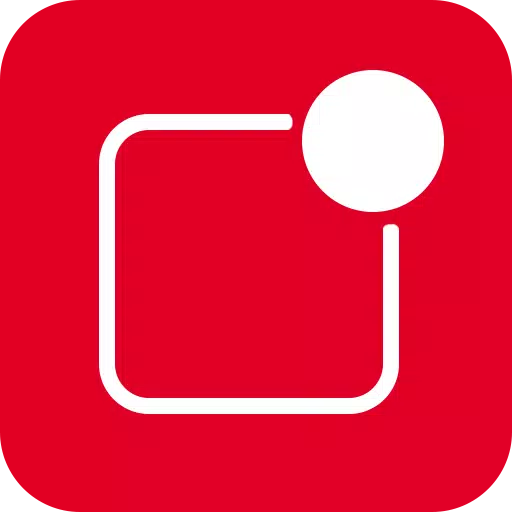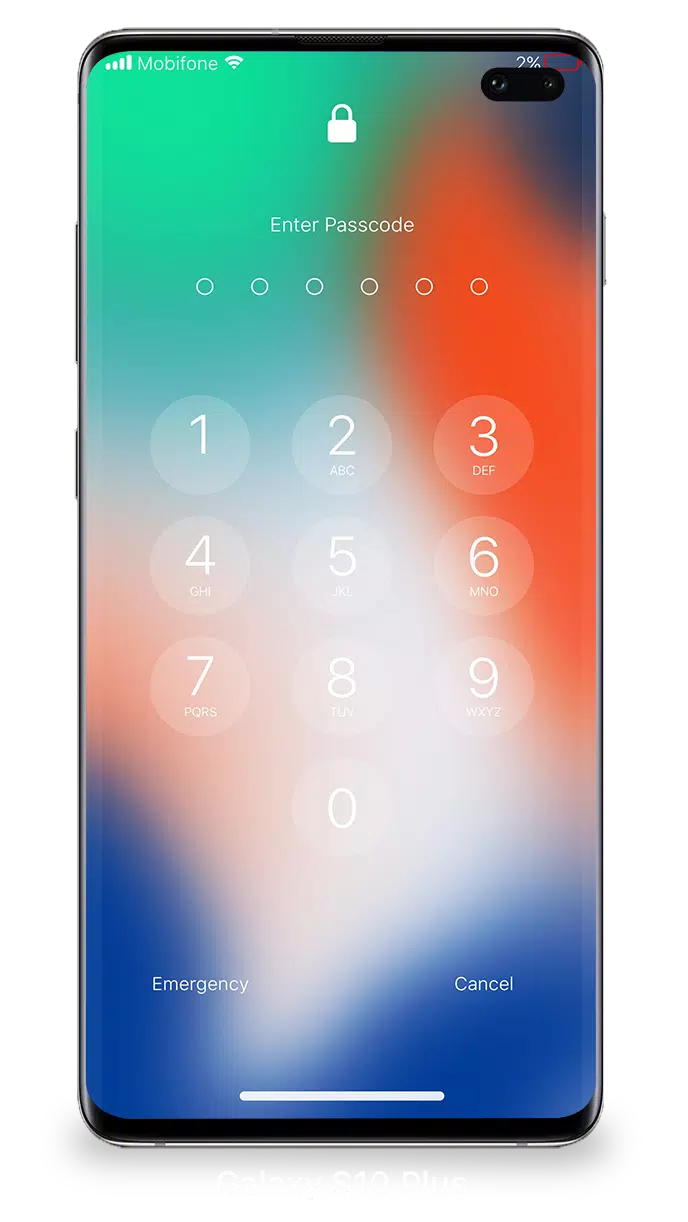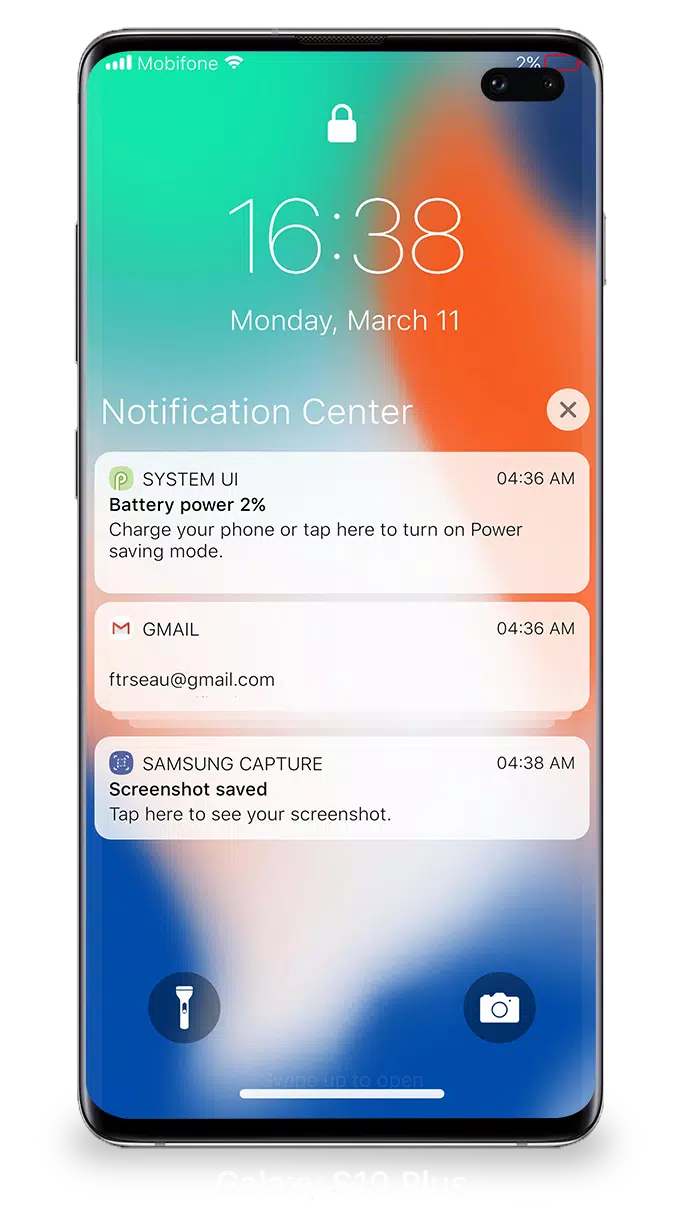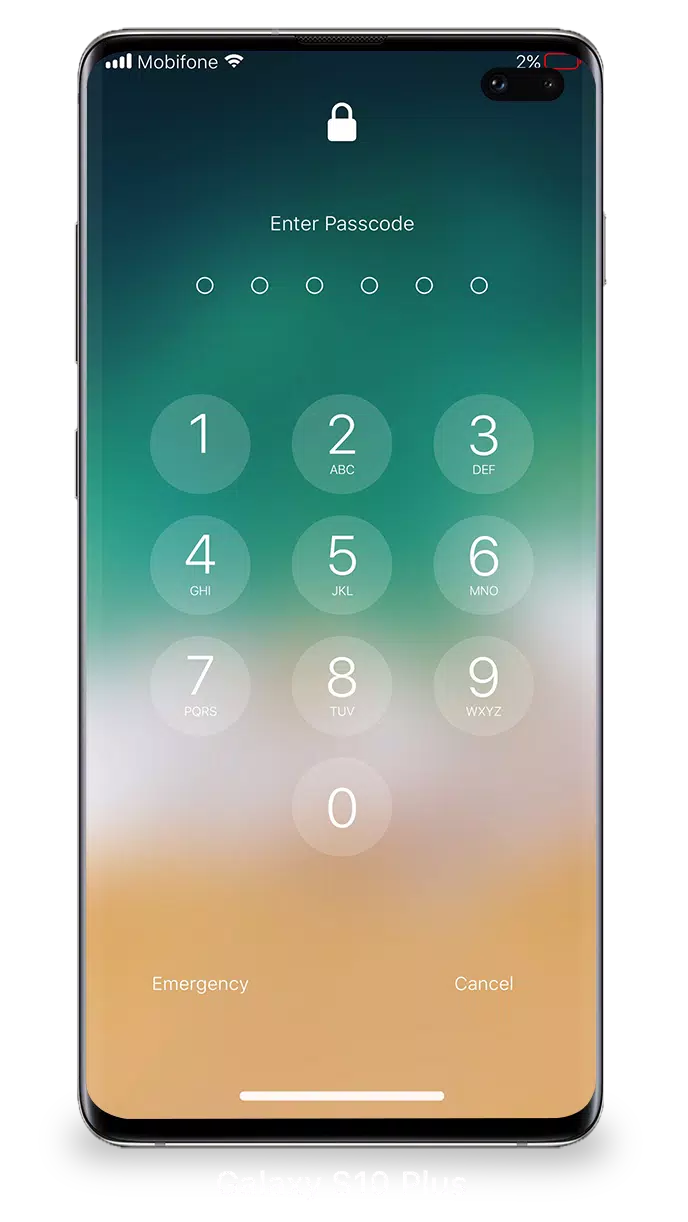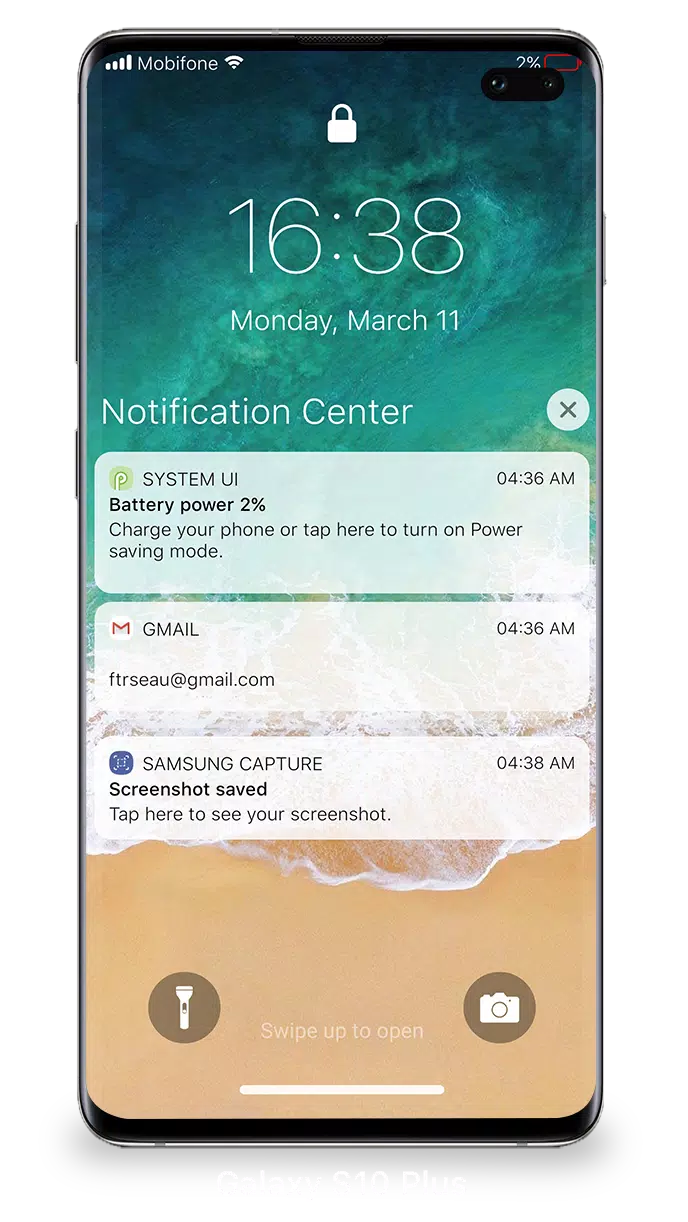Lock Screen iOS 15
| Latest Version | 1.6.5 | |
| Update | Apr,26/2025 | |
| Developer | LuuTinh Developer | |
| OS | Android 5.0+ | |
| Category | Personalization | |
| Size | 6.4 MB | |
| Google PlayStore | |
|
| Tags: | Personalization |
With iOS 15, managing and viewing multiple notifications simultaneously on your Lock Screen has never been easier. You can effortlessly access your recent notifications directly from the Lock Screen just by turning on your phone.
From the Lock Screen & Notifications interface in iOS 15, you can:
- Tap a single notification or a group of notifications to view all related notifications for that app.
- Swipe left over notifications to manage, view, or clear them as needed.
- Customize alert settings for specific apps to tailor your notification experience.
To further enhance the security of your device, you can set up a passcode. Here's how to set up a passcode on your iPhone:
- Open the Lock Screen & Notification app on your phone.
- Tap on the Passcode option.
- Enable Passcode and enter a six-digit passcode.
- Re-enter your passcode to confirm and activate it.
For optimal performance of Lock Screen & Notifications in iOS 15, you'll need to grant the following special permissions:
- CAMERA: This allows you to access the camera directly from the Lock Screen.
- READ_PHONE_STATE: This permission is necessary to disable the Lock Screen during calls.
- NOTIFICATION ACCESS: Required to receive notifications on your device.
- READ/WRITE_EXTERNAL_STORAGE: Allows you to download additional wallpapers.
- DRAW_OVER_SCREEN: Enables the Lock Screen & Notification feature to appear over all apps.
To learn more about how to use the Lock Screen & Notifications feature in iOS 15, check out this tutorial video: How to use Lock Screen & Notifications iOS 15.
Post Comments
Your Comment(*)