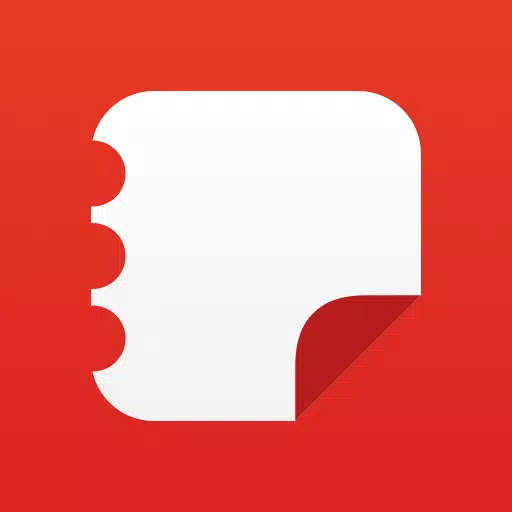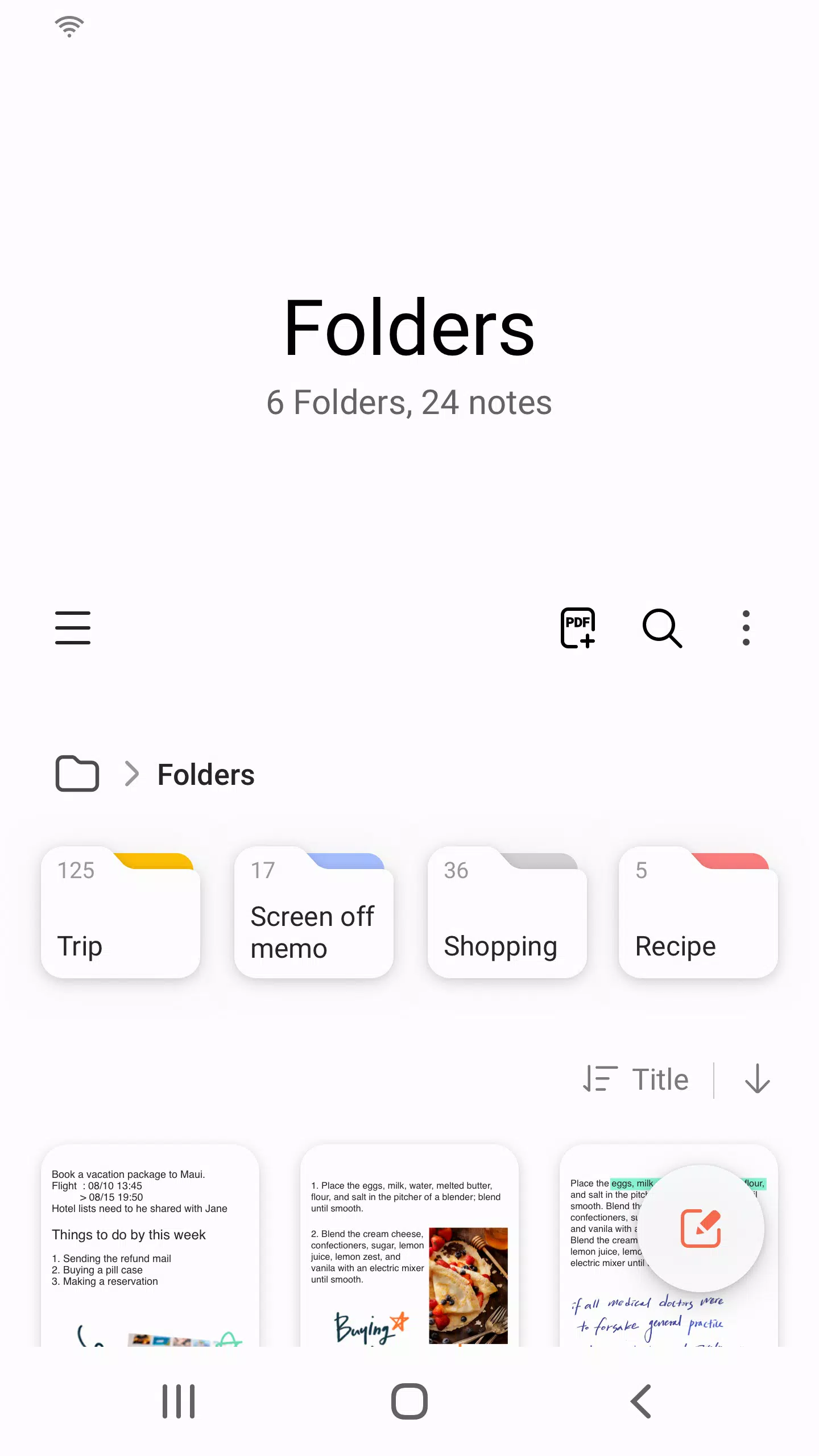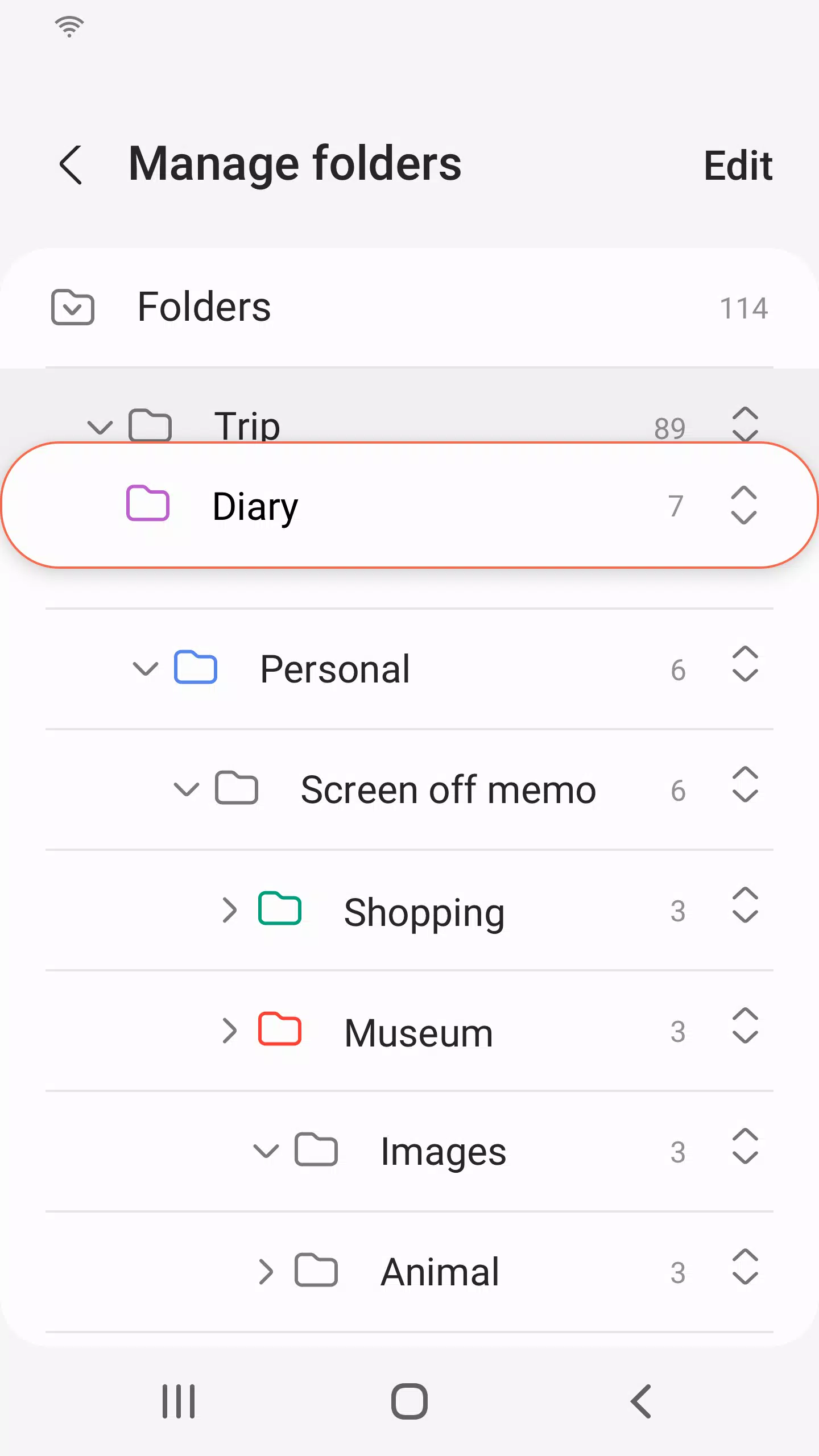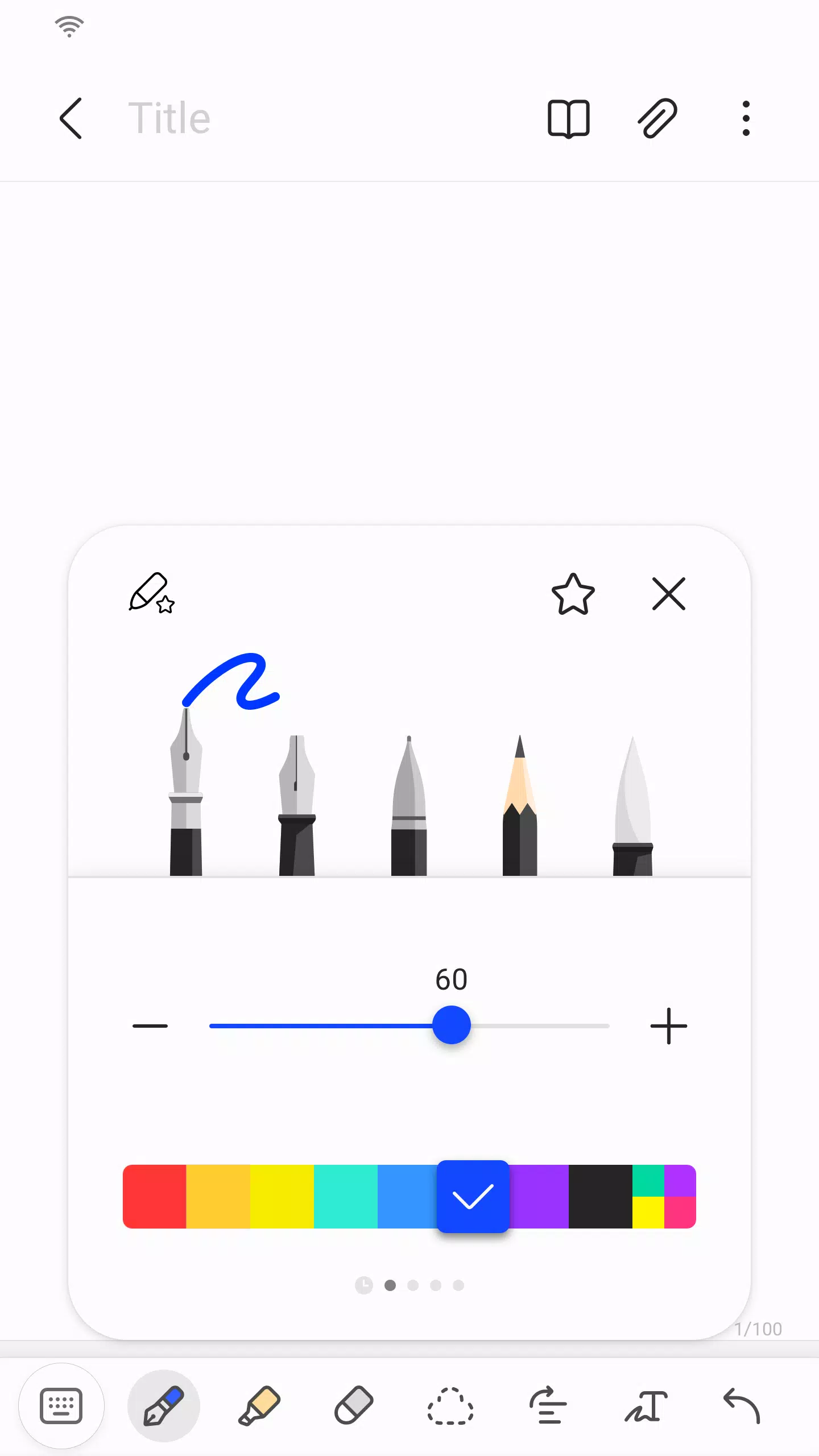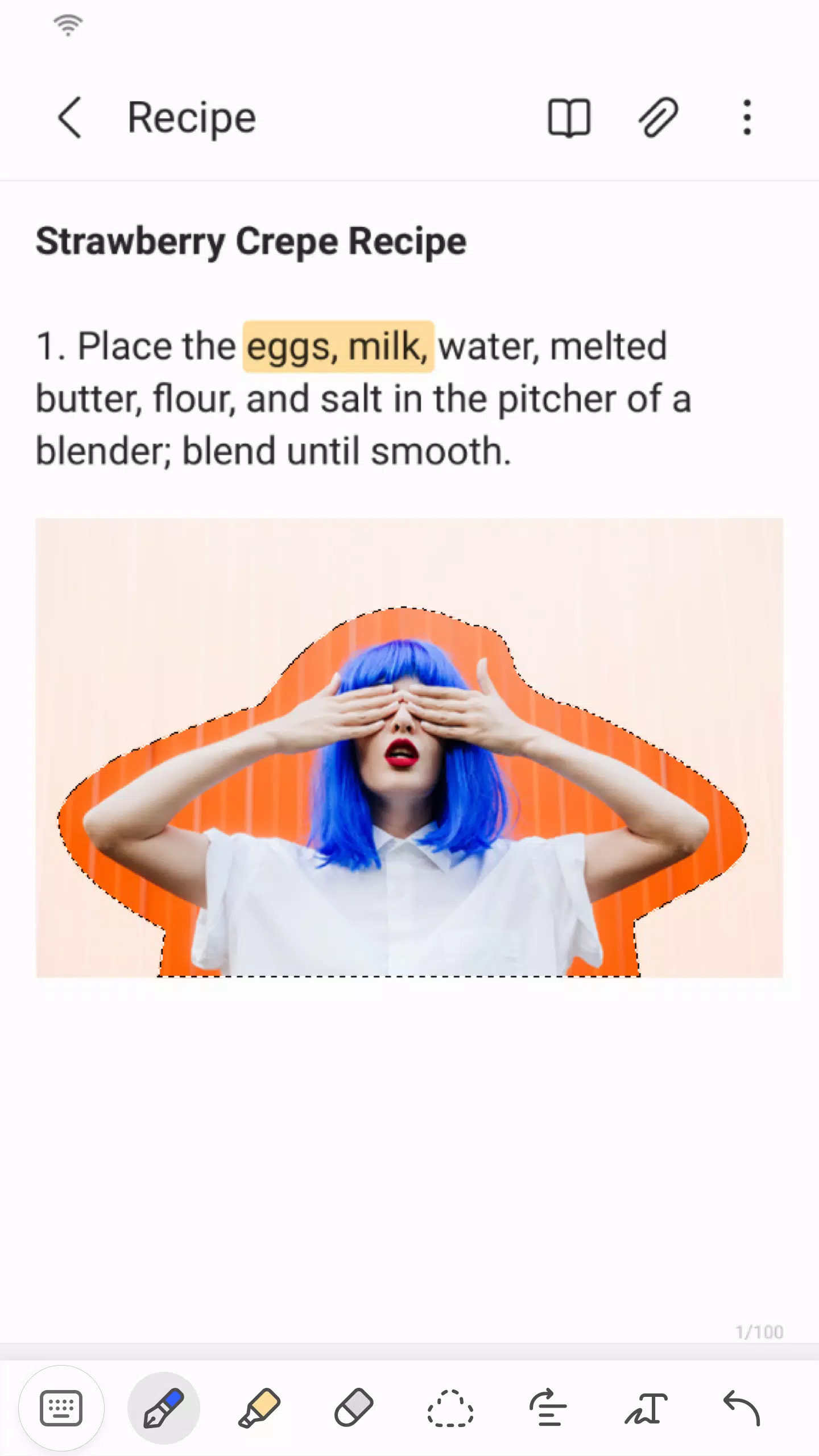Samsung Notes
| Latest Version | 4.9.06.8 | |
| Update | Apr,25/2025 | |
| Developer | Samsung Electronics Co., Ltd. | |
| OS | Android 6.0+ | |
| Category | Productivity | |
| Size | 86.4 MB | |
| Google PlayStore | |
|
| Tags: | Productivity |
Samsung Notes is an incredibly versatile app that allows you to create, edit, and collaborate on documents across your mobile, tablet, or PC. Whether you're working on a project alone or with a team, Samsung Notes offers a seamless experience. You can enhance your PDFs with annotations using the S Pen, and create rich documents that include images or voice recordings. The app's connectivity with various applications like PDF, Microsoft Word, and Microsoft PowerPoint makes it an essential tool for any productivity suite.
To get started, simply tap the + icon in the bottom right corner of the main screen to create a new note. These notes are saved with the ".sdocx" extension, ensuring compatibility and easy access across devices.
Security is paramount, and Samsung Notes lets you protect your sensitive information. To secure your notes, navigate to the main screen, tap "More Options" in the upper right corner, select "Settings," and then choose "Lock Note." You can then set up a locking method and password. To lock individual notes, go to the note you wish to protect, tap "More Options," and select "Lock Note."
For those who prefer handwritten notes, Samsung Notes makes it easy. Just tap the Handwriting icon while in a note, and your handwriting will appear directly on the note, providing a natural writing experience.
Adding multimedia to your notes is straightforward. Tap the photo icon to capture new images or load existing ones, and you can even add tags and edit them within the app. For voice notes, simply tap the Voice Recording icon to record and integrate sound into your notes.
The app also offers a variety of writing tools. Tap the Pen icon to access pens, fountain pens, pencils, highlighters, and more, each with customizable colors and thicknesses. If you need to erase something, the Eraser icon is there to help you refine your notes.
Importing notes and memos from other apps is a breeze with Samsung's Smart Switch feature, allowing you to bring in data from S Note and Memo saved on other devices. Additionally, you can import previously created notes and memos linked to your Samsung account, ensuring all your important information is at your fingertips.
Regarding app access permissions, Samsung Notes requires certain permissions to function optimally. Required permissions include access to Storage for saving or loading document files. Optional permissions, which you can opt out of while still using basic features, include access to Photos and Videos, Notifications, Music and Audio, Phone, Microphone, and Camera, each serving specific functions like adding multimedia or receiving notifications.
What's New in the Latest Version 4.9.06.8
Last updated on Aug 29, 2024
Experience minor bug fixes and improvements with the latest update. Install or update to version 4.9.06.8 to check out the enhancements!