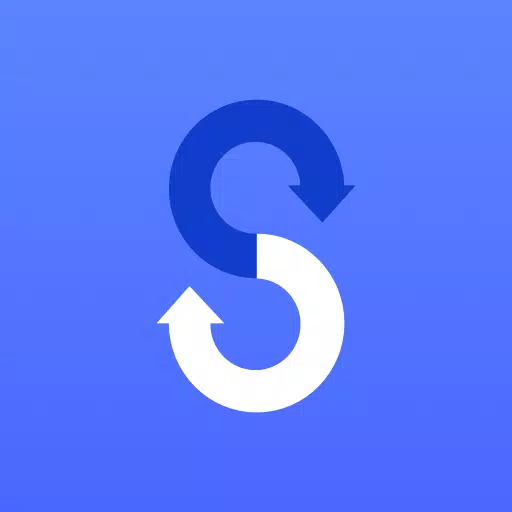Samsung Smart Switch Mobile
| Latest Version | 9.5.03.0 | |
| Update | Apr,24/2025 | |
| Developer | Samsung Electronics Co., Ltd. | |
| OS | Android 4.0+ | |
| Category | Tools | |
| Size | 24.3 MB | |
| Google PlayStore | |
|
| Tags: | Gaming Tools |
Samsung Smart Switch Mobile is a powerful app designed to seamlessly transfer your content from an older device to your new Samsung Galaxy phone, ensuring you don't miss a beat with your digital life. Whether you're moving from iOS, Android, or even a PC, this tool is your go-to solution for a smooth transition.
Features: - Effortlessly transfer all of your content, including contacts, music, photos, calendar, text messages, device settings, and more, to your new Galaxy device. - Compatible with a wide range of devices, including iOS, Android, and PC. - Offers multiple transfer methods to suit your needs. - Free to download and user-friendly, making the switch simple and stress-free.
• If you encounter issues downloading through the Google Play Store, try rebooting your phone. Navigate to Settings → Apps → Google Play Store → Clear cache and data, and then attempt to download again.
▣ Smart Switch provides you with the flexibility to transfer a variety of data to your new Galaxy device. Not only can you move your personal data, but Smart Switch™ also assists in finding your favorite apps or suggesting similar ones on Google Play™, enhancing your new device experience.
▣ Who can transfer? • Android™ users: - Wireless transfer: Supported on devices running Android 4.0 or higher. - Wireless transfers from compatible Android devices to Galaxy devices: Android 4.0 or higher. (Note: Non-Samsung devices with Android versions below 6.0 can only connect with Galaxy devices that support a mobile AP.) - Wired transfer: Requires Android 4.3 or higher, a charger cable, and a USB connector.
• iOS™ users have multiple options:
- Wired transfer from your iOS device to your Galaxy: Compatible with iOS 5.0 or above, using an iOS device cable (lightning or 30 pin) and a USB connector.
- Import from iCloud™: Requires iOS 4.2.1 or higher and an Apple ID.
- PC/Mac transfer using iTunes™: Use the Smart Switch PC/Mac software – Get started at http://www.samsung.com/smartswitch.
• Windows™ Mobile users:
- Wireless transfers are supported on Windows OS 10.
- For detailed instructions and more information, visit http://www.samsung.com/smartswitch.
▣ What can be transferred? - A comprehensive list includes contacts, calendar (device content only), messages, photos, music (DRM-free content only; not supported for iCloud), videos (DRM-free content only), call logs, memos, alarms, Wi-Fi settings, wallpapers, documents, app data (Galaxy devices only), and home layouts (Galaxy devices only). - You can transfer app data and home layouts by upgrading your Galaxy device to M OS (Galaxy S6 or higher).
▣ Supported devices: • Galaxy: Most recent Galaxy mobile devices and tablets (from Galaxy S2 onwards). * Note: For Galaxy S2, older OS versions (GB/ICS) may cause incompatibility. If your S2 does not function properly, try updating the firmware.
• Other Android devices:
- Brands such as HTC, LG, Sony, Huawei, Lenovo, Motorola, PANTECH, Panasonic, Kyocera, NEC, SHARP, Fujitsu, Xiaomi, Vivo, OPPO, Coolpad(DazenF2), RIM(Priv), YotaPhone, ZTE(Nubia Z9), Gionee, LAVA, MyPhone(My28s), Cherry Mobile, and Google(Pixel/Pixel2) are supported.
- Note: Due to compatibility issues, Smart Switch may not be installable or usable on certain devices.
- Both devices must have at least 500 MB of free space in their internal memory for data transfer.
- For wired connections, the device must support the 'Transferring media files (MTP)' USB option.
- If using a non-Samsung device that frequently disconnects from the wireless network, go to Advanced Wi-Fi settings, disable the “Wi-Fi initialize” and “Disconnect low Wi-Fi signal” options, and retry. (The availability of these options may vary based on your device manufacturer and OS version.)
※ Application permissions The following permissions are essential for the app to function correctly: [ Required permissions ] - Phone: To confirm your phone number. - Call logs: To transfer call log data. - Contacts: To transfer contacts data. - Calendar: To transfer calendar data. - SMS: To transfer SMS data. - Storage: To save files necessary for data transfer. - Microphone: For high-frequency audio when searching for Galaxy devices. - Bluetooth: To search for nearby Galaxy devices using Bluetooth. - Location: To connect to devices using Wi-Fi Direct, which makes your location available to nearby devices.
If your system software version is below Android 6.0, updating the software is recommended to configure App permissions. Post-update, previously allowed permissions can be reset via the Apps menu in device settings.