"Avowed: Disable Subtitles Guide"
Subtitles are a popular accessibility feature in video games, yet they're not everyone's cup of tea. If you're playing *Avowed* and want to toggle subtitles on or off, here's how you can do it easily.
How to Turn Subtitles On & Off in Avowed
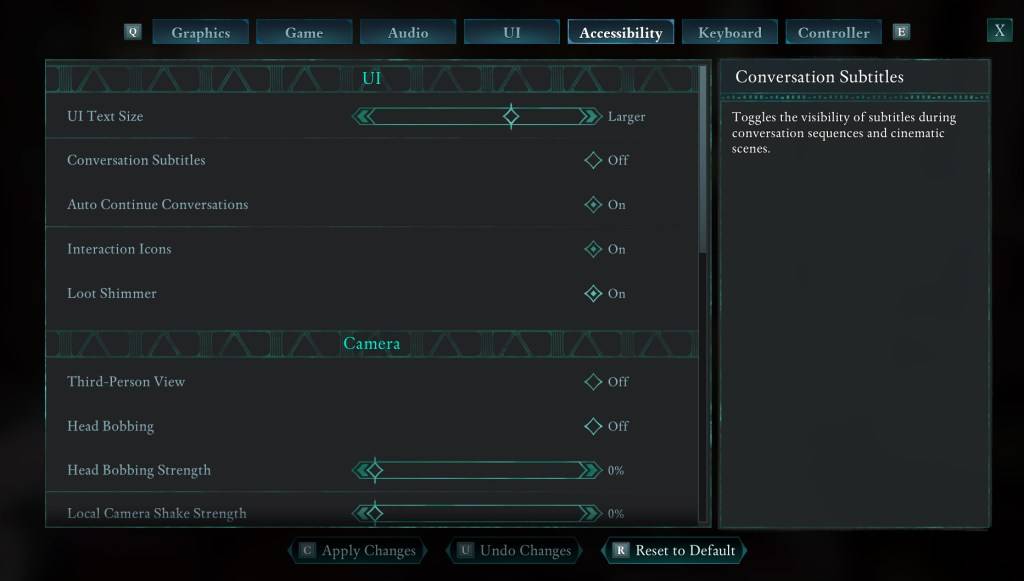
At the outset of *Avowed*, you're given options to configure subtitles. However, it's easy to make a mistake during initial setup. Fortunately, you can adjust these settings at any time. To do so, navigate to the "Settings" menu and select either the "UI" or "Accessibility" tab. Here, you'll find options for "Conversation Subtitles" and "Chatter Subtitles." Adjust these to suit your preferences. For the most straightforward experience, we recommend using the "Accessibility" tab, but you can choose whichever feels right for you.
Why Don’t Some People Like Subtitles?
While I personally rely on subtitles to fully enjoy games, many players find them distracting. It's all about personal preference. If subtitles enhance your experience, feel free to keep them on. Conversely, if you find them unnecessary or distracting, you can easily turn them off.
What Are Avowed’s Accessibility Options Like?
*Avowed* offers a solid range of standard accessibility features. You can customize subtitles to make them more readable by adjusting their size, background opacity, and display duration. Beyond subtitles, *Avowed* provides options to reduce motion sickness, such as minimizing camera shake and head bobbing. Additional settings include enhanced aim assist, toggling crouch and sprint modes, and other features that enhance playability for a broader audience.
And that’s how you can manage subtitles in *Avowed*.
*Avowed is available now.*
-
 Mar 17,25All Split Fiction Achievements & How to Unlock Them Dive into the captivating co-op adventure Split Fiction from Hazelight Studios! This guide outlines every achievement, ensuring you and your partner conquer every challenge. While some trophies are earned naturally through the story, many require thorough exploration and unique actions. Use this g
Mar 17,25All Split Fiction Achievements & How to Unlock Them Dive into the captivating co-op adventure Split Fiction from Hazelight Studios! This guide outlines every achievement, ensuring you and your partner conquer every challenge. While some trophies are earned naturally through the story, many require thorough exploration and unique actions. Use this g -
 Mar 19,25How Does Dragon Ball Daima’s Finale Explain Goku Never Using Super Saiyan 4 in Super? The climactic battle in Dragon Ball Daima's finale pits Gomah against Goku, showcasing Goku's newly acquired form. This episode naturally led many fans to anticipate an explanation for Super Saiyan 4's absence in Super. So, how does the finale address this?In episode 19, after Glorio's wish restore
Mar 19,25How Does Dragon Ball Daima’s Finale Explain Goku Never Using Super Saiyan 4 in Super? The climactic battle in Dragon Ball Daima's finale pits Gomah against Goku, showcasing Goku's newly acquired form. This episode naturally led many fans to anticipate an explanation for Super Saiyan 4's absence in Super. So, how does the finale address this?In episode 19, after Glorio's wish restore -
 Jan 16,25Girls' Frontline 2: Exilium Tier List Released Another free-to-play gacha game, another character ranking to guide your investment choices. This Girls’ Frontline 2: Exilium character tier list helps you prioritize which characters are worth your resources. Girls’ Frontline 2: Exilium Character Tier List Here's a breakdown of currently available
Jan 16,25Girls' Frontline 2: Exilium Tier List Released Another free-to-play gacha game, another character ranking to guide your investment choices. This Girls’ Frontline 2: Exilium character tier list helps you prioritize which characters are worth your resources. Girls’ Frontline 2: Exilium Character Tier List Here's a breakdown of currently available -
 Mar 18,25Avowed Best PC Settings for Max FPS *Avowed*, a visual masterpiece, immerses you in a richly detailed world. To fully appreciate its stunning graphics without sacrificing performance, optimizing your PC settings is key. This guide helps you strike the perfect balance between breathtaking visuals and smooth gameplay.Recommended Videos
Mar 18,25Avowed Best PC Settings for Max FPS *Avowed*, a visual masterpiece, immerses you in a richly detailed world. To fully appreciate its stunning graphics without sacrificing performance, optimizing your PC settings is key. This guide helps you strike the perfect balance between breathtaking visuals and smooth gameplay.Recommended Videos
