Avowed Motion Sickness Settings Revealed for Enhanced Gameplay Comfort
Conquer Motion Sickness in Avowed: Optimize Your Settings for a Smooth Gameplay Experience
Many players experience motion sickness when playing first-person games. If you're finding Avowed triggers nausea, these settings adjustments can significantly improve your comfort.
Recommended Settings for Reducing Motion Sickness in Avowed
The primary culprits of motion sickness in first-person games are often head movement, field of view, and motion blur. Avowed is no exception.
Minimizing Head Movement and Camera Shake
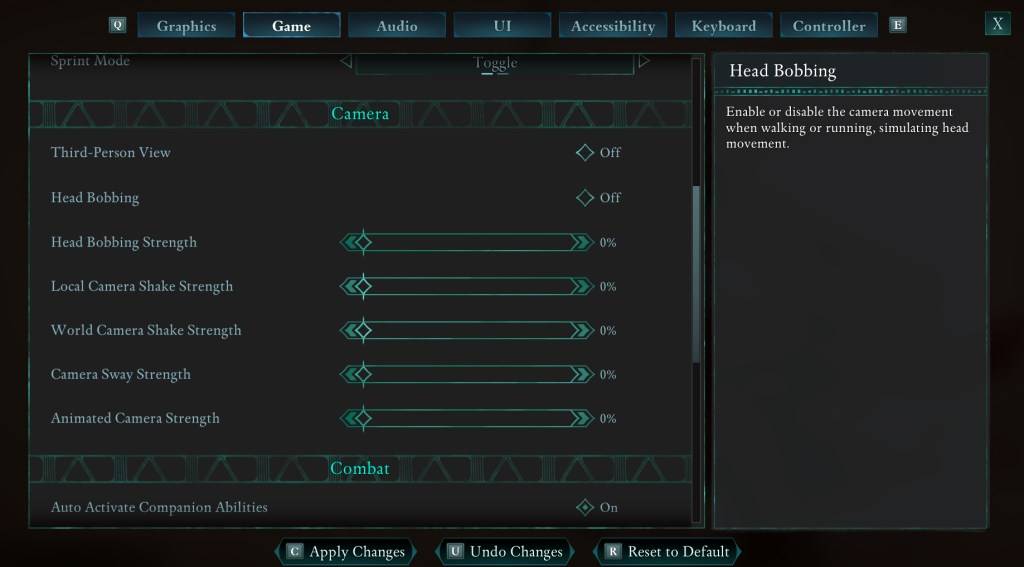
To address this, navigate to the "Game" settings tab, then the "Camera" section. Adjust the following:
- Third-Person View: Your preference (on or off).
- Head Bobbing: Off
- Head Bobbing Strength: 0%
- Local Camera Shake Strength: 0%
- World Camera Shake Strength: 0%
- Camera Sway Strength: 0%
- Animated Camera Strength: 0%
These adjustments should significantly reduce motion sickness. Experiment to find the optimal balance between immersion and comfort.
Addressing Field of View and Motion Blur
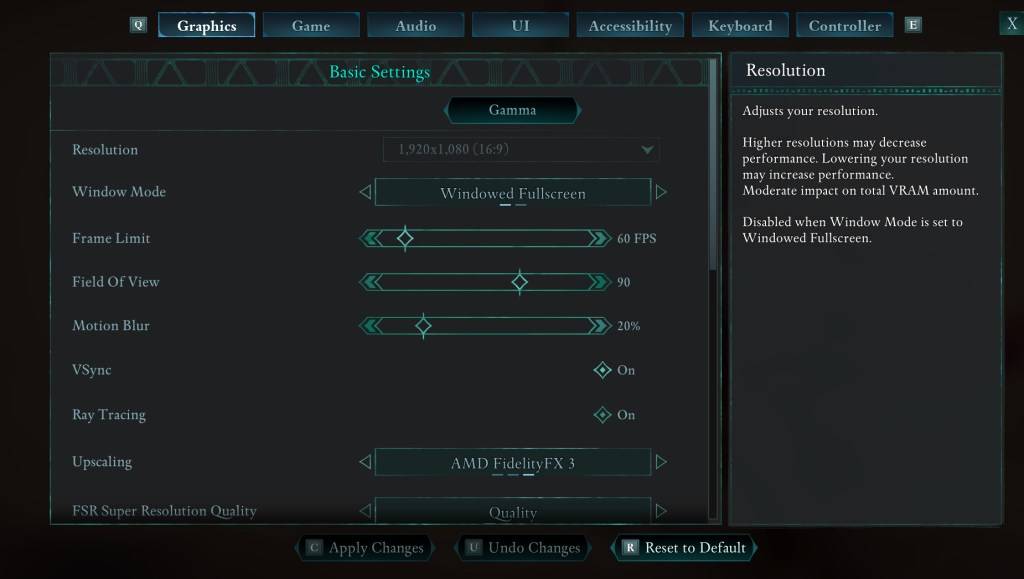
If eliminating head bobbing and camera shake isn't sufficient, proceed to the "Graphics" settings tab. Modify these settings:
- Field of View: Start with a lower setting and gradually increase until you find a comfortable level. This may require some experimentation.
- Motion Blur: Reducing or completely disabling motion blur often helps alleviate motion sickness. Try setting it to zero and adjust as needed.
Persistent Motion Sickness?
If motion sickness persists, continue tweaking the settings mentioned above. Consider switching between first-person and third-person views as needed. If all else fails, prioritize your well-being: take breaks, hydrate, and resume gameplay later.
Avowed is available now.
-
 Mar 17,25All Split Fiction Achievements & How to Unlock Them Dive into the captivating co-op adventure Split Fiction from Hazelight Studios! This guide outlines every achievement, ensuring you and your partner conquer every challenge. While some trophies are earned naturally through the story, many require thorough exploration and unique actions. Use this g
Mar 17,25All Split Fiction Achievements & How to Unlock Them Dive into the captivating co-op adventure Split Fiction from Hazelight Studios! This guide outlines every achievement, ensuring you and your partner conquer every challenge. While some trophies are earned naturally through the story, many require thorough exploration and unique actions. Use this g -
 Mar 19,25How Does Dragon Ball Daima’s Finale Explain Goku Never Using Super Saiyan 4 in Super? The climactic battle in Dragon Ball Daima's finale pits Gomah against Goku, showcasing Goku's newly acquired form. This episode naturally led many fans to anticipate an explanation for Super Saiyan 4's absence in Super. So, how does the finale address this?In episode 19, after Glorio's wish restore
Mar 19,25How Does Dragon Ball Daima’s Finale Explain Goku Never Using Super Saiyan 4 in Super? The climactic battle in Dragon Ball Daima's finale pits Gomah against Goku, showcasing Goku's newly acquired form. This episode naturally led many fans to anticipate an explanation for Super Saiyan 4's absence in Super. So, how does the finale address this?In episode 19, after Glorio's wish restore -
 Jan 16,25Girls' Frontline 2: Exilium Tier List Released Another free-to-play gacha game, another character ranking to guide your investment choices. This Girls’ Frontline 2: Exilium character tier list helps you prioritize which characters are worth your resources. Girls’ Frontline 2: Exilium Character Tier List Here's a breakdown of currently available
Jan 16,25Girls' Frontline 2: Exilium Tier List Released Another free-to-play gacha game, another character ranking to guide your investment choices. This Girls’ Frontline 2: Exilium character tier list helps you prioritize which characters are worth your resources. Girls’ Frontline 2: Exilium Character Tier List Here's a breakdown of currently available -
 Mar 18,25Avowed Best PC Settings for Max FPS *Avowed*, a visual masterpiece, immerses you in a richly detailed world. To fully appreciate its stunning graphics without sacrificing performance, optimizing your PC settings is key. This guide helps you strike the perfect balance between breathtaking visuals and smooth gameplay.Recommended Videos
Mar 18,25Avowed Best PC Settings for Max FPS *Avowed*, a visual masterpiece, immerses you in a richly detailed world. To fully appreciate its stunning graphics without sacrificing performance, optimizing your PC settings is key. This guide helps you strike the perfect balance between breathtaking visuals and smooth gameplay.Recommended Videos
