Emulate Game Gear Classics on Steam Deck
This guide details how to install and use EmuDeck to play Sega Game Gear games on your Steam Deck, maximizing performance with Decky Loader and Power Tools.
Before You Begin: Essential Preparations
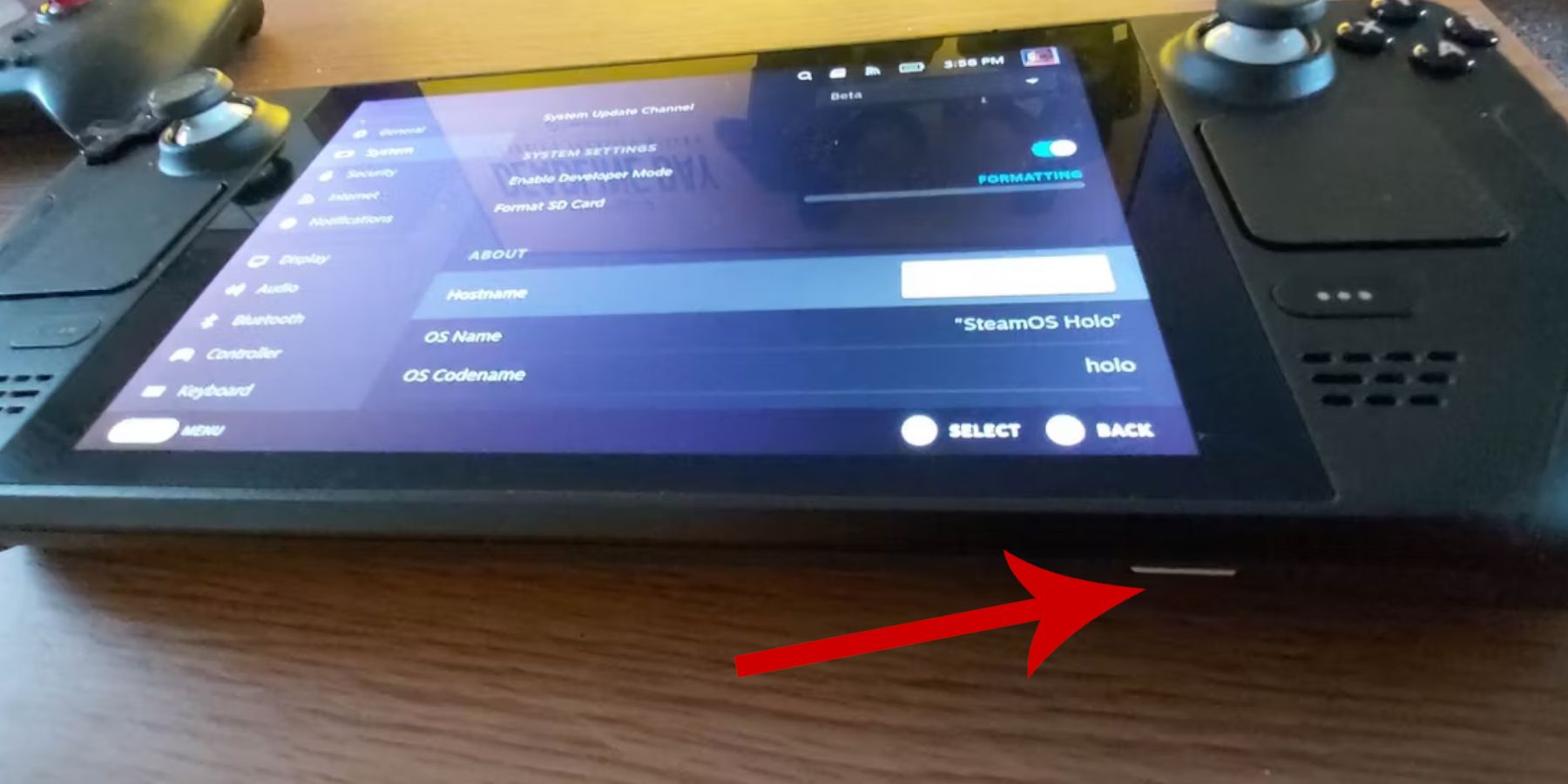 Before installing EmuDeck, ensure you've taken these steps:
Before installing EmuDeck, ensure you've taken these steps:
-
Enable Developer Mode: Navigate to Steam > System > System Settings > Enable Developer Mode. Then, in the Developer menu, enable CEF Remote Debugging. Restart your Steam Deck.
-
Recommended Equipment: An A2 microSD card (or external HDD connected via dock) is crucial for storing ROMs and emulators, freeing up your internal SSD. A keyboard and mouse simplify file transfers and artwork management. Remember to legally obtain your Game Gear ROMs.
Installing EmuDeck
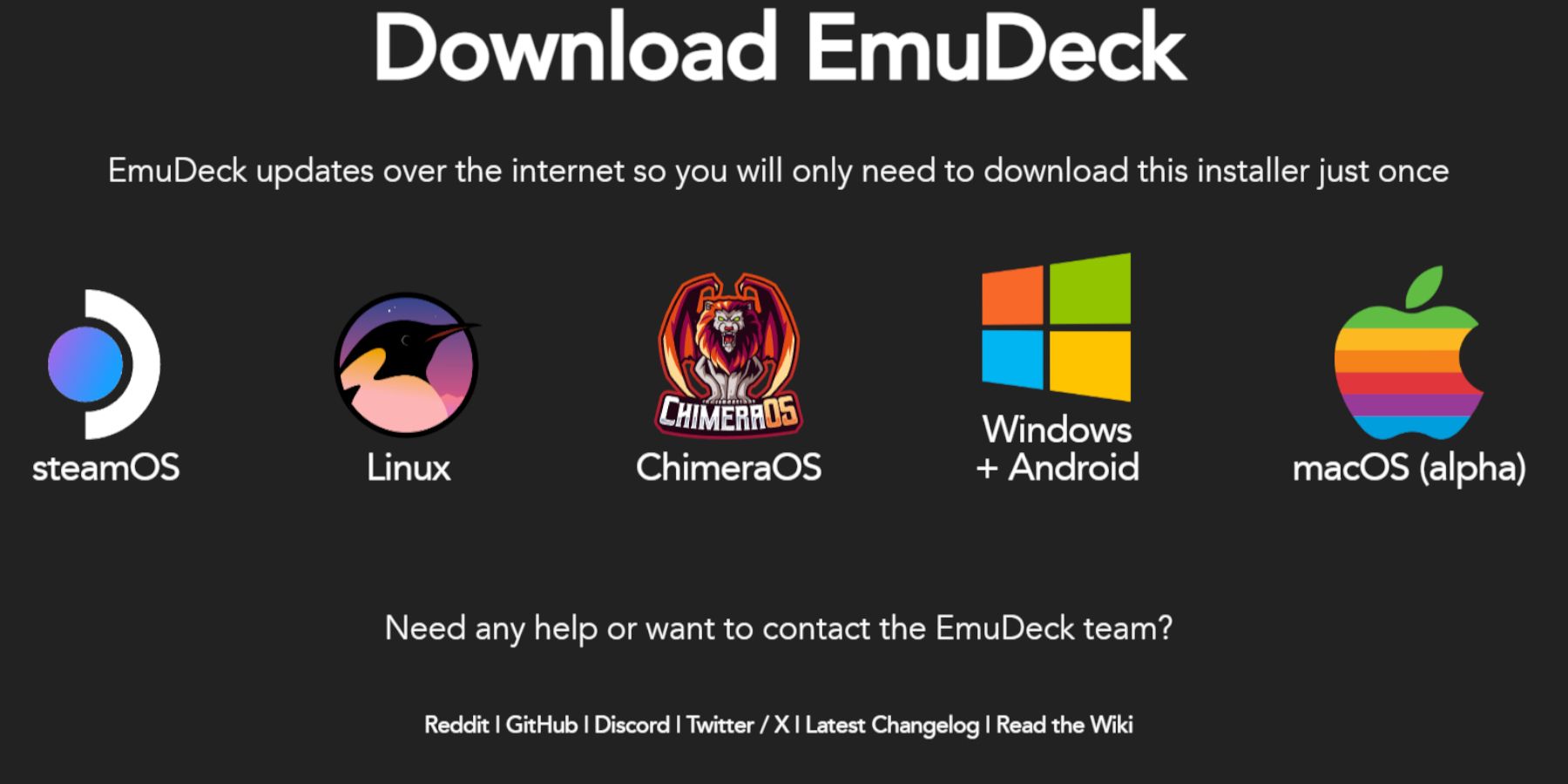 Follow these steps to install EmuDeck:
Follow these steps to install EmuDeck:
- Switch to Desktop Mode (Steam button > Power > Switch to Desktop).
- Download EmuDeck from its official website.
- Choose the SteamOS version and "Custom Install."
- Select your microSD card as the primary installation location.
- Select desired emulators (RetroArch, Emulation Station, Steam ROM Manager recommended).
- Enable "Auto Save."
- Complete the installation.
Quick EmuDeck Settings
Within EmuDeck, access Quick Settings and:
- Ensure "AutoSave" is enabled.
- Enable "Controller Layout Match."
- Set Sega Classic AR to 4:3.
- Turn on "LCD Handhelds."
Transferring ROMs and Using Steam ROM Manager
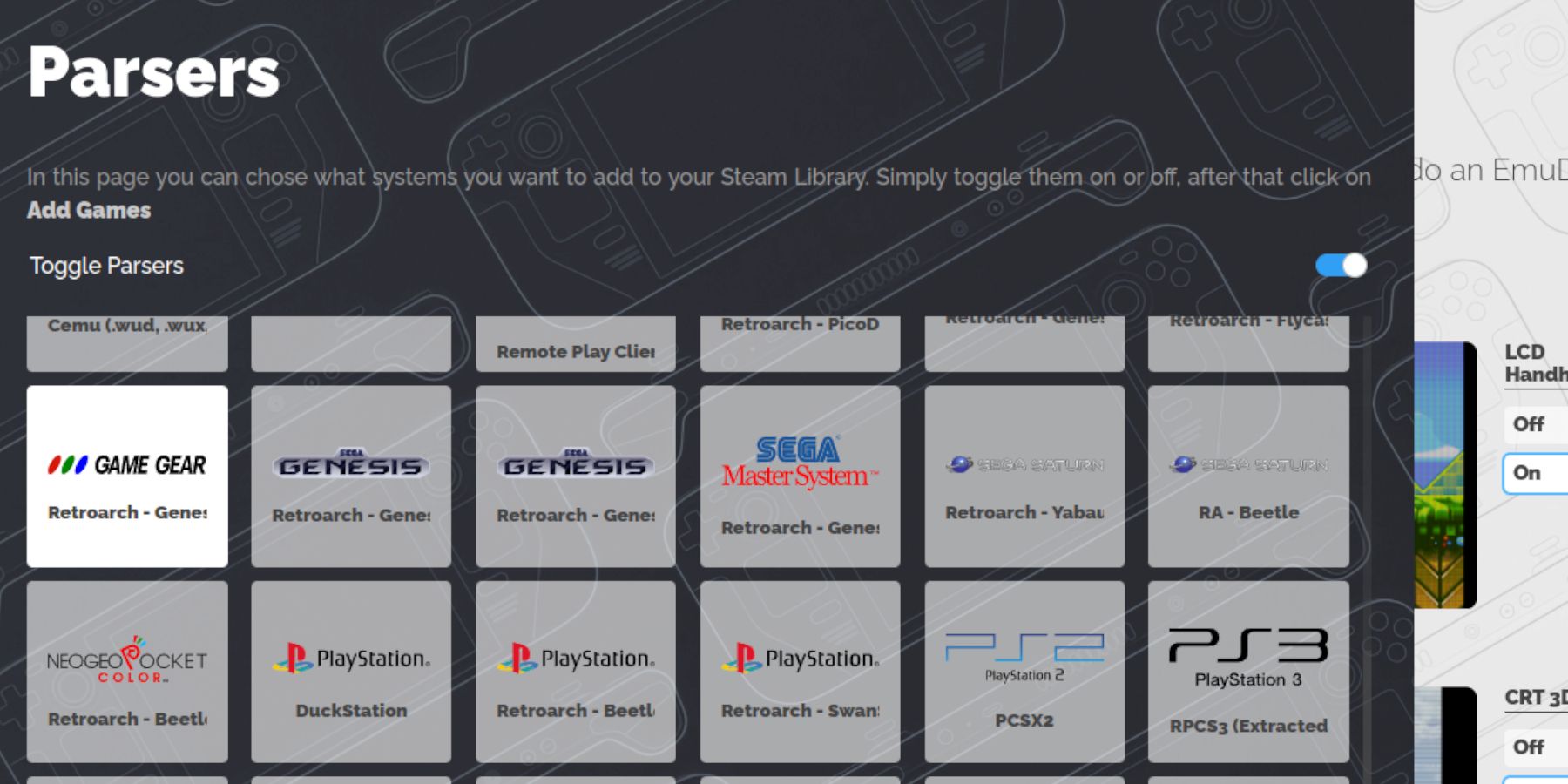 Get your games ready:
Get your games ready:
- Transfer your Game Gear ROMs to the
/emulation/roms/gamegearfolder on your microSD card. - Open EmuDeck, then Steam ROM Manager. Close the Steam client when prompted.
- Select the Game Gear icon, then "Add Games" and "Parse."
- Review artwork; use the "Fix" function if necessary to correct missing or incorrect covers. If the ROM filename contains numbers before the title, remove them for proper artwork detection.
- Click "Save to Steam."
Fixing Missing Artwork
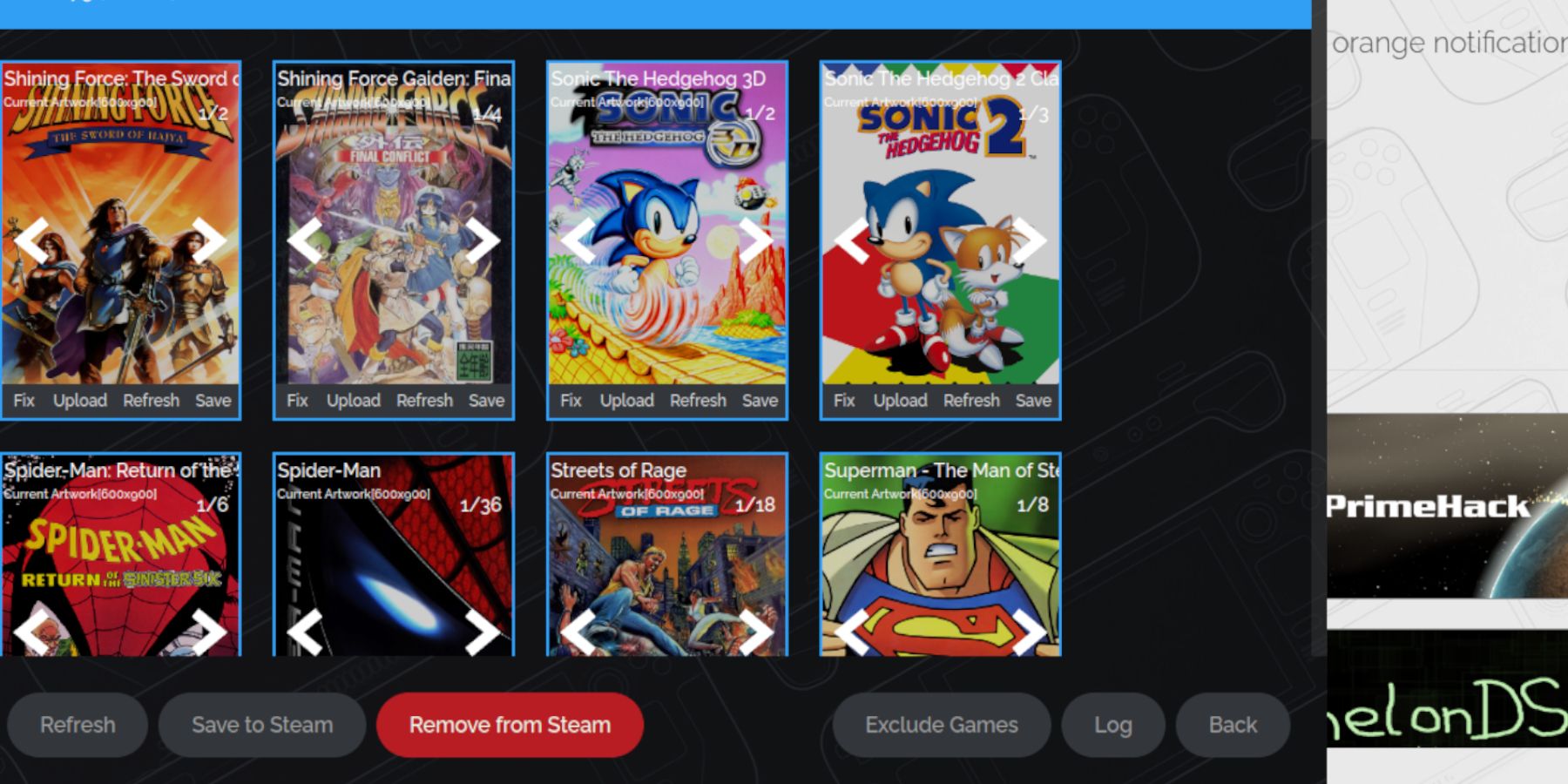 If artwork is missing:
If artwork is missing:
- Search online for the correct cover art.
- Save the image to the Steam Deck's Pictures folder.
- In Steam ROM Manager, select "Upload," choose the saved image, and save changes.
Playing Your Games
- Switch to Gaming Mode.
- Access your Game Gear collection in the Steam Library (R1 button for Collections).
- Select a game and play.
Performance Optimization: Game Gear games may default to 30 FPS, causing slowdown. To fix this:
- Open the Quick Access Menu (QAM).
- Select Performance.
- Enable "Use per-game profile" and increase the Frame Limit to 60 FPS.
Installing Decky Loader and Power Tools
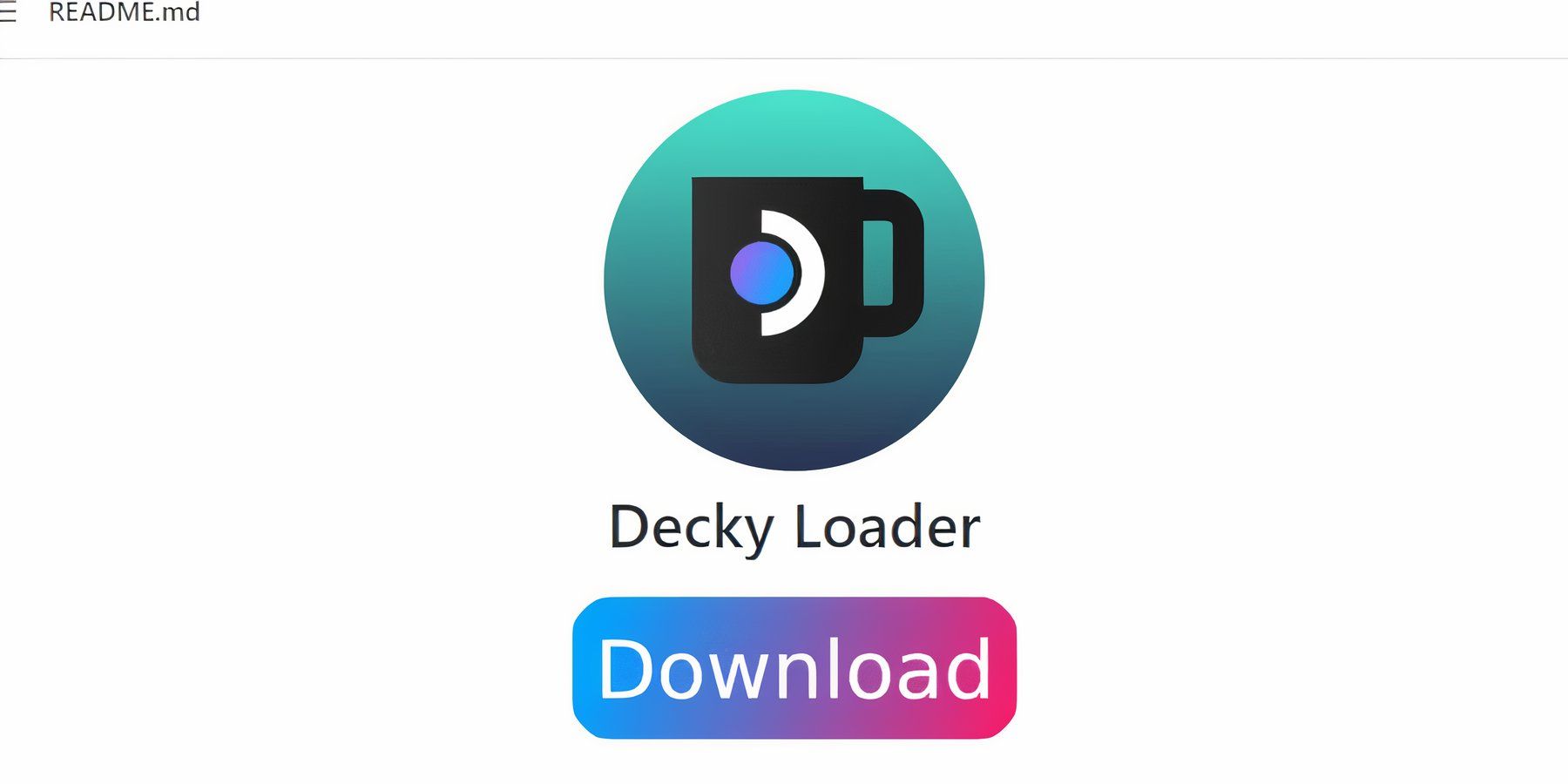 For enhanced performance:
For enhanced performance:
- Switch to Desktop Mode.
- Download Decky Loader from its GitHub page.
- Run the installer and choose "Recommended Install."
- Restart in Gaming Mode.
- Open Decky Loader's store, find Power Tools, and install it.
Configuring Power Tools
- Open a Game Gear game.
- Access Power Tools via the QAM.
- Disable SMTs.
- Set Threads to 4.
- Open the Performance menu (battery icon), enable Advanced View, and enable Manual GPU Clock Control.
- Set GPU Clock Frequency to 1200.
- Enable "Per Game Profile."
Fixing Decky Loader After a Steam Deck Update
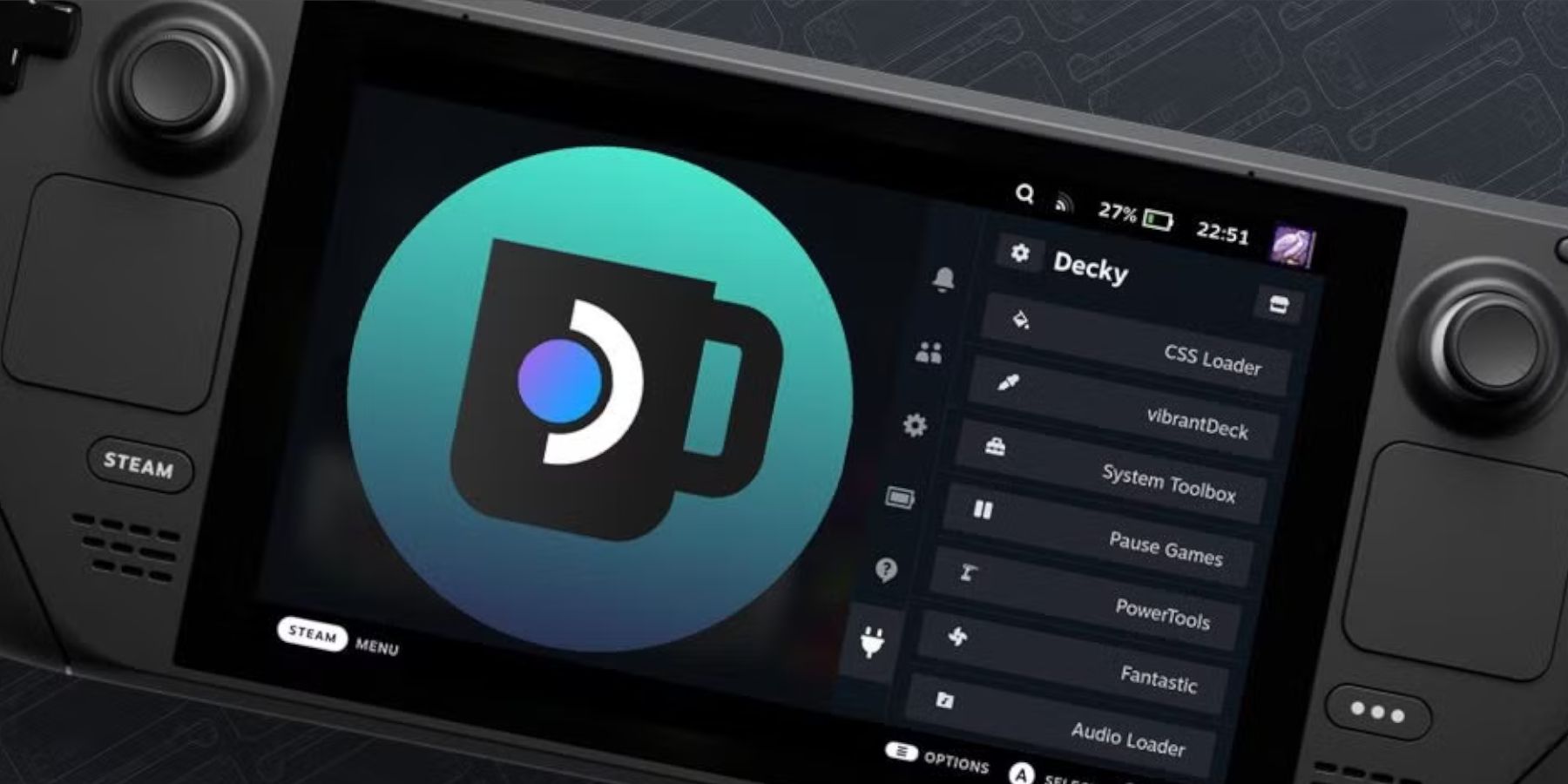 If a Steam Deck update removes Decky Loader:
If a Steam Deck update removes Decky Loader:
- Switch to Desktop Mode.
- Re-download Decky Loader.
- Run the installer using
sudo. You may need to create a sudo password if you haven't already. - Restart in Gaming Mode.
 Enjoy your Game Gear games on your Steam Deck!
Enjoy your Game Gear games on your Steam Deck!
-
 Mar 17,25All Split Fiction Achievements & How to Unlock Them Dive into the captivating co-op adventure Split Fiction from Hazelight Studios! This guide outlines every achievement, ensuring you and your partner conquer every challenge. While some trophies are earned naturally through the story, many require thorough exploration and unique actions. Use this g
Mar 17,25All Split Fiction Achievements & How to Unlock Them Dive into the captivating co-op adventure Split Fiction from Hazelight Studios! This guide outlines every achievement, ensuring you and your partner conquer every challenge. While some trophies are earned naturally through the story, many require thorough exploration and unique actions. Use this g -
 Mar 19,25How Does Dragon Ball Daima’s Finale Explain Goku Never Using Super Saiyan 4 in Super? The climactic battle in Dragon Ball Daima's finale pits Gomah against Goku, showcasing Goku's newly acquired form. This episode naturally led many fans to anticipate an explanation for Super Saiyan 4's absence in Super. So, how does the finale address this?In episode 19, after Glorio's wish restore
Mar 19,25How Does Dragon Ball Daima’s Finale Explain Goku Never Using Super Saiyan 4 in Super? The climactic battle in Dragon Ball Daima's finale pits Gomah against Goku, showcasing Goku's newly acquired form. This episode naturally led many fans to anticipate an explanation for Super Saiyan 4's absence in Super. So, how does the finale address this?In episode 19, after Glorio's wish restore -
 Jan 16,25Girls' Frontline 2: Exilium Tier List Released Another free-to-play gacha game, another character ranking to guide your investment choices. This Girls’ Frontline 2: Exilium character tier list helps you prioritize which characters are worth your resources. Girls’ Frontline 2: Exilium Character Tier List Here's a breakdown of currently available
Jan 16,25Girls' Frontline 2: Exilium Tier List Released Another free-to-play gacha game, another character ranking to guide your investment choices. This Girls’ Frontline 2: Exilium character tier list helps you prioritize which characters are worth your resources. Girls’ Frontline 2: Exilium Character Tier List Here's a breakdown of currently available -
 Mar 18,25Avowed Best PC Settings for Max FPS *Avowed*, a visual masterpiece, immerses you in a richly detailed world. To fully appreciate its stunning graphics without sacrificing performance, optimizing your PC settings is key. This guide helps you strike the perfect balance between breathtaking visuals and smooth gameplay.Recommended Videos
Mar 18,25Avowed Best PC Settings for Max FPS *Avowed*, a visual masterpiece, immerses you in a richly detailed world. To fully appreciate its stunning graphics without sacrificing performance, optimizing your PC settings is key. This guide helps you strike the perfect balance between breathtaking visuals and smooth gameplay.Recommended Videos
