"Master Voice Chat: Use and Mute in Monster Hunter Wilds"
Interested in using or muting voice chat in *Monster Hunter Wilds*? Even though it's a multiplayer game, you don't have to engage in voice communication if you prefer not to. However, if you're keen on chatting and aren't using external platforms like Discord or party chat, here's how you can set up voice chat within the game.
How to Use and Mute Voice Chat in Monster Hunter Wilds
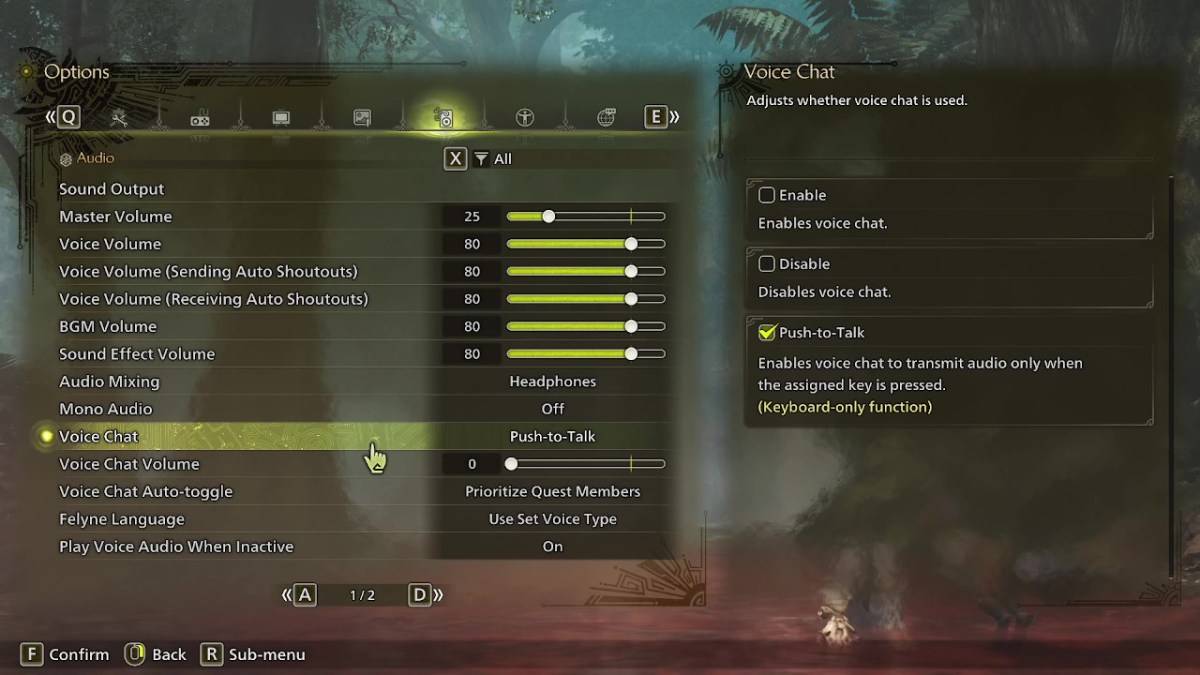
All voice chat settings are located in the audio section of the menu. Navigate to the options, either in-game or from the main menu, and select the tab that's third from the right. Scroll down a bit, and you'll find the Voice Chat setting. This setting offers three options: Enable, Disable, and Push-to-Talk. Choosing Enable keeps your voice chat active at all times, Disable turns it off completely, and Push-to-Talk allows you to activate voice chat by pressing a designated key on your keyboard, though this feature is only available for keyboard users.
Additionally, you can adjust the Voice Chat Volume to control how loud the voice chat is for you. Another useful feature is the Voice Chat Auto-Toggle, which can be set to automatically prioritize voice chat from either your quest members or link party members, or you can opt out of auto-switching altogether. Quest members are those you're currently in a quest with, which is typically the most relevant setting for most players. Link members are those in your link party, ideal for when you're assisting someone through the story and need to wait for them during cutscenes.
That covers everything you need to know about voice chat in *Monster Hunter Wilds*. While the in-game audio quality may not match that of dedicated communication apps, having an in-game option is handy, especially for cross-platform play. For the best experience, consider using external apps for clearer communication.
-
 Mar 17,25All Split Fiction Achievements & How to Unlock Them Dive into the captivating co-op adventure Split Fiction from Hazelight Studios! This guide outlines every achievement, ensuring you and your partner conquer every challenge. While some trophies are earned naturally through the story, many require thorough exploration and unique actions. Use this g
Mar 17,25All Split Fiction Achievements & How to Unlock Them Dive into the captivating co-op adventure Split Fiction from Hazelight Studios! This guide outlines every achievement, ensuring you and your partner conquer every challenge. While some trophies are earned naturally through the story, many require thorough exploration and unique actions. Use this g -
 Mar 19,25How Does Dragon Ball Daima’s Finale Explain Goku Never Using Super Saiyan 4 in Super? The climactic battle in Dragon Ball Daima's finale pits Gomah against Goku, showcasing Goku's newly acquired form. This episode naturally led many fans to anticipate an explanation for Super Saiyan 4's absence in Super. So, how does the finale address this?In episode 19, after Glorio's wish restore
Mar 19,25How Does Dragon Ball Daima’s Finale Explain Goku Never Using Super Saiyan 4 in Super? The climactic battle in Dragon Ball Daima's finale pits Gomah against Goku, showcasing Goku's newly acquired form. This episode naturally led many fans to anticipate an explanation for Super Saiyan 4's absence in Super. So, how does the finale address this?In episode 19, after Glorio's wish restore -
 Jan 16,25Girls' Frontline 2: Exilium Tier List Released Another free-to-play gacha game, another character ranking to guide your investment choices. This Girls’ Frontline 2: Exilium character tier list helps you prioritize which characters are worth your resources. Girls’ Frontline 2: Exilium Character Tier List Here's a breakdown of currently available
Jan 16,25Girls' Frontline 2: Exilium Tier List Released Another free-to-play gacha game, another character ranking to guide your investment choices. This Girls’ Frontline 2: Exilium character tier list helps you prioritize which characters are worth your resources. Girls’ Frontline 2: Exilium Character Tier List Here's a breakdown of currently available -
 Mar 18,25Avowed Best PC Settings for Max FPS *Avowed*, a visual masterpiece, immerses you in a richly detailed world. To fully appreciate its stunning graphics without sacrificing performance, optimizing your PC settings is key. This guide helps you strike the perfect balance between breathtaking visuals and smooth gameplay.Recommended Videos
Mar 18,25Avowed Best PC Settings for Max FPS *Avowed*, a visual masterpiece, immerses you in a richly detailed world. To fully appreciate its stunning graphics without sacrificing performance, optimizing your PC settings is key. This guide helps you strike the perfect balance between breathtaking visuals and smooth gameplay.Recommended Videos
