Minecraft's Deep Dive: Registering the First Account
Even after years of captivating gamers, Minecraft continues to reign supreme among sandbox games. With its endless journeys, dynamic world generation, and robust multiplayer mode, it offers limitless avenues for creativity. Let's dive into the initial steps needed to embark on your Minecraft adventure.
Table of Contents
- Creating a Minecraft Account
- How to Start Your Journey
- PC (Windows, macOS, Linux)
- Xbox and PlayStation
- Mobile Devices (iOS, Android)
- How to Exit Minecraft
Creating a Minecraft Account
To begin your journey in Minecraft, you'll first need to create a Microsoft account, which you'll use to log into the game. Head over to the official Minecraft website, and in the upper right corner, you'll see a "Sign In" button. Click it to open the authorization window and opt to create a new account.
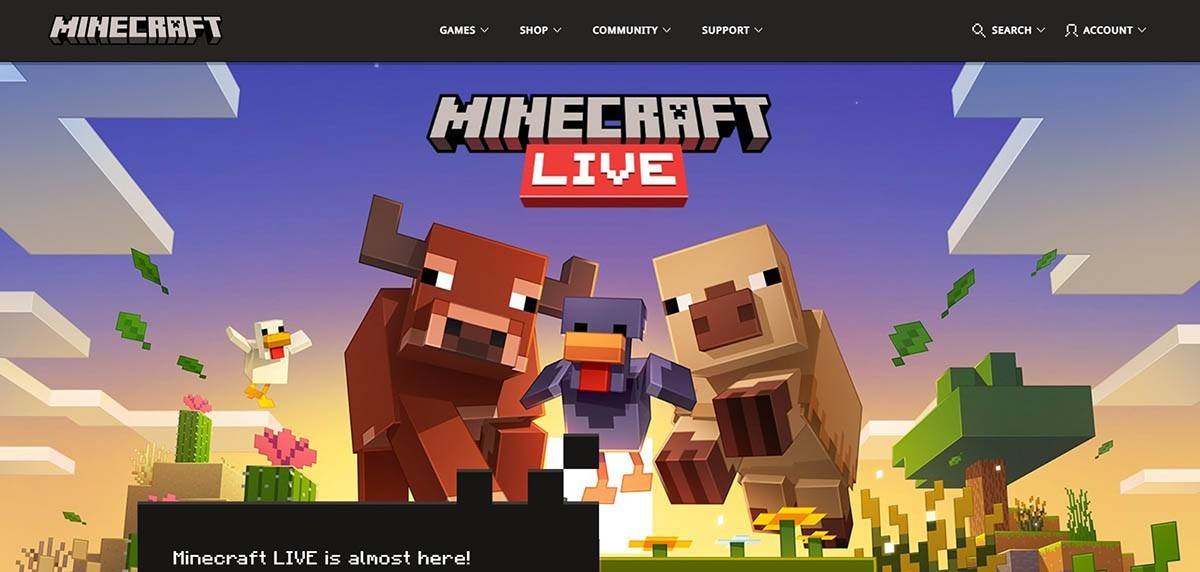 Image: minecraft.net
Image: minecraft.net
Enter your email address and create a strong password for your Minecraft account. Choose a unique username; if it's already taken, the system will help you find an alternative. After setting up your account, you'll need to verify your email address. Check your inbox (or spam folder) for a confirmation code, enter it, and your profile will be linked to your Microsoft account. If you haven't yet purchased the game, head to the store on the website, select your desired version, and follow the prompts to complete your purchase.
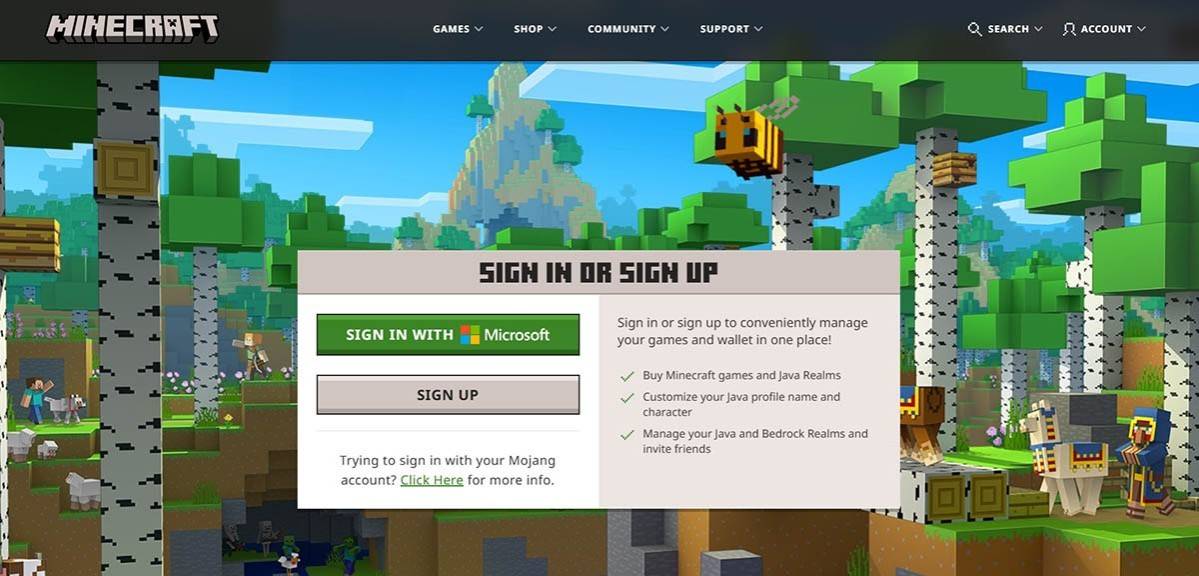 Image: minecraft.net
Image: minecraft.net
How to Start Your Journey
PC (Windows, macOS, Linux)
On a PC, you have two primary versions to choose from: Java Edition and Bedrock Edition. Java Edition is compatible with Windows, macOS, and Linux and can be downloaded from the official Minecraft website. Once you've installed the launcher, log in with your Microsoft or Mojang account and select the game version you wish to play.
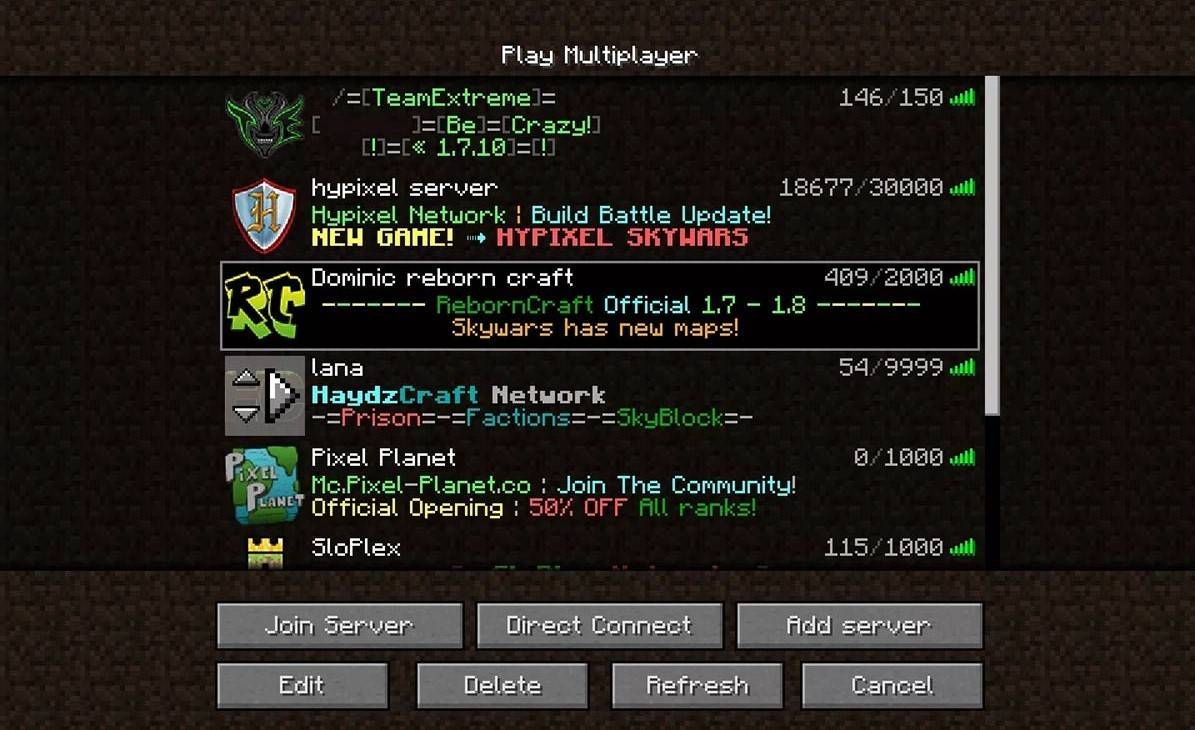 Image: aiophotoz.com
Image: aiophotoz.com
Upon your first launch, you'll be prompted to log in with your Microsoft account credentials. If you're planning to play solo, click "Create New World" and choose your game mode: "Survival" for the classic challenge or "Creative" for boundless resources. For multiplayer, navigate to the "Play" section, then the "Servers" tab, where you can join public servers or connect to a private server using an IP address. To play with friends in the same world, create or load a world, go to settings, and enable multiplayer.
Xbox and PlayStation
For Xbox consoles (Xbox 360, Xbox One, Xbox Series X/S), download Minecraft from the Microsoft Store. After installation, launch the game from your console's home screen and log in with your Microsoft account to sync your achievements and purchases.
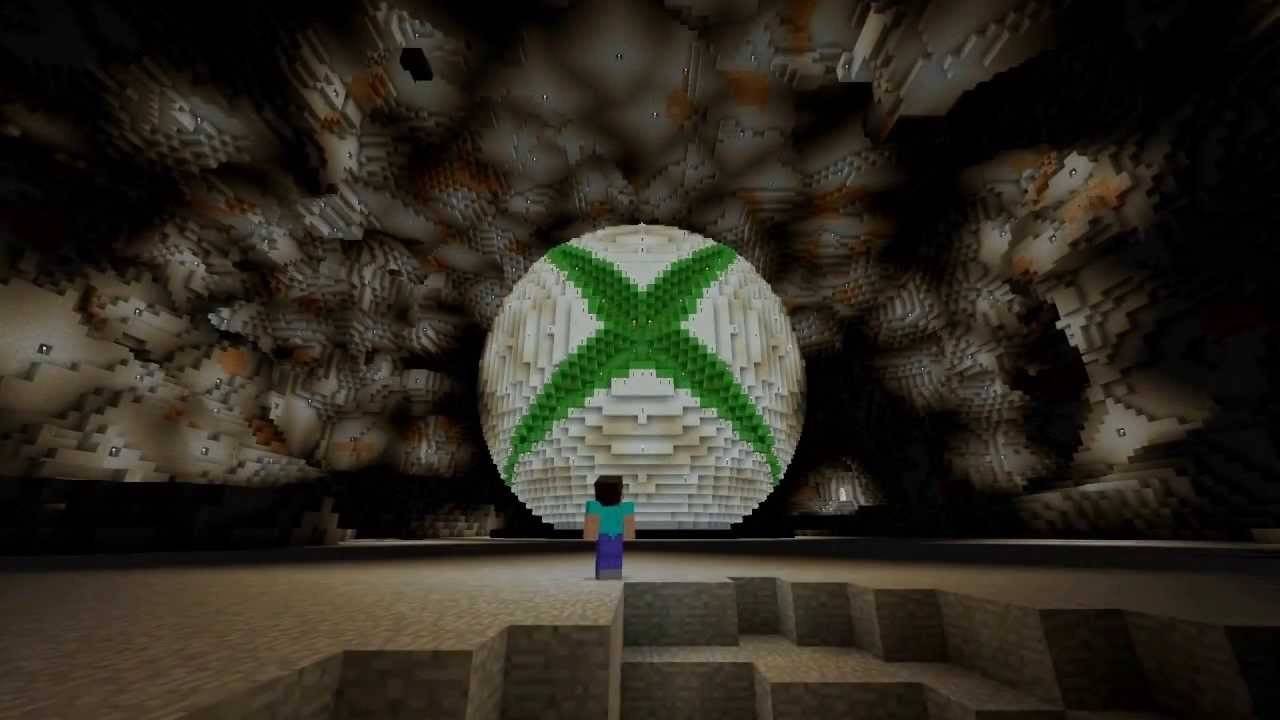 Image: youtube.com
Image: youtube.com
PlayStation users (PS3, PS4, PS5) can purchase and download Minecraft from the PlayStation Store. Launch the game from the home screen and log in with your Microsoft account to enable cross-platform play.
Mobile Devices (iOS, Android)
On mobile, purchase Minecraft from the App Store (iOS) or Google Play (Android). After installation, log in with your Microsoft account to access cross-platform play.
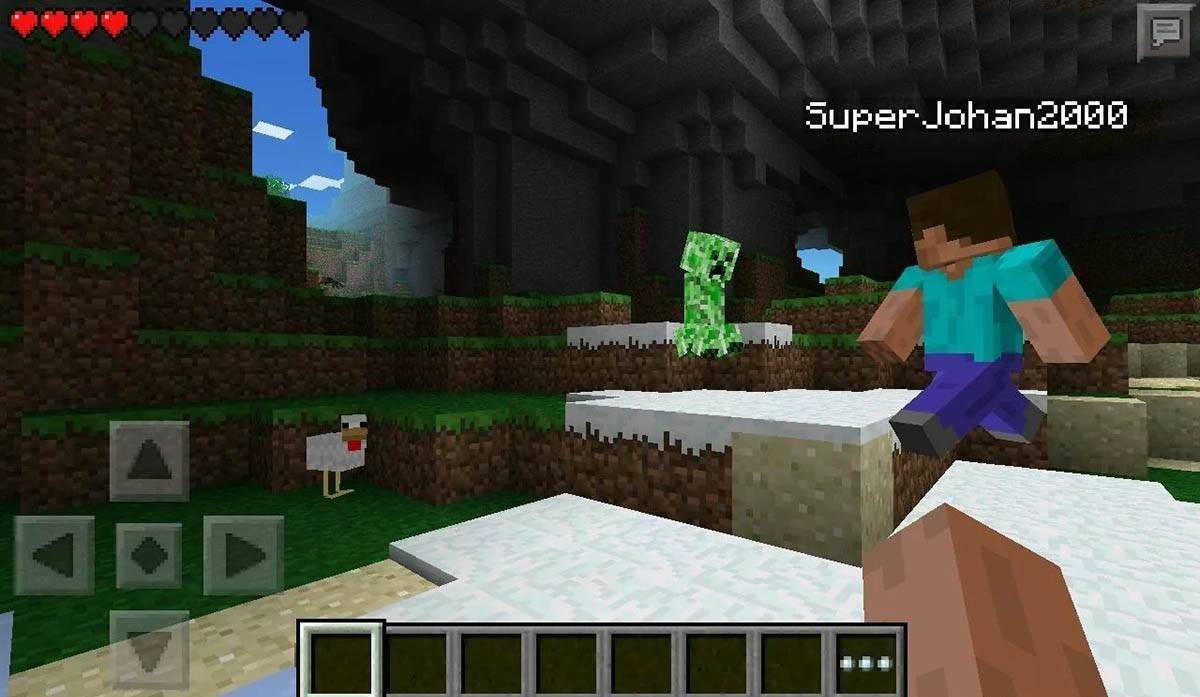 Image: storage.googleapis.com
Image: storage.googleapis.com
It's worth noting that Bedrock Edition supports cross-platform play across all mentioned devices, allowing for seamless multiplayer experiences. Java Edition, however, is exclusive to PC and does not support cross-platform play.
How to Exit Minecraft
Exiting Minecraft is straightforward across platforms. On a PC, press the Esc key to access the game menu, then select "Save and Quit" to return to the main menu. To fully close the game, simply close the program.
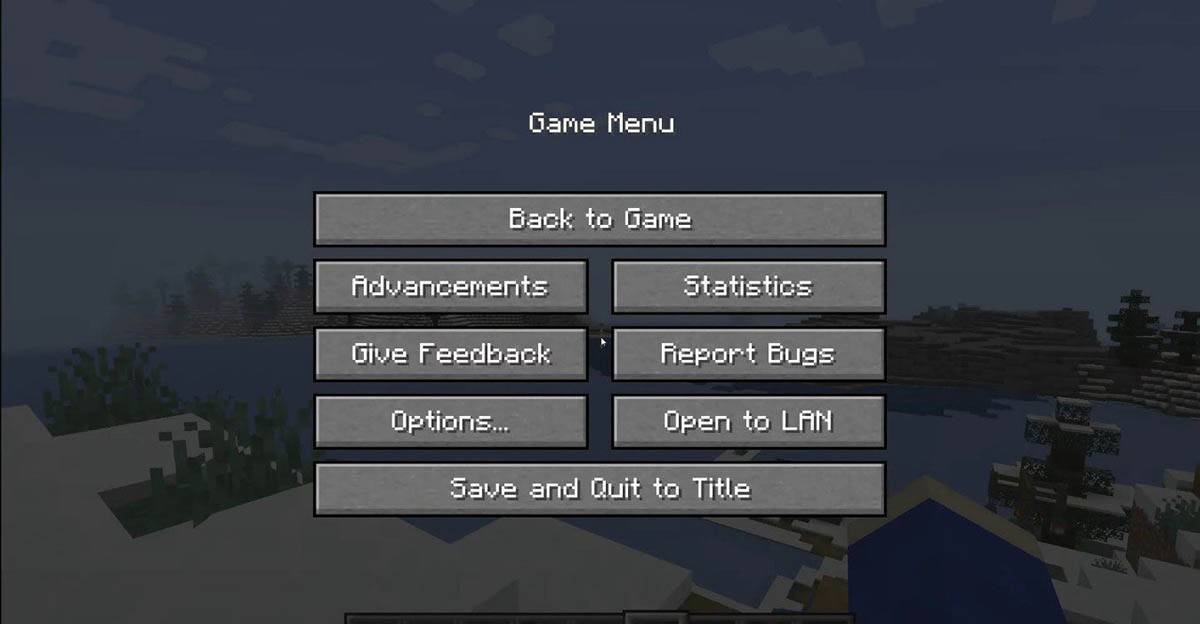 Image: tlauncher.org
Image: tlauncher.org
On consoles, use the gamepad to open the pause menu, select "Save and Quit," and then use the console's "Home" button to highlight and exit the game. For mobile devices, the "Save and Quit" option is in the game menu. To fully close the app, use your device's system menu: swipe up on Android to close running apps, or on iOS, double-press the "Home" button or swipe up to close the app.
Now that you're equipped with the basics, we wish you endless fun and exciting discoveries in the blocky world of Minecraft, whether you're playing solo or with friends across different platforms.
-
 Mar 17,25All Split Fiction Achievements & How to Unlock Them Dive into the captivating co-op adventure Split Fiction from Hazelight Studios! This guide outlines every achievement, ensuring you and your partner conquer every challenge. While some trophies are earned naturally through the story, many require thorough exploration and unique actions. Use this g
Mar 17,25All Split Fiction Achievements & How to Unlock Them Dive into the captivating co-op adventure Split Fiction from Hazelight Studios! This guide outlines every achievement, ensuring you and your partner conquer every challenge. While some trophies are earned naturally through the story, many require thorough exploration and unique actions. Use this g -
 Mar 19,25How Does Dragon Ball Daima’s Finale Explain Goku Never Using Super Saiyan 4 in Super? The climactic battle in Dragon Ball Daima's finale pits Gomah against Goku, showcasing Goku's newly acquired form. This episode naturally led many fans to anticipate an explanation for Super Saiyan 4's absence in Super. So, how does the finale address this?In episode 19, after Glorio's wish restore
Mar 19,25How Does Dragon Ball Daima’s Finale Explain Goku Never Using Super Saiyan 4 in Super? The climactic battle in Dragon Ball Daima's finale pits Gomah against Goku, showcasing Goku's newly acquired form. This episode naturally led many fans to anticipate an explanation for Super Saiyan 4's absence in Super. So, how does the finale address this?In episode 19, after Glorio's wish restore -
 Jan 16,25Girls' Frontline 2: Exilium Tier List Released Another free-to-play gacha game, another character ranking to guide your investment choices. This Girls’ Frontline 2: Exilium character tier list helps you prioritize which characters are worth your resources. Girls’ Frontline 2: Exilium Character Tier List Here's a breakdown of currently available
Jan 16,25Girls' Frontline 2: Exilium Tier List Released Another free-to-play gacha game, another character ranking to guide your investment choices. This Girls’ Frontline 2: Exilium character tier list helps you prioritize which characters are worth your resources. Girls’ Frontline 2: Exilium Character Tier List Here's a breakdown of currently available -
 Mar 18,25Avowed Best PC Settings for Max FPS *Avowed*, a visual masterpiece, immerses you in a richly detailed world. To fully appreciate its stunning graphics without sacrificing performance, optimizing your PC settings is key. This guide helps you strike the perfect balance between breathtaking visuals and smooth gameplay.Recommended Videos
Mar 18,25Avowed Best PC Settings for Max FPS *Avowed*, a visual masterpiece, immerses you in a richly detailed world. To fully appreciate its stunning graphics without sacrificing performance, optimizing your PC settings is key. This guide helps you strike the perfect balance between breathtaking visuals and smooth gameplay.Recommended Videos
