"Optimize Splitgate 2 Settings for Peak FPS and Visibility"
*Splitgate 2* is one of the most eagerly awaited games of 2025, capturing the excitement of players eager to dive into the sequel of a beloved franchise. Currently in Alpha, the game is still under development, which means you might encounter crashes, frame drops, and other performance issues. However, you can tweak your settings to mitigate these problems and enhance your gameplay experience. Here are the optimal settings for *Splitgate 2* to achieve a high framerate and reduce input lag.
Splitgate 2 System Requirements
Before delving into optimization, it's crucial to verify that your system meets the game's requirements. Fortunately, *Splitgate 2* has relatively modest specifications:
Minimum
- Processor: Intel® Core™ i3-6100 / Core™ i5-2500K or AMD Ryzen™ 3 1200
- Memory: 8 GB RAM
- Graphics: NVIDIA® GeForce® GTX 960 or AMD Radeon™ RX 470
Recommended:
- Processor: Intel® Core™ i5-6600K / Core™ i7-4770 or AMD Ryzen™ 5 1400
- Memory: 12 GB RAM
- Graphics: NVIDIA® GeForce® GTX 1060 or AMD Radeon™ RX 580
Splitgate 2 Best Video Settings
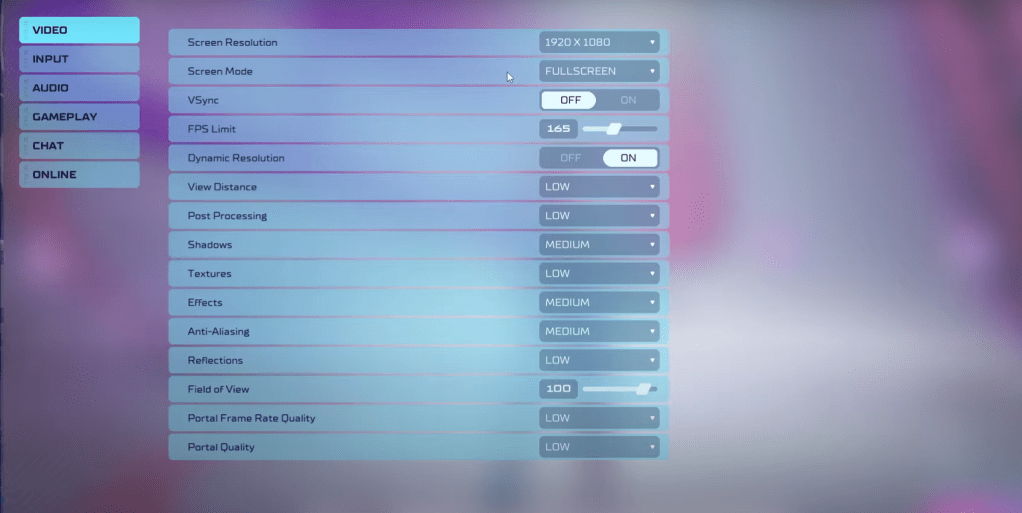 As a competitive multiplayer shooter, *Splitgate 2* demands settings that prioritize performance over visual quality. Here are the recommended video settings:
As a competitive multiplayer shooter, *Splitgate 2* demands settings that prioritize performance over visual quality. Here are the recommended video settings:
- Screen Resolution – Set to your monitor's native resolution (1920×1080 is common).
- Screen Mode – Choose Borderless Fullscreen if you frequently use Alt+Tab; otherwise, opt for Fullscreen.
- VSync – Turn Off to avoid input lag.
- FPS Limit – Match your monitor's refresh rate (e.g., 60, 144, 165, 240).
- Dynamic Resolution – Enable it, but feel free to test it off as results may vary.
- View Distance – Set to Low.
- Post Processing – Set to Low.
- Shadows – Use Medium, but switch to Low if your system is older.
- Effects – Set to Low.
- Anti-Aliasing – Start with Low, increase if you notice shimmering.
- Reflection – Set to Low.
- Field of View – Maximize for a competitive edge, though note that higher FOV can impact performance. Reducing it slightly can help.
- Portal Frame Rate Quality – Set to Low.
- Portal Quality – Set to Low.
In general, most settings should be set to their lowest option to maximize performance. However, if you find the visual quality too compromised, consider boosting the Effects and Anti-aliasing settings, which are less demanding on performance.
The Field of View setting can significantly affect framerates. While a maximum FOV provides more visibility in this competitive shooter, lowering it by 3-4 points can offer a noticeable performance boost with minimal impact on gameplay.
Other Recommended Settings for Splitgate 2
Although these settings won't directly boost your FPS, adjusting them can enhance your overall experience:
- Sensitivities: Fine-tune these to suit your playstyle or convert settings from other shooters using an online calculator.
- Audio: Lower the in-game music volume if it's distracting, and enable Spatial Sound in Windows settings for better audio cues, a tip applicable to all games.
These adjustments should help you get the most out of *Splitgate 2* during its Alpha phase. Happy gaming!
-
 Mar 17,25All Split Fiction Achievements & How to Unlock Them Dive into the captivating co-op adventure Split Fiction from Hazelight Studios! This guide outlines every achievement, ensuring you and your partner conquer every challenge. While some trophies are earned naturally through the story, many require thorough exploration and unique actions. Use this g
Mar 17,25All Split Fiction Achievements & How to Unlock Them Dive into the captivating co-op adventure Split Fiction from Hazelight Studios! This guide outlines every achievement, ensuring you and your partner conquer every challenge. While some trophies are earned naturally through the story, many require thorough exploration and unique actions. Use this g -
 Mar 19,25How Does Dragon Ball Daima’s Finale Explain Goku Never Using Super Saiyan 4 in Super? The climactic battle in Dragon Ball Daima's finale pits Gomah against Goku, showcasing Goku's newly acquired form. This episode naturally led many fans to anticipate an explanation for Super Saiyan 4's absence in Super. So, how does the finale address this?In episode 19, after Glorio's wish restore
Mar 19,25How Does Dragon Ball Daima’s Finale Explain Goku Never Using Super Saiyan 4 in Super? The climactic battle in Dragon Ball Daima's finale pits Gomah against Goku, showcasing Goku's newly acquired form. This episode naturally led many fans to anticipate an explanation for Super Saiyan 4's absence in Super. So, how does the finale address this?In episode 19, after Glorio's wish restore -
 Jan 16,25Girls' Frontline 2: Exilium Tier List Released Another free-to-play gacha game, another character ranking to guide your investment choices. This Girls’ Frontline 2: Exilium character tier list helps you prioritize which characters are worth your resources. Girls’ Frontline 2: Exilium Character Tier List Here's a breakdown of currently available
Jan 16,25Girls' Frontline 2: Exilium Tier List Released Another free-to-play gacha game, another character ranking to guide your investment choices. This Girls’ Frontline 2: Exilium character tier list helps you prioritize which characters are worth your resources. Girls’ Frontline 2: Exilium Character Tier List Here's a breakdown of currently available -
 Mar 18,25Avowed Best PC Settings for Max FPS *Avowed*, a visual masterpiece, immerses you in a richly detailed world. To fully appreciate its stunning graphics without sacrificing performance, optimizing your PC settings is key. This guide helps you strike the perfect balance between breathtaking visuals and smooth gameplay.Recommended Videos
Mar 18,25Avowed Best PC Settings for Max FPS *Avowed*, a visual masterpiece, immerses you in a richly detailed world. To fully appreciate its stunning graphics without sacrificing performance, optimizing your PC settings is key. This guide helps you strike the perfect balance between breathtaking visuals and smooth gameplay.Recommended Videos
