How to Pair PS5 Controller to PC
The Sony DualSense, lauded as the best PS5 controller for its innovative features, superior grip, and ergonomic design, enhances the PlayStation 5 gaming experience significantly. Connecting it to a gaming PC, however, might seem daunting, especially considering the challenges faced with the DualShock 4. Fortunately, the DualSense boasts robust PC support, earning its place among the best PC controllers available. Let's explore the simple connection process.

Connecting Your PS5 Controller to Your PC: What You'll Need
- A data-capable USB-C cable (cheaper cables only provide power). You'll need a USB-C to USB-C cable if your PC has a USB-C port, or a USB-C to USB-A cable for standard USB ports.
- A Bluetooth adapter (if your PC lacks built-in Bluetooth).
Connecting your DualSense to your PC requires either a data-transferring USB-C cable (not all cables support data transfer) or a Bluetooth adapter, as not all PCs have built-in Bluetooth functionality. Bluetooth adapters are readily available, with options for PCIe slots or USB ports.

Our Top Pick: Creative BT-W5 Bluetooth Transmitter
Connecting Your PS5 Controller to Your PC via USB

- Plug the USB cable into an available port on your PC.
- Connect the other end of the cable to the USB-C port on your DualSense controller.
- Wait for your Windows PC to recognize the DualSense controller as a gamepad.
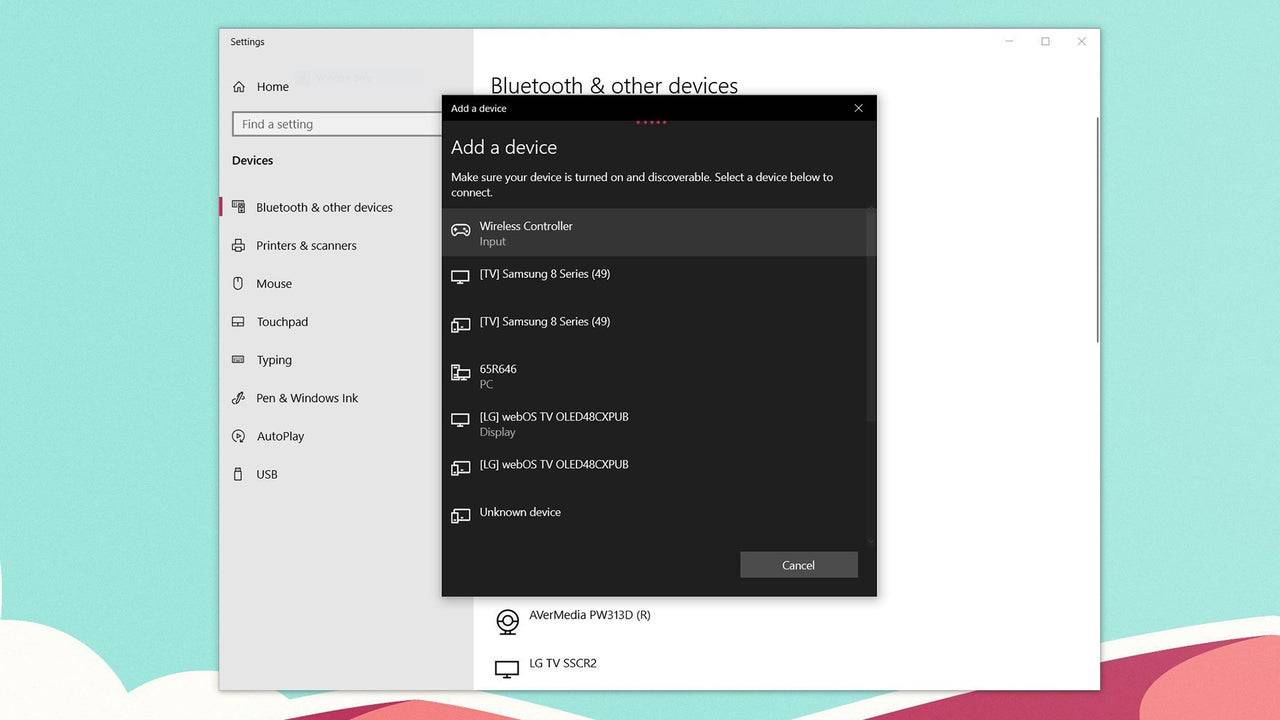
Connecting Your PS5 DualSense Controller to Your PC via Bluetooth
- Access your PC's Bluetooth settings (Press the Windows key, type "Bluetooth," and select Bluetooth & other devices).
- Select Add Bluetooth or other device.
- Choose Bluetooth from the pop-up window.
- With your DualSense controller powered off and disconnected, press and hold the PS button and the Create button (next to the D-pad) simultaneously until the light bar under the touchpad begins to blink.
- Select your DualSense controller from the list of available Bluetooth devices on your PC.
-
 Mar 17,25All Split Fiction Achievements & How to Unlock Them Dive into the captivating co-op adventure Split Fiction from Hazelight Studios! This guide outlines every achievement, ensuring you and your partner conquer every challenge. While some trophies are earned naturally through the story, many require thorough exploration and unique actions. Use this g
Mar 17,25All Split Fiction Achievements & How to Unlock Them Dive into the captivating co-op adventure Split Fiction from Hazelight Studios! This guide outlines every achievement, ensuring you and your partner conquer every challenge. While some trophies are earned naturally through the story, many require thorough exploration and unique actions. Use this g -
 Mar 19,25How Does Dragon Ball Daima’s Finale Explain Goku Never Using Super Saiyan 4 in Super? The climactic battle in Dragon Ball Daima's finale pits Gomah against Goku, showcasing Goku's newly acquired form. This episode naturally led many fans to anticipate an explanation for Super Saiyan 4's absence in Super. So, how does the finale address this?In episode 19, after Glorio's wish restore
Mar 19,25How Does Dragon Ball Daima’s Finale Explain Goku Never Using Super Saiyan 4 in Super? The climactic battle in Dragon Ball Daima's finale pits Gomah against Goku, showcasing Goku's newly acquired form. This episode naturally led many fans to anticipate an explanation for Super Saiyan 4's absence in Super. So, how does the finale address this?In episode 19, after Glorio's wish restore -
 Jan 16,25Girls' Frontline 2: Exilium Tier List Released Another free-to-play gacha game, another character ranking to guide your investment choices. This Girls’ Frontline 2: Exilium character tier list helps you prioritize which characters are worth your resources. Girls’ Frontline 2: Exilium Character Tier List Here's a breakdown of currently available
Jan 16,25Girls' Frontline 2: Exilium Tier List Released Another free-to-play gacha game, another character ranking to guide your investment choices. This Girls’ Frontline 2: Exilium character tier list helps you prioritize which characters are worth your resources. Girls’ Frontline 2: Exilium Character Tier List Here's a breakdown of currently available -
 Mar 18,25Avowed Best PC Settings for Max FPS *Avowed*, a visual masterpiece, immerses you in a richly detailed world. To fully appreciate its stunning graphics without sacrificing performance, optimizing your PC settings is key. This guide helps you strike the perfect balance between breathtaking visuals and smooth gameplay.Recommended Videos
Mar 18,25Avowed Best PC Settings for Max FPS *Avowed*, a visual masterpiece, immerses you in a richly detailed world. To fully appreciate its stunning graphics without sacrificing performance, optimizing your PC settings is key. This guide helps you strike the perfect balance between breathtaking visuals and smooth gameplay.Recommended Videos
