Path of Exile 2: How to Use FilterBlade
Quick Links
Serious Path of Exile 2 endgame players need a good loot filter. They drastically reduce screen clutter, making mapping manageable and focusing your attention on valuable items. FilterBlade, the popular Path of Exile 1 filter manager, now supports PoE 2. Here's how to use it.
How to Set Up FilterBlade Loot Filters in Path of Exile 2
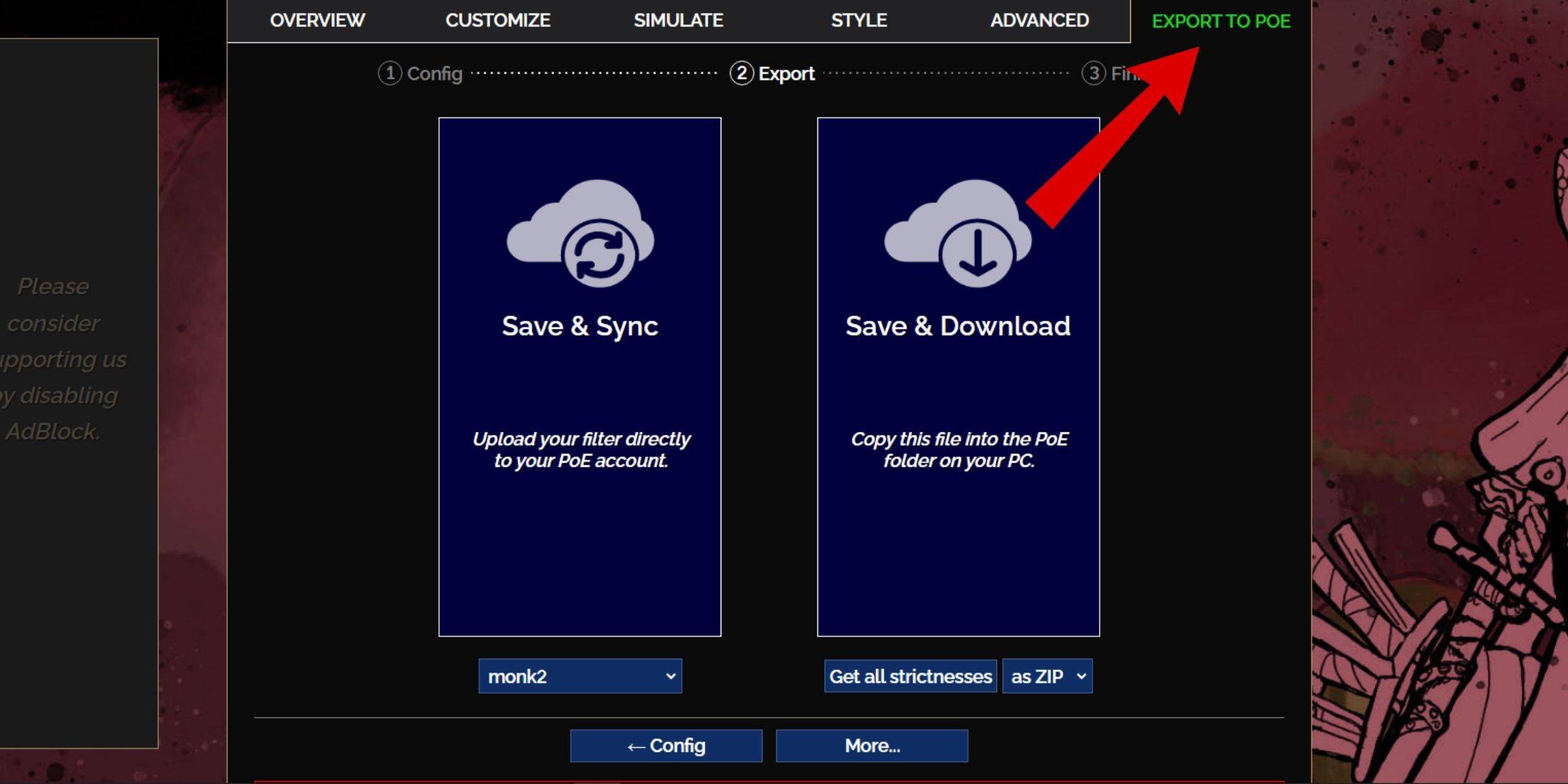
- Go to the FilterBlade website.
- Choose PoE 2.
- The default NeverSink filter will be selected.
- Adjust the Strictness level using the slider (explained below).
- Go to the "Export to PoE" tab.
- Name your filter.
- Click "Sync" or "Download":
- Sync: Automatically updates your PoE 2 filter with FilterBlade changes.
- Download: Downloads the filter to your PC. Useful for comparing different strictness levels.
- In PoE 2, go to Options -> Game.
- If you synced, select your FilterBlade filter from the Item Filter dropdown.
- If you downloaded, use the folder icon to locate your downloaded filter.
That's it! Your FilterBlade loot filter is ready.
Which Loot Filter Strictness Should You Choose?
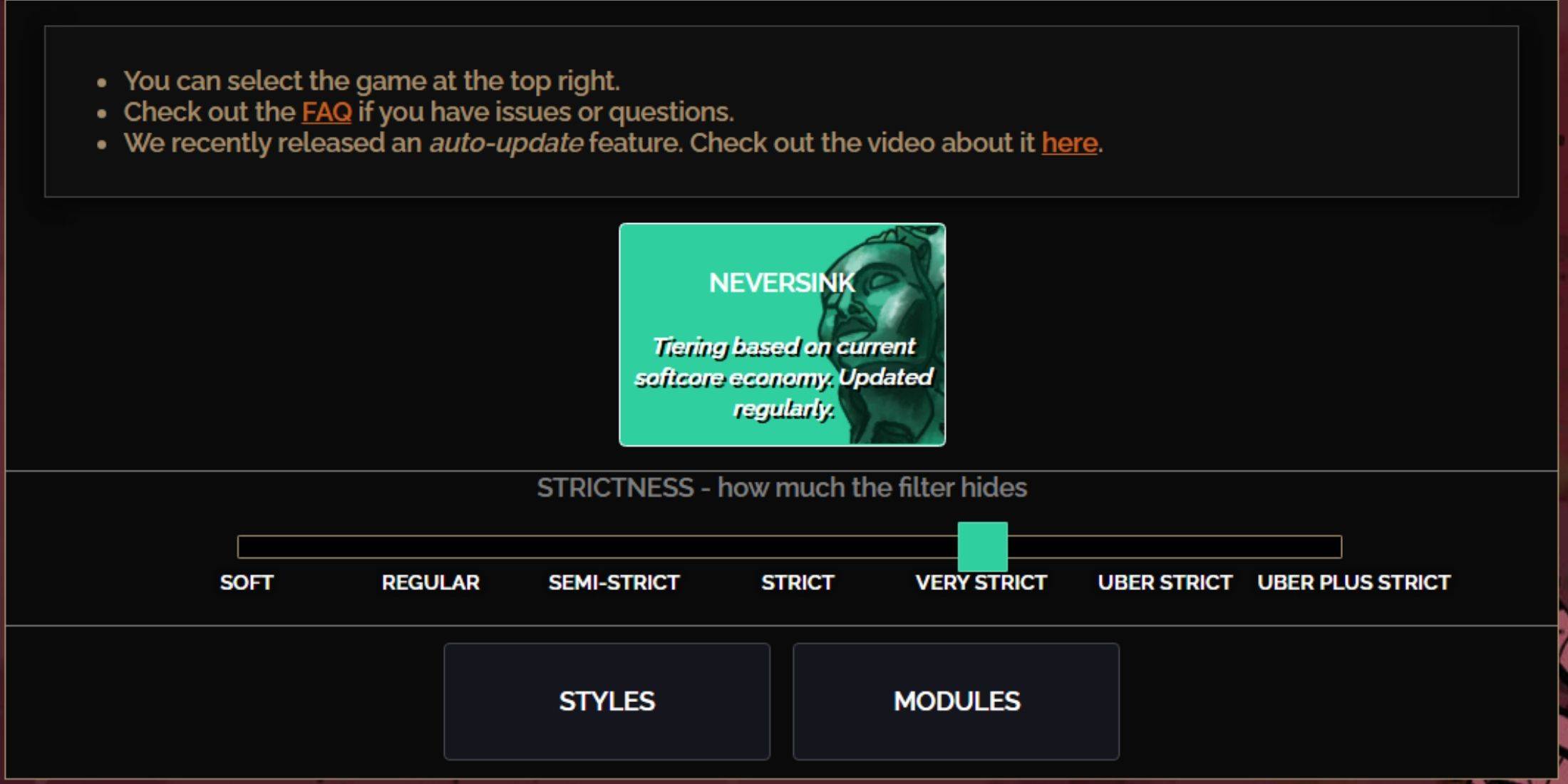
NeverSink's FilterBlade offers seven strictness levels. Choosing the right one is crucial; it determines what items you see. You can always customize later, but starting with the appropriate level prevents issues.
| Strictness | Effect | Best For |
|---|---|---|
| Soft | Highlights valuable items and materials only. | Act 1-2 |
| Regular | Hides only useless items. | Act 3 |
| Semi-Strict | Hides low-potential/value items. | Act 4-6 |
| Strict | Hides most low-turnover items. | Early Mapping (Waystone 1-6) |
| Very Strict | Hides low-value rares and bases. | Mid-late Mapping (Waystone 7+) |
| Uber Strict | Hides almost all non-tiered rares and bases. | Late Mapping (Waystone 14+) |
| Uber Plus Strict | Hides almost everything except high-value items. | Ultra Endgame (Waystone 15-18) |
For returning players, start with Semi-Strict. Soft and Regular are for fresh league starts. The ALT key reveals hidden items, but their names are minimized for easier picking.
How to Customize FilterBlade Loot Filter in PoE 2
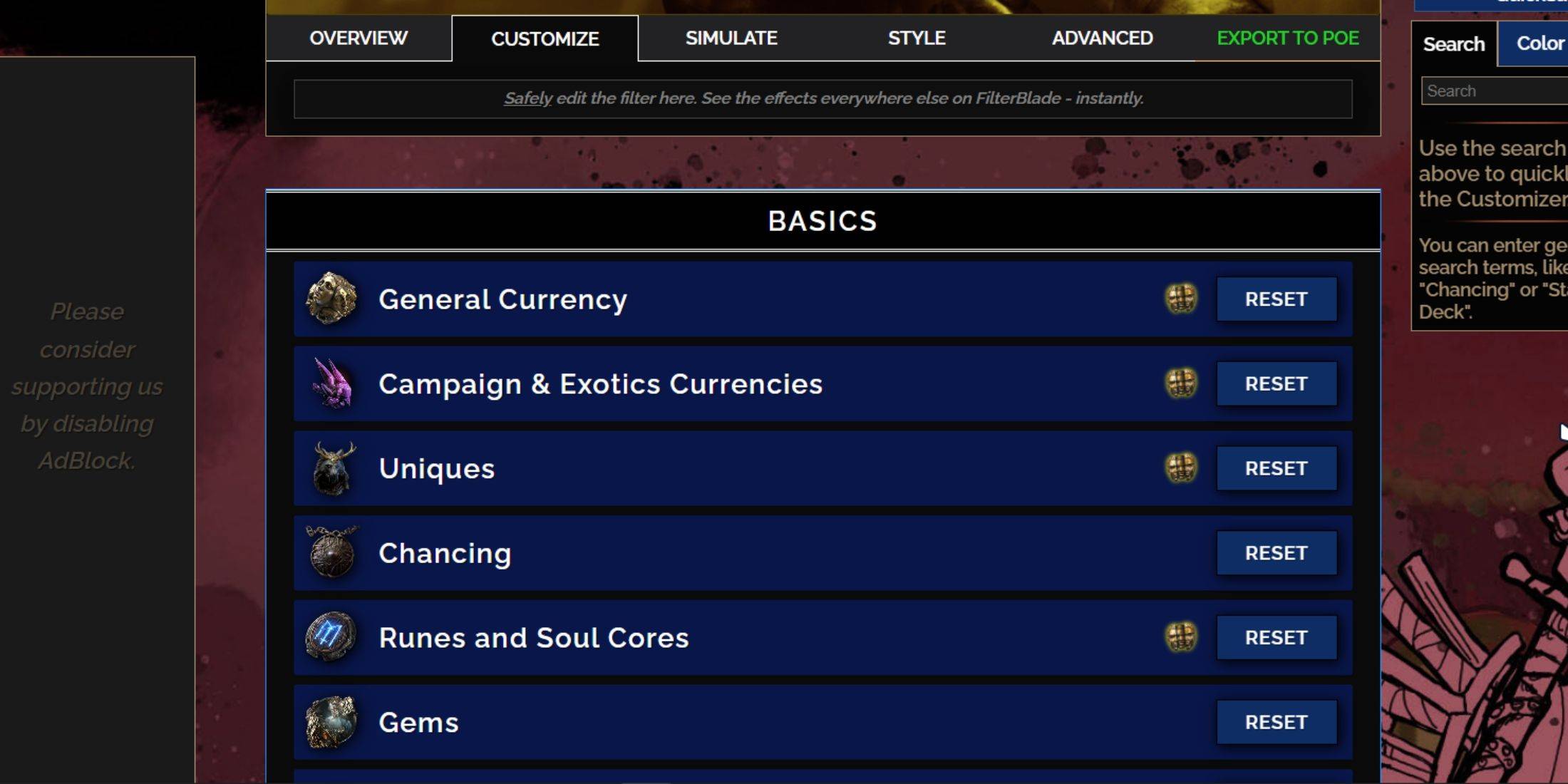
FilterBlade excels at easy customization without code editing.
Using the Customize Tab
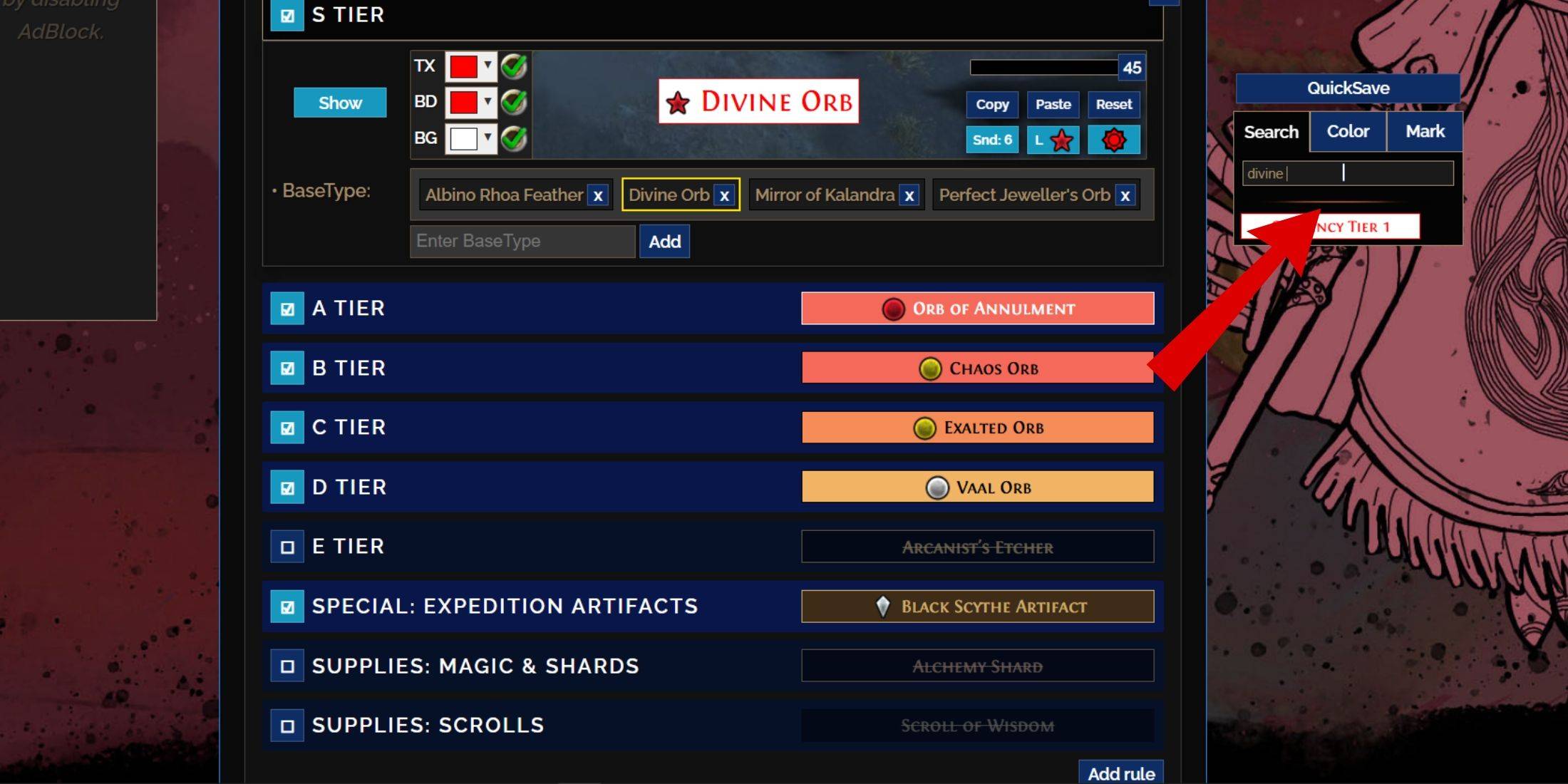
The "Customize" tab lets you modify any item. Search for an item (e.g., "Divine Orb"), and you'll see customization options with visual previews. Click the in-game showcase icon to hear the sound.
Changing Colors and Sounds
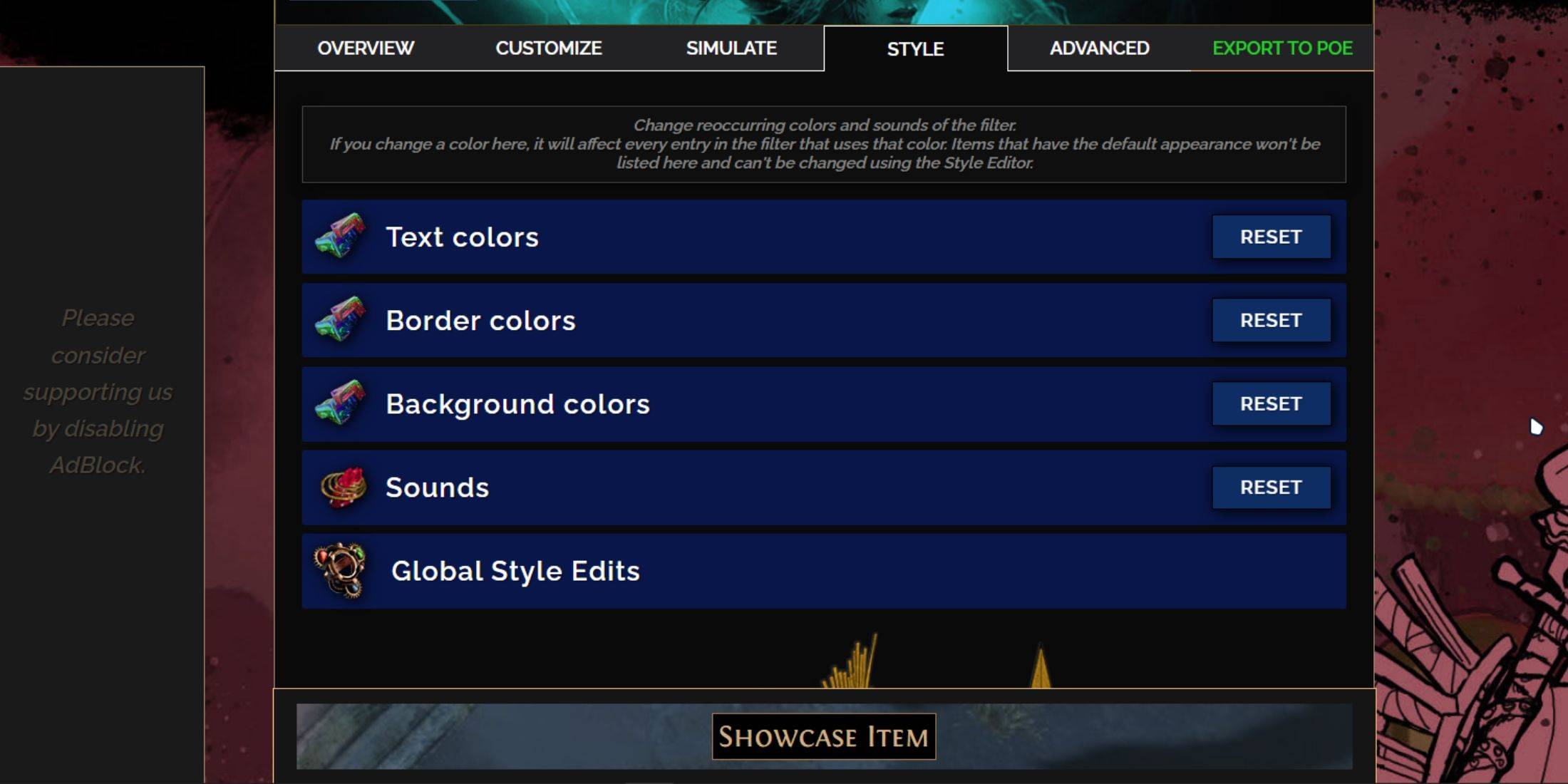
Customize individual items or use the "Styles" tab for filter-wide color and sound changes. You can add custom sounds (.mp3). Experiment! You can always reset. Explore community-made Modules for pre-built visual and auditory changes.
-
 Mar 17,25All Split Fiction Achievements & How to Unlock Them Dive into the captivating co-op adventure Split Fiction from Hazelight Studios! This guide outlines every achievement, ensuring you and your partner conquer every challenge. While some trophies are earned naturally through the story, many require thorough exploration and unique actions. Use this g
Mar 17,25All Split Fiction Achievements & How to Unlock Them Dive into the captivating co-op adventure Split Fiction from Hazelight Studios! This guide outlines every achievement, ensuring you and your partner conquer every challenge. While some trophies are earned naturally through the story, many require thorough exploration and unique actions. Use this g -
 Mar 19,25How Does Dragon Ball Daima’s Finale Explain Goku Never Using Super Saiyan 4 in Super? The climactic battle in Dragon Ball Daima's finale pits Gomah against Goku, showcasing Goku's newly acquired form. This episode naturally led many fans to anticipate an explanation for Super Saiyan 4's absence in Super. So, how does the finale address this?In episode 19, after Glorio's wish restore
Mar 19,25How Does Dragon Ball Daima’s Finale Explain Goku Never Using Super Saiyan 4 in Super? The climactic battle in Dragon Ball Daima's finale pits Gomah against Goku, showcasing Goku's newly acquired form. This episode naturally led many fans to anticipate an explanation for Super Saiyan 4's absence in Super. So, how does the finale address this?In episode 19, after Glorio's wish restore -
 Jan 16,25Girls' Frontline 2: Exilium Tier List Released Another free-to-play gacha game, another character ranking to guide your investment choices. This Girls’ Frontline 2: Exilium character tier list helps you prioritize which characters are worth your resources. Girls’ Frontline 2: Exilium Character Tier List Here's a breakdown of currently available
Jan 16,25Girls' Frontline 2: Exilium Tier List Released Another free-to-play gacha game, another character ranking to guide your investment choices. This Girls’ Frontline 2: Exilium character tier list helps you prioritize which characters are worth your resources. Girls’ Frontline 2: Exilium Character Tier List Here's a breakdown of currently available -
 Mar 18,25Avowed Best PC Settings for Max FPS *Avowed*, a visual masterpiece, immerses you in a richly detailed world. To fully appreciate its stunning graphics without sacrificing performance, optimizing your PC settings is key. This guide helps you strike the perfect balance between breathtaking visuals and smooth gameplay.Recommended Videos
Mar 18,25Avowed Best PC Settings for Max FPS *Avowed*, a visual masterpiece, immerses you in a richly detailed world. To fully appreciate its stunning graphics without sacrificing performance, optimizing your PC settings is key. This guide helps you strike the perfect balance between breathtaking visuals and smooth gameplay.Recommended Videos
