How to Remove Mods Safely and Keep Your Progress Intact
Mods can significantly enhance your gameplay in *Ready or Not*, offering new content and features that breathe fresh life into the experience. However, these mods can also introduce stability issues and prevent you from playing with friends who don't have them installed. If you're facing these problems, here's a detailed guide on how to remove all mods from *Ready or Not*.
How To Remove Mods in Ready or Not
No matter whether you've installed mods through Nexus Mod Manager, mod.io, or manually, you can easily delete them by following these steps:
- Launch *Ready or Not*.
- In the game, go to the Mod Menu and unsubscribe from all mods. This step is crucial as it prevents the mods from being redownloaded after deletion.
- Close *Ready or Not*.
- Open Steam, right-click on *Ready or Not* in your Library, and select 'Properties'.
- Navigate to 'Installed Files' and then click 'Browse' to access the game's folder.
- Go to *Ready or Not* > Content > Paks. Delete everything inside the Paks folder, then delete the Paks folder itself.
- Press Windows+R, type in %localappdata%, and press Enter. Find the *Ready or Not* folder, navigate to Saved > Paks, and delete this Paks folder as well.
- You've now successfully removed all mods from the game. To ensure no bugs remain, right-click *Ready or Not* in Steam, go to 'Properties' > 'Installed Files', and select 'Verify Integrity of Game Files'.
- If you're not planning to reinstall mods, consider giving the game a fresh reinstall for optimal performance, though it's not strictly necessary.
Related: How To Fix 'Serialization Error Action Needed' in Ready or Not
Why Should You Delete Mods in Ready Or Not?
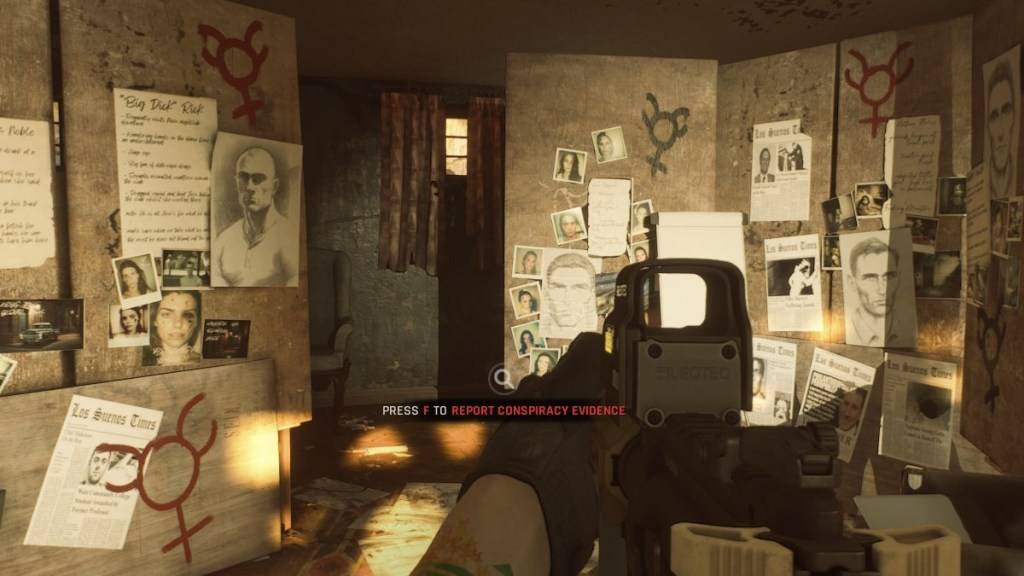
Additionally, having mods installed can hinder multiplayer experiences, as you can only play with others who have the exact same mods. If you're looking to enjoy the game with friends who are new to *Ready or Not*, deleting your mods is necessary to ensure compatibility.
*Ready or Not is available now for PC.*
-
 Mar 17,25All Split Fiction Achievements & How to Unlock Them Dive into the captivating co-op adventure Split Fiction from Hazelight Studios! This guide outlines every achievement, ensuring you and your partner conquer every challenge. While some trophies are earned naturally through the story, many require thorough exploration and unique actions. Use this g
Mar 17,25All Split Fiction Achievements & How to Unlock Them Dive into the captivating co-op adventure Split Fiction from Hazelight Studios! This guide outlines every achievement, ensuring you and your partner conquer every challenge. While some trophies are earned naturally through the story, many require thorough exploration and unique actions. Use this g -
 Mar 19,25How Does Dragon Ball Daima’s Finale Explain Goku Never Using Super Saiyan 4 in Super? The climactic battle in Dragon Ball Daima's finale pits Gomah against Goku, showcasing Goku's newly acquired form. This episode naturally led many fans to anticipate an explanation for Super Saiyan 4's absence in Super. So, how does the finale address this?In episode 19, after Glorio's wish restore
Mar 19,25How Does Dragon Ball Daima’s Finale Explain Goku Never Using Super Saiyan 4 in Super? The climactic battle in Dragon Ball Daima's finale pits Gomah against Goku, showcasing Goku's newly acquired form. This episode naturally led many fans to anticipate an explanation for Super Saiyan 4's absence in Super. So, how does the finale address this?In episode 19, after Glorio's wish restore -
 Jan 16,25Girls' Frontline 2: Exilium Tier List Released Another free-to-play gacha game, another character ranking to guide your investment choices. This Girls’ Frontline 2: Exilium character tier list helps you prioritize which characters are worth your resources. Girls’ Frontline 2: Exilium Character Tier List Here's a breakdown of currently available
Jan 16,25Girls' Frontline 2: Exilium Tier List Released Another free-to-play gacha game, another character ranking to guide your investment choices. This Girls’ Frontline 2: Exilium character tier list helps you prioritize which characters are worth your resources. Girls’ Frontline 2: Exilium Character Tier List Here's a breakdown of currently available -
 Mar 18,25Avowed Best PC Settings for Max FPS *Avowed*, a visual masterpiece, immerses you in a richly detailed world. To fully appreciate its stunning graphics without sacrificing performance, optimizing your PC settings is key. This guide helps you strike the perfect balance between breathtaking visuals and smooth gameplay.Recommended Videos
Mar 18,25Avowed Best PC Settings for Max FPS *Avowed*, a visual masterpiece, immerses you in a richly detailed world. To fully appreciate its stunning graphics without sacrificing performance, optimizing your PC settings is key. This guide helps you strike the perfect balance between breathtaking visuals and smooth gameplay.Recommended Videos
