Sega CD Classics Now Playable On Steam Deck
Feb 08,25
This guide details how to play Sega CD games on your Steam Deck using EmuDeck. We'll cover setup, ROM transfer, and troubleshooting.
Pre-Installation Steps:
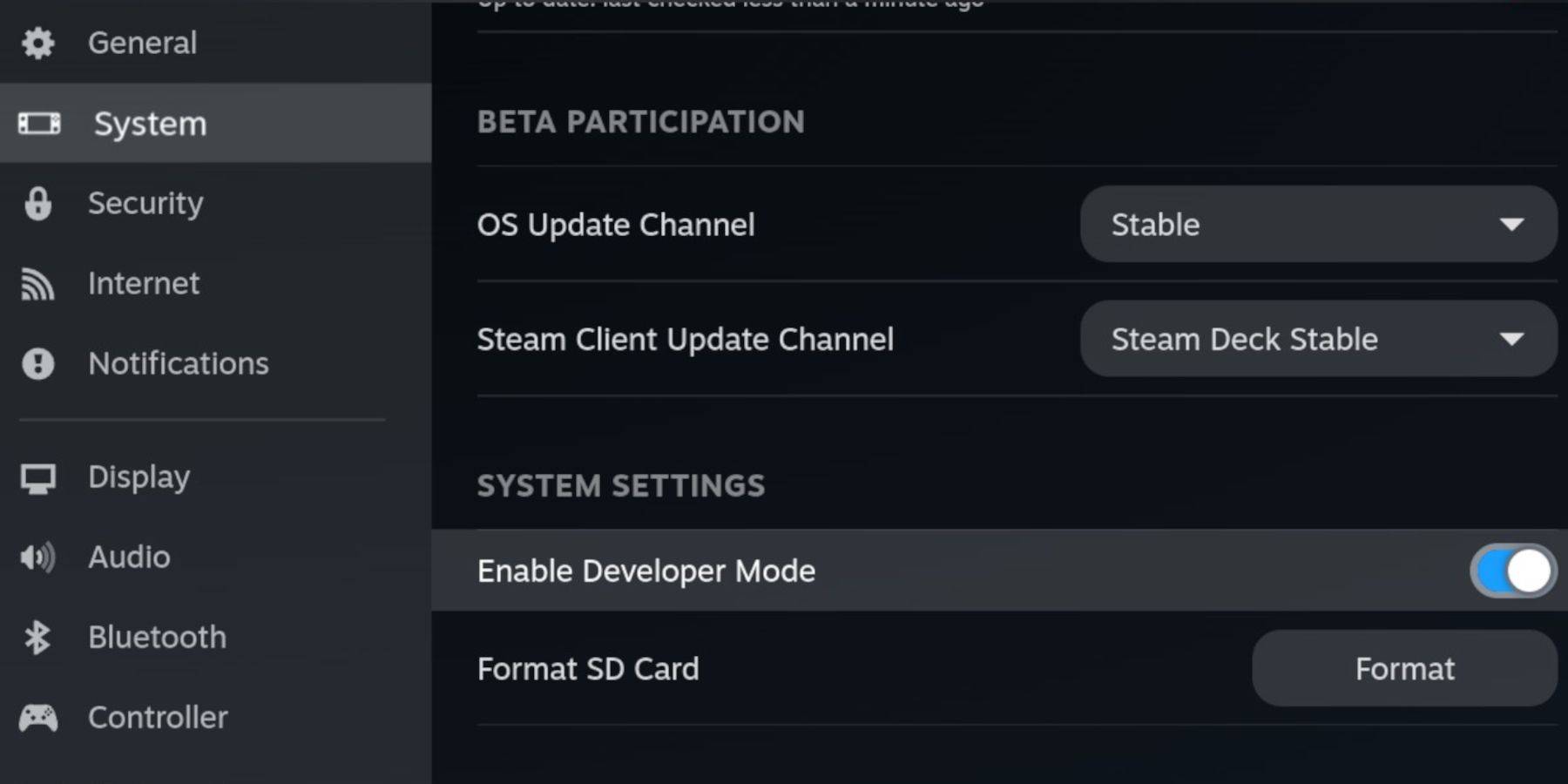 Enable Developer Mode and CEF Remote Debugging on your Steam Deck to ensure compatibility with EmuDeck updates. Instructions:
Enable Developer Mode and CEF Remote Debugging on your Steam Deck to ensure compatibility with EmuDeck updates. Instructions:
- Access the Steam Menu (Steam button).
- Go to System > Developer Mode and enable it.
- In the Developer menu, enable CEF Remote Debugging.
- Power down and restart in Desktop Mode.
Essential Requirements:
- A fast A2 microSD card for EmuDeck and games. Format it on your Steam Deck (Steam Menu > Storage > Format SD Card).
- Legally obtained Sega CD ROMs and BIOS files.
- A keyboard and mouse (recommended for easier file transfers).
Installing EmuDeck:
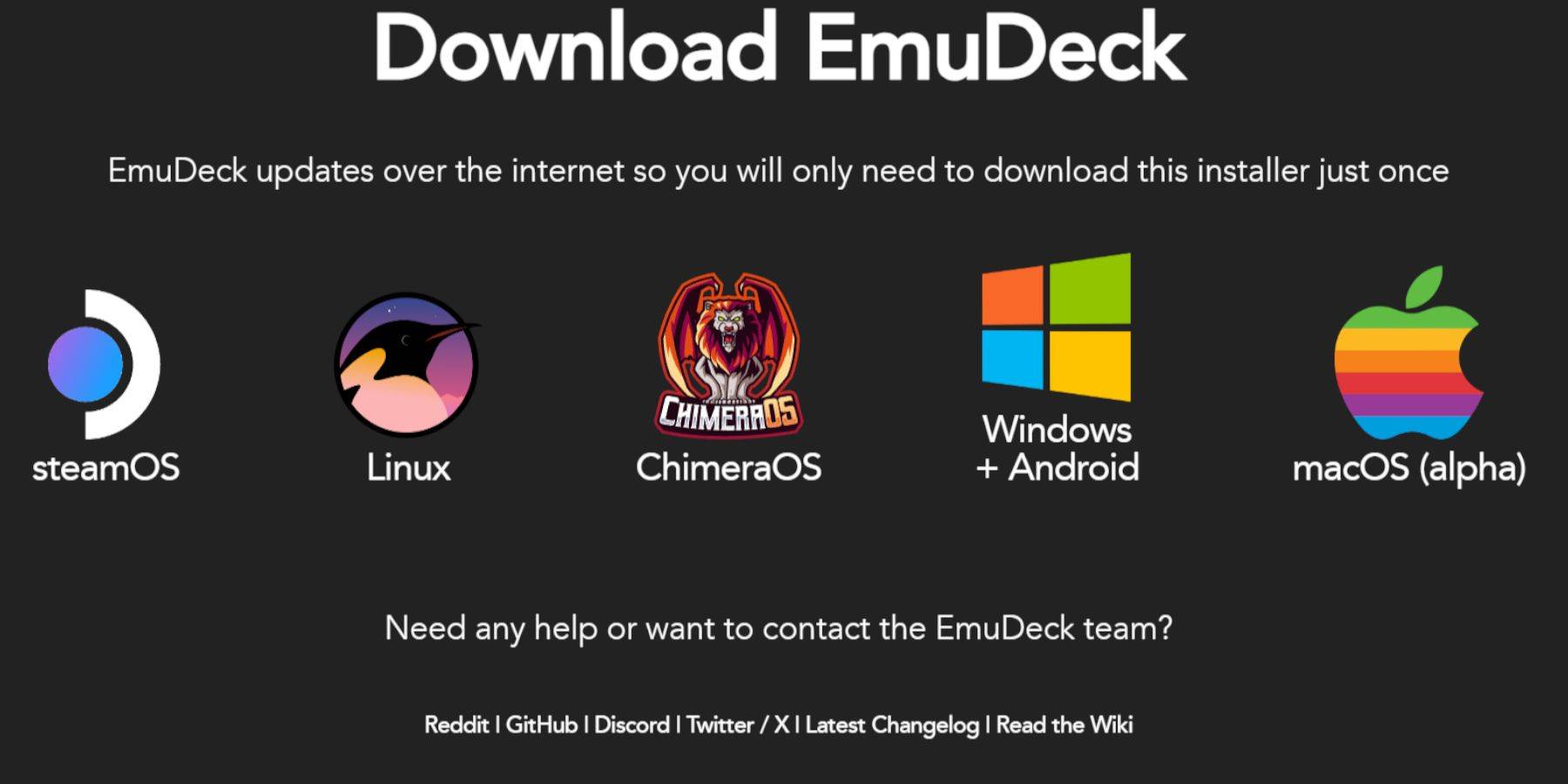
- Switch to Desktop Mode.
- Download a browser (from the Discovery Store), then download EmuDeck. Choose the SteamOS version.
- Run the installer, select Custom installation, and specify your SD card as the installation location.
- Select RetroArch, MelonDS, Steam ROM Manager, and Emulation Station (or all emulators).
- Complete the installation.
Transferring Sega CD Files:
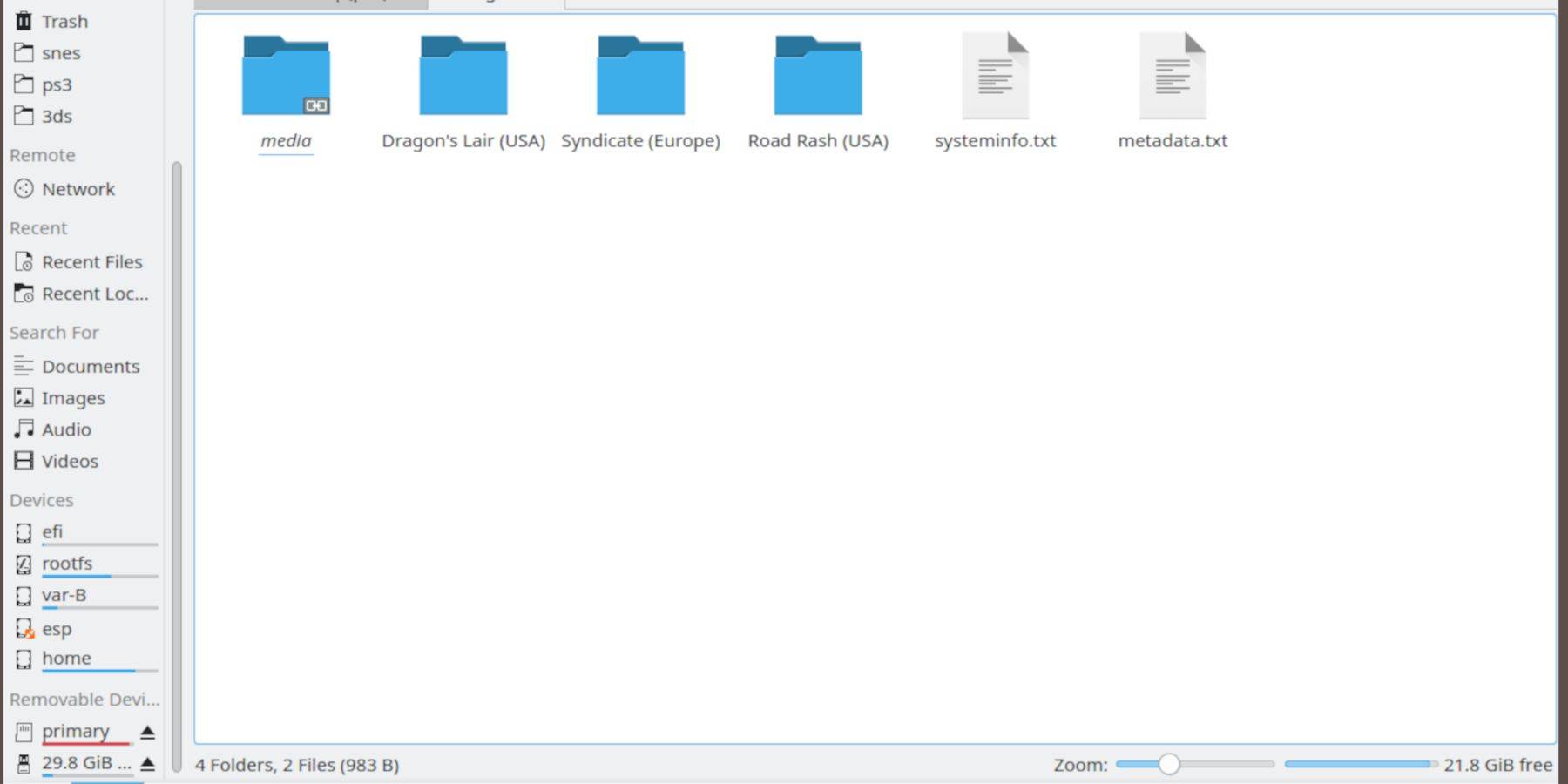
- Use the Dolphin File Browser (in Desktop Mode) to navigate to your SD card (Primary).
- Go to the
Emulationfolder, thenBIOS. Transfer your BIOS files here. - Navigate to
Emulation>ROMS>segaCD(ormegaCD). Transfer your ROMs.
Adding ROMs to Steam ROM Manager:
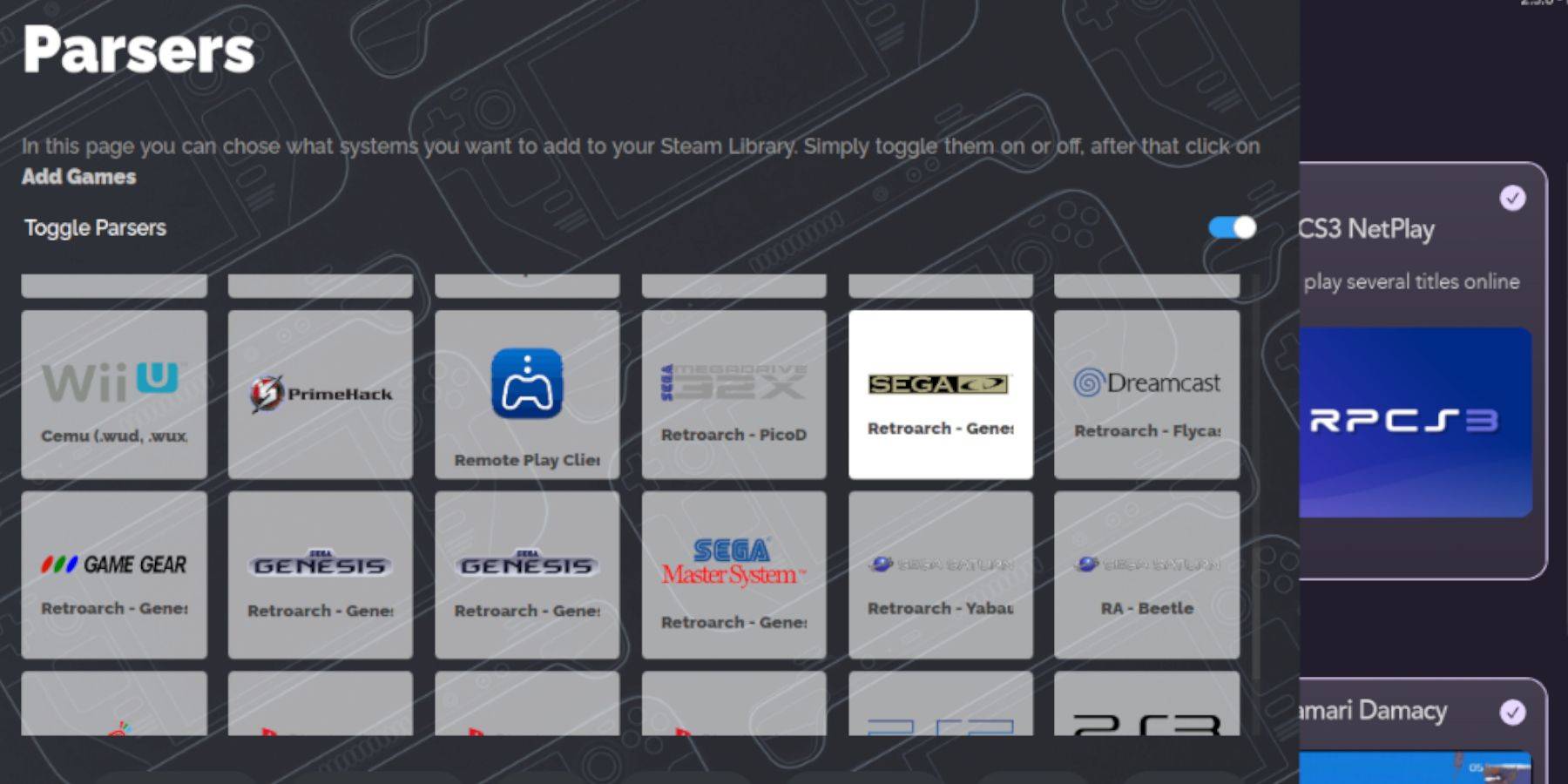
- Open EmuDeck and launch Steam ROM Manager.
- Click "Next," then click the two Nintendo DS windows (this is a quirk of the interface).
- Click "Add Games" and then "Parse." SRM will prepare your games and covers.
Fixing Missing Covers:
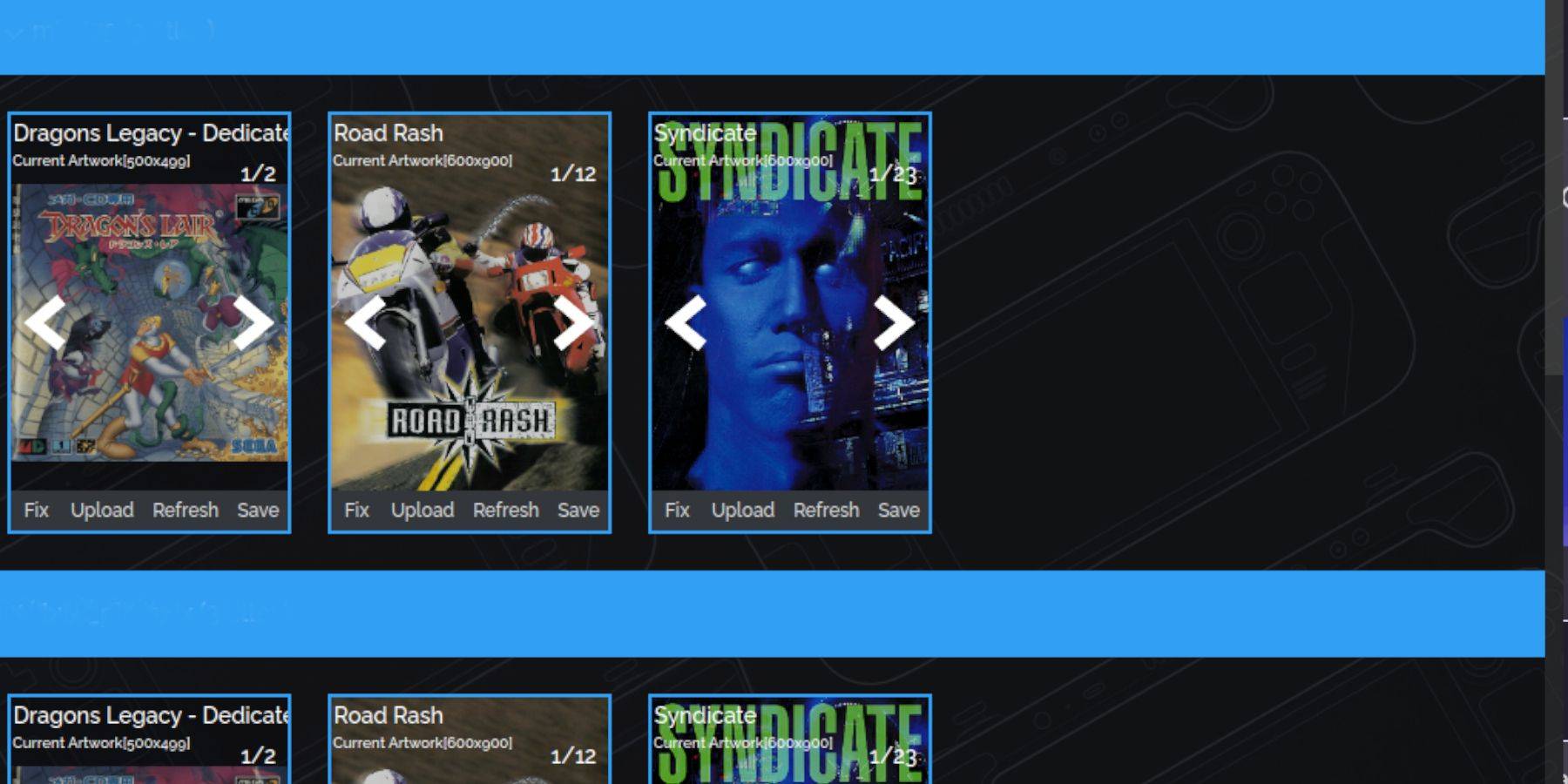 If covers are missing:
If covers are missing:
- Click "Fix." Search for the game title.
- Select a cover, click "Save and Close."
- For manual cover addition, click "Upload," select your image, and click "Save and Close."
Playing Your Games:
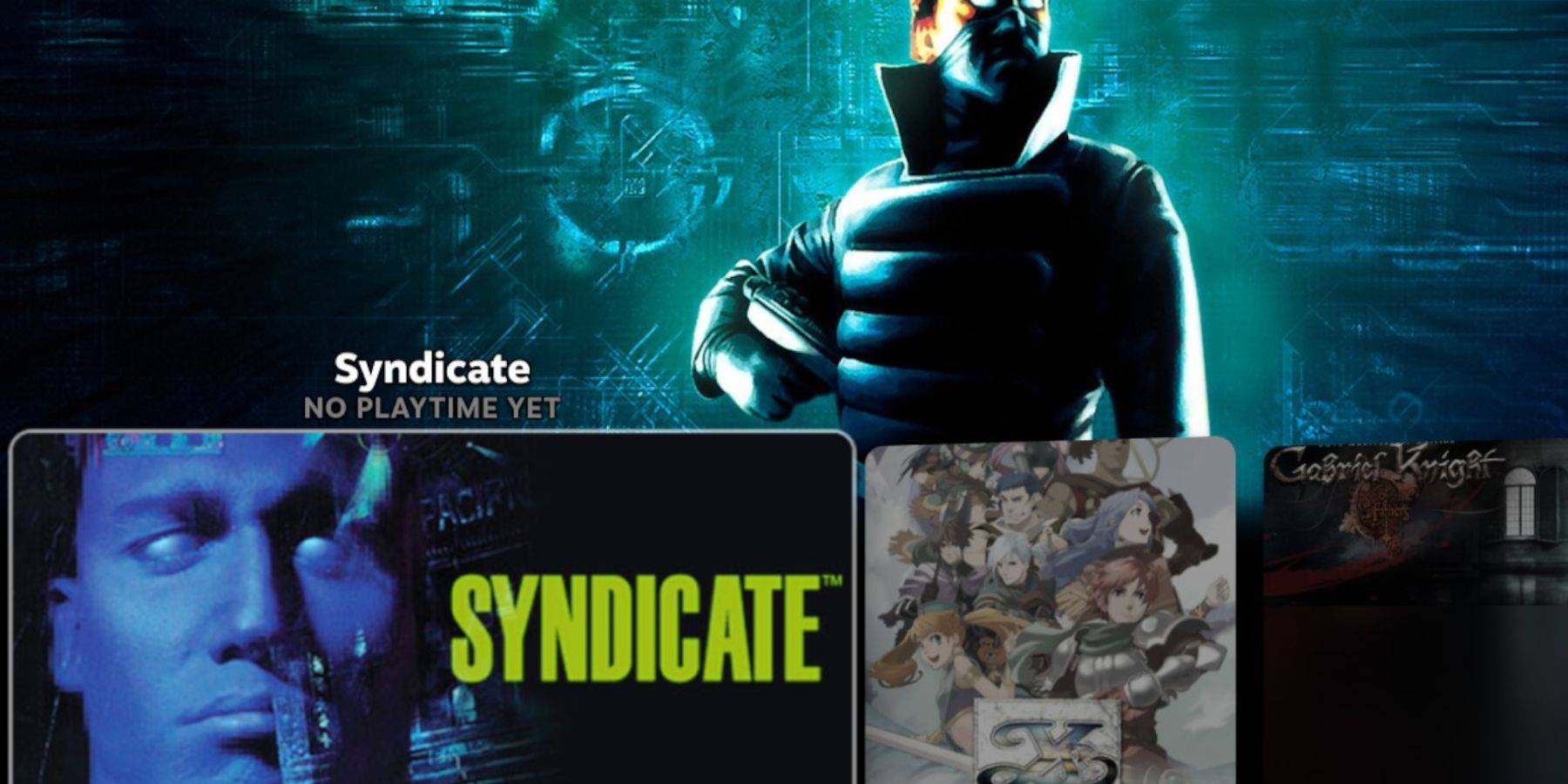
- In Gaming Mode, go to your Steam Library > Collections.
- Find your Sega CD folder and launch your games.
- For Emulation Station (recommended for multi-disc games): Library > Non-Steam > Emulation Station. Use the in-game scraper for metadata.
Installing Decky Loader and Power Tools:
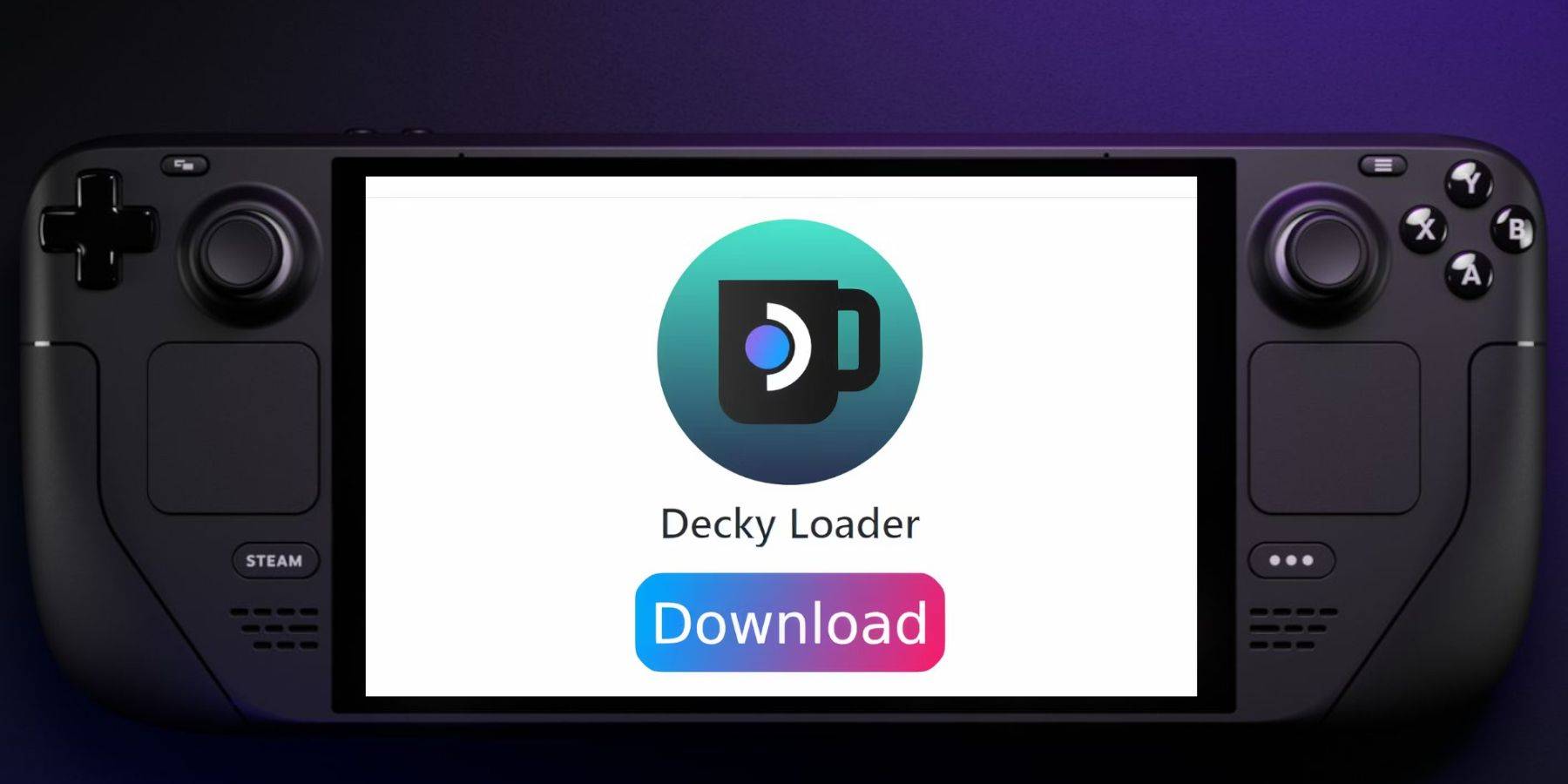
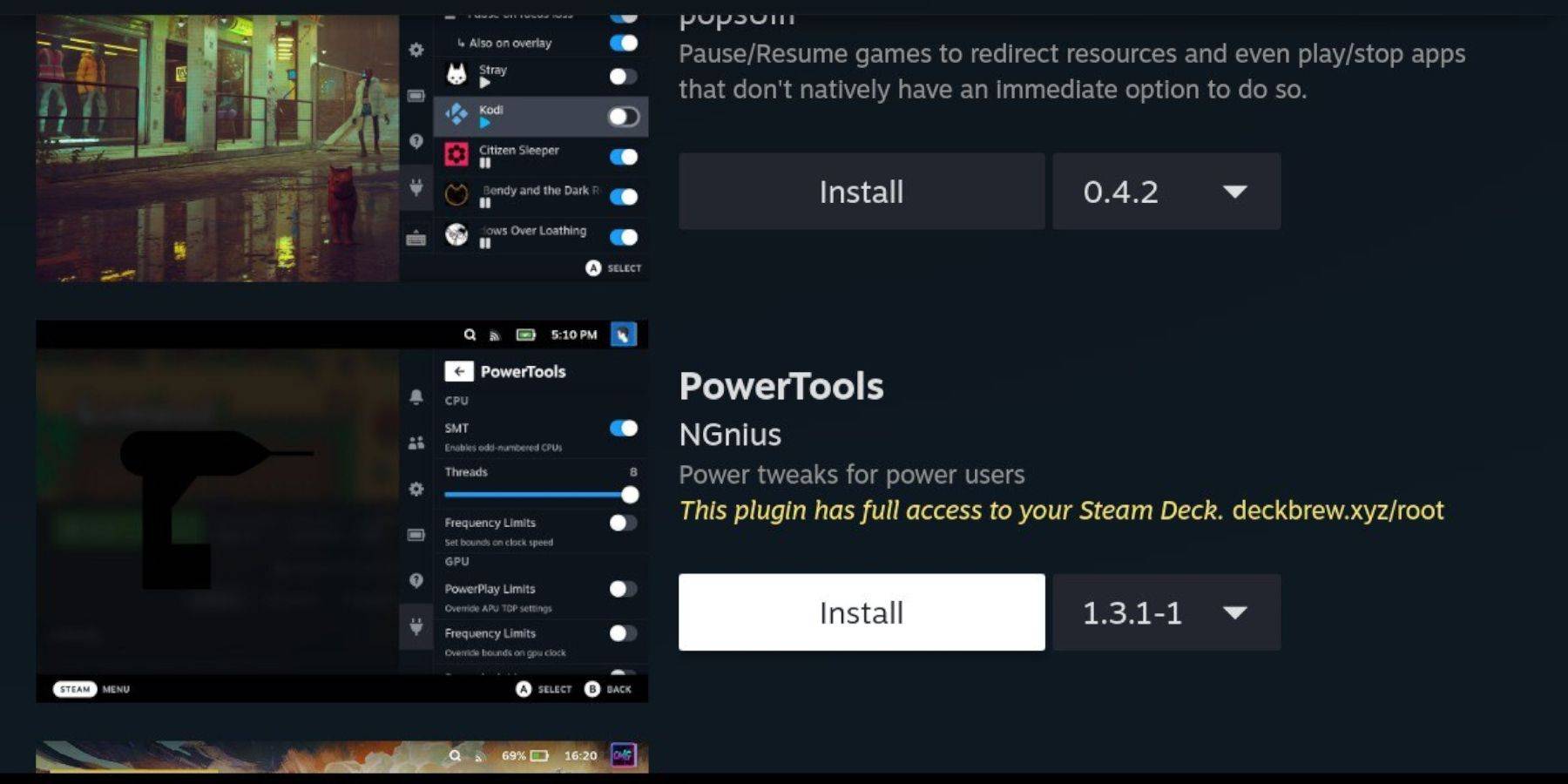 EmuDeck recommends Decky Loader for Power Tools.
EmuDeck recommends Decky Loader for Power Tools.
- (Desktop Mode) Download Decky Loader from its GitHub page and install using the recommended method. Restart in Gaming Mode.
- Access Decky Loader via the QAM, go to the store, and install Power Tools.
- Optimize Power Tools settings (disable SMTs, set Threads to 4, adjust GPU clock if needed - see guide for specifics).
Fixing Decky Loader After a Steam Deck Update:
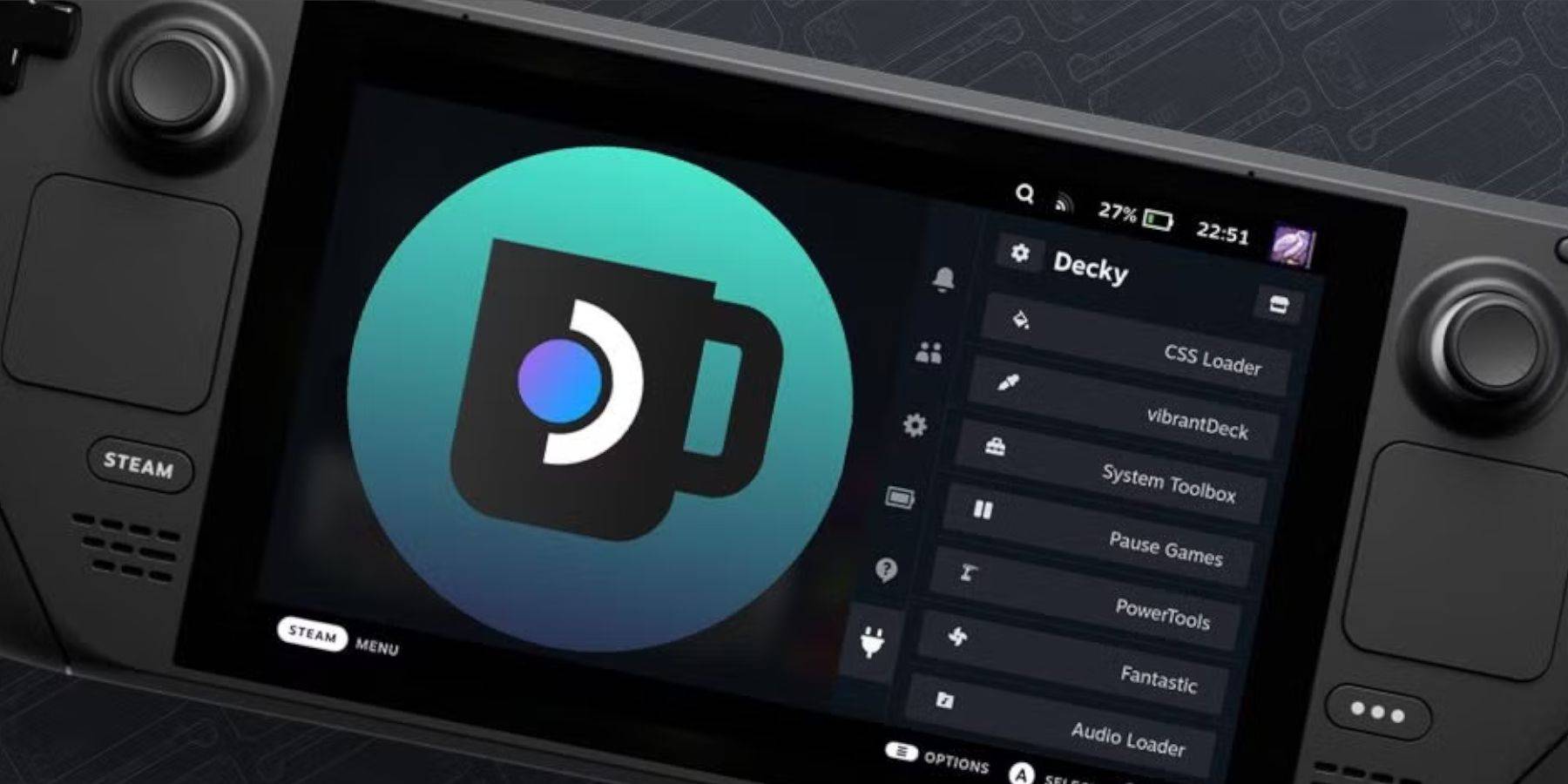 If Decky Loader is removed after an update:
If Decky Loader is removed after an update:
- Switch to Desktop Mode.
- Re-download Decky Loader from GitHub. Select "Execute" (not "Open").
- Enter your sudo password (create one if needed).
- Restart your Steam Deck.
Enjoy your Sega CD games!
Top News
-
 Mar 17,25All Split Fiction Achievements & How to Unlock Them Dive into the captivating co-op adventure Split Fiction from Hazelight Studios! This guide outlines every achievement, ensuring you and your partner conquer every challenge. While some trophies are earned naturally through the story, many require thorough exploration and unique actions. Use this g
Mar 17,25All Split Fiction Achievements & How to Unlock Them Dive into the captivating co-op adventure Split Fiction from Hazelight Studios! This guide outlines every achievement, ensuring you and your partner conquer every challenge. While some trophies are earned naturally through the story, many require thorough exploration and unique actions. Use this g -
 Mar 19,25How Does Dragon Ball Daima’s Finale Explain Goku Never Using Super Saiyan 4 in Super? The climactic battle in Dragon Ball Daima's finale pits Gomah against Goku, showcasing Goku's newly acquired form. This episode naturally led many fans to anticipate an explanation for Super Saiyan 4's absence in Super. So, how does the finale address this?In episode 19, after Glorio's wish restore
Mar 19,25How Does Dragon Ball Daima’s Finale Explain Goku Never Using Super Saiyan 4 in Super? The climactic battle in Dragon Ball Daima's finale pits Gomah against Goku, showcasing Goku's newly acquired form. This episode naturally led many fans to anticipate an explanation for Super Saiyan 4's absence in Super. So, how does the finale address this?In episode 19, after Glorio's wish restore -
 Jan 16,25Girls' Frontline 2: Exilium Tier List Released Another free-to-play gacha game, another character ranking to guide your investment choices. This Girls’ Frontline 2: Exilium character tier list helps you prioritize which characters are worth your resources. Girls’ Frontline 2: Exilium Character Tier List Here's a breakdown of currently available
Jan 16,25Girls' Frontline 2: Exilium Tier List Released Another free-to-play gacha game, another character ranking to guide your investment choices. This Girls’ Frontline 2: Exilium character tier list helps you prioritize which characters are worth your resources. Girls’ Frontline 2: Exilium Character Tier List Here's a breakdown of currently available -
 Mar 18,25Avowed Best PC Settings for Max FPS *Avowed*, a visual masterpiece, immerses you in a richly detailed world. To fully appreciate its stunning graphics without sacrificing performance, optimizing your PC settings is key. This guide helps you strike the perfect balance between breathtaking visuals and smooth gameplay.Recommended Videos
Mar 18,25Avowed Best PC Settings for Max FPS *Avowed*, a visual masterpiece, immerses you in a richly detailed world. To fully appreciate its stunning graphics without sacrificing performance, optimizing your PC settings is key. This guide helps you strike the perfect balance between breathtaking visuals and smooth gameplay.Recommended Videos
