Step by Step: Installing Minecraft on a Chromebook
Minecraft is a widely beloved game that you can enjoy on nearly any device, including Chromebooks. These handy, user-friendly devices run on Chrome OS, leading many to question: Is it possible to play Minecraft on a Chromebook? The answer is a resounding yes!
In this comprehensive guide, we'll walk you through the installation process and offer valuable tips to enhance your gaming experience.
Table of Contents:
- General Information About Minecraft on a Chromebook
- Enabling Developer Mode
- Installing Minecraft on Chromebook
- Running the Game
- How to Play Minecraft on a Chromebook with Low Specs
- Enhancing Performance on Chrome OS
General Information About Minecraft on a Chromebook
To ensure smooth gameplay, your Chromebook should meet the following minimum specifications:
- System Architecture: 64-bit (x86_64, arm64-v8a)
- Processor: AMD A4-9120C, Intel Celeron N4000, Intel 3865U, Intel i3-7130U, Intel m3-8100Y, Mediatek Kompanio 500 (MT8183), Qualcomm SC7180 or better
- RAM: 4 GB
- Storage: At least 1 GB of free space
If your device still experiences lag despite meeting these requirements, we've included a guide at the end to help you optimize performance. Now, let's dive into the installation process. You can install the Bedrock Edition directly from the Google Play Store, which is the easiest method. Simply open the store, search for Minecraft, and navigate to its page. Note that the game costs $20, but if you already own the Android version ($7), you'll only need to pay an additional $13. This method is perfect for those who prefer a hassle-free installation.
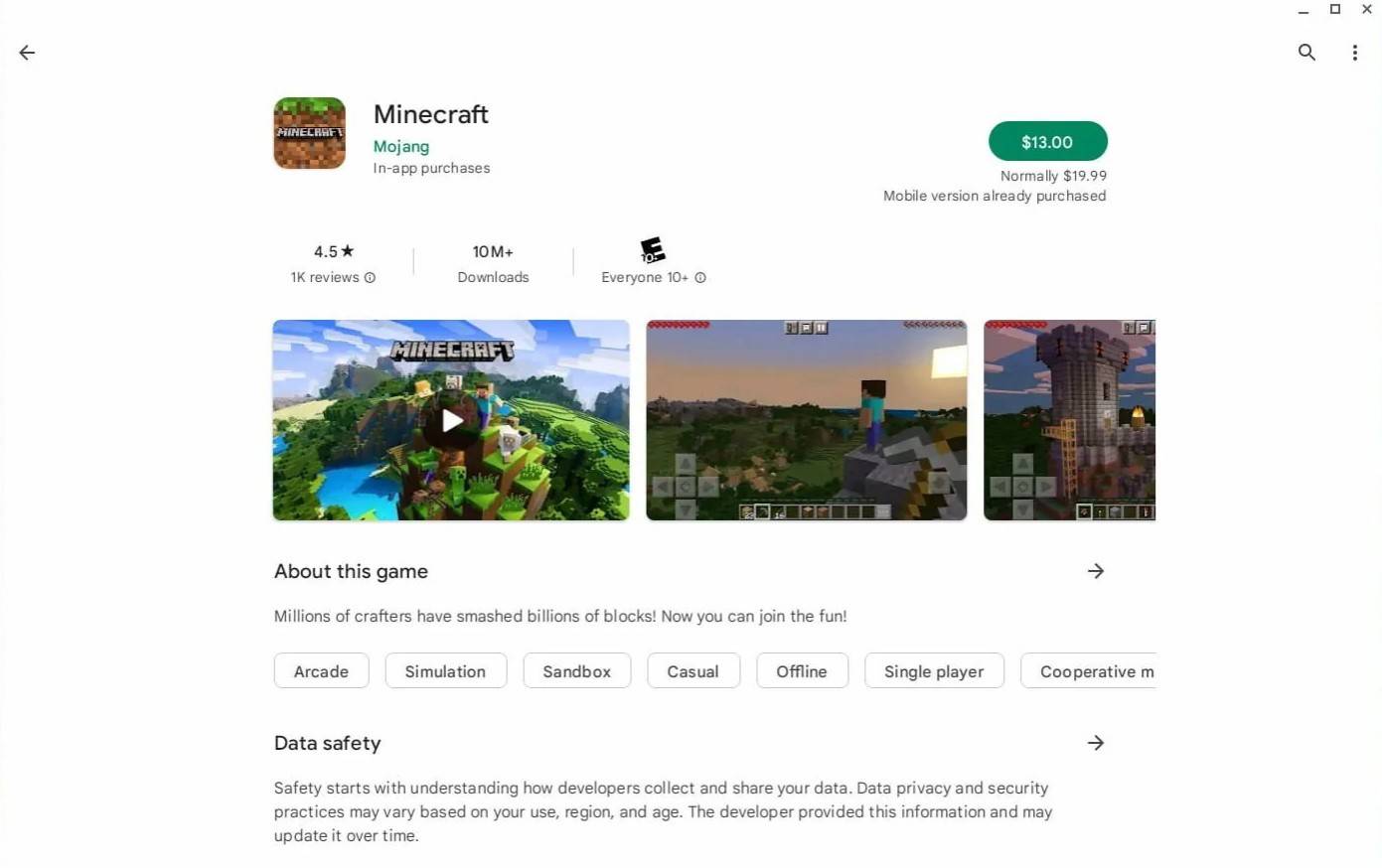 Image: aboutchromebooks.com
Image: aboutchromebooks.com
However, if the Bedrock Edition isn't your cup of tea, there's good news. Since Chrome OS is built on Linux, you can install the Linux version of Minecraft. This process requires attention to detail, as Chrome OS differs significantly from Windows and involves writing some code. We've prepared a detailed walkthrough to help you get Minecraft running on your Chromebook in just 30 minutes.
Enabling Developer Mode
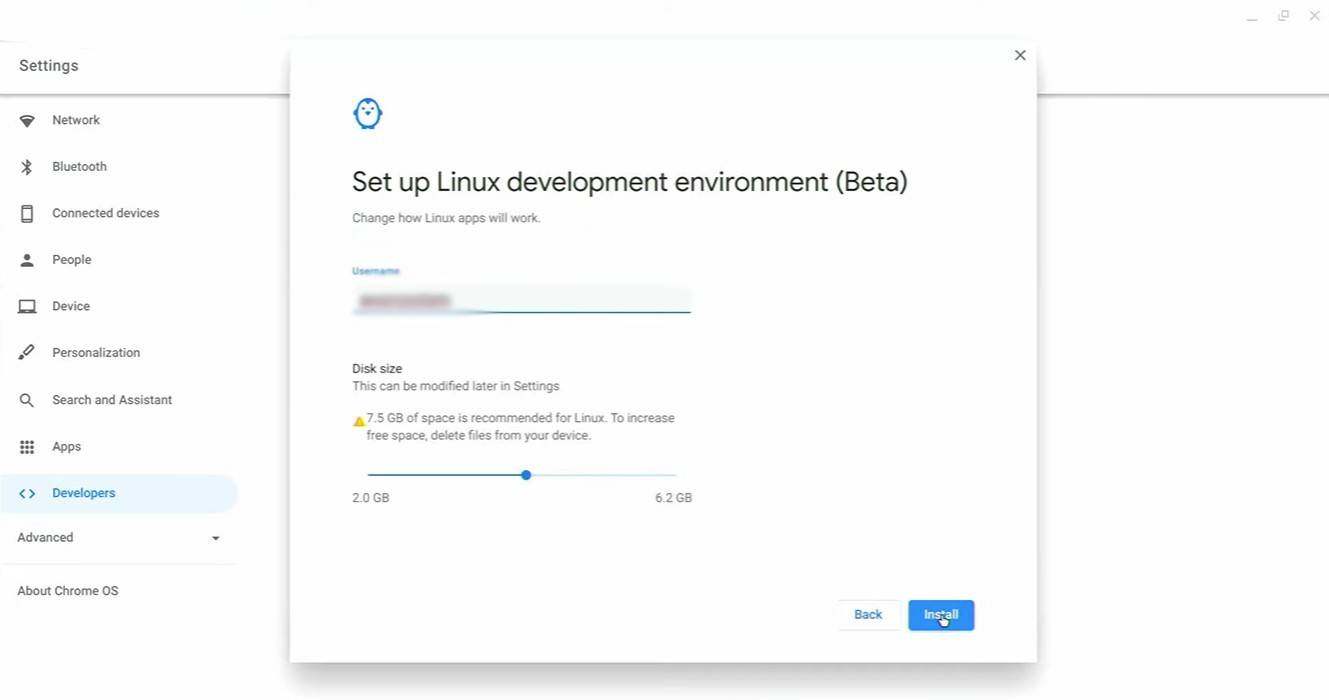 Image: youtube.com
Image: youtube.com
To start, you need to enable Developer Mode on your Chromebook. Access the settings menu (similar to the "Start" menu on other systems) and navigate to the "Developers" section. Turn on the "Linux development environment" option. Follow the on-screen instructions until the Terminal opens. This Terminal is akin to the command prompt on Windows and will be your workspace for the installation.
Installing Minecraft on Chromebook
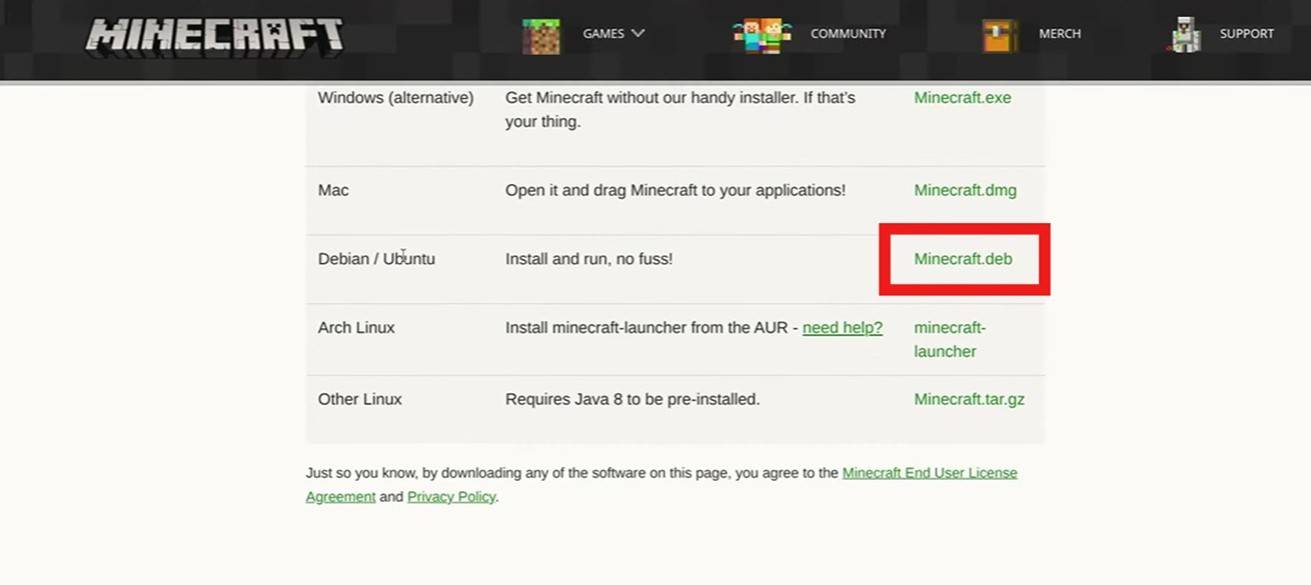 Image: youtube.com
Image: youtube.com
-
 Mar 17,25All Split Fiction Achievements & How to Unlock Them Dive into the captivating co-op adventure Split Fiction from Hazelight Studios! This guide outlines every achievement, ensuring you and your partner conquer every challenge. While some trophies are earned naturally through the story, many require thorough exploration and unique actions. Use this g
Mar 17,25All Split Fiction Achievements & How to Unlock Them Dive into the captivating co-op adventure Split Fiction from Hazelight Studios! This guide outlines every achievement, ensuring you and your partner conquer every challenge. While some trophies are earned naturally through the story, many require thorough exploration and unique actions. Use this g -
 Mar 19,25How Does Dragon Ball Daima’s Finale Explain Goku Never Using Super Saiyan 4 in Super? The climactic battle in Dragon Ball Daima's finale pits Gomah against Goku, showcasing Goku's newly acquired form. This episode naturally led many fans to anticipate an explanation for Super Saiyan 4's absence in Super. So, how does the finale address this?In episode 19, after Glorio's wish restore
Mar 19,25How Does Dragon Ball Daima’s Finale Explain Goku Never Using Super Saiyan 4 in Super? The climactic battle in Dragon Ball Daima's finale pits Gomah against Goku, showcasing Goku's newly acquired form. This episode naturally led many fans to anticipate an explanation for Super Saiyan 4's absence in Super. So, how does the finale address this?In episode 19, after Glorio's wish restore -
 Jan 16,25Girls' Frontline 2: Exilium Tier List Released Another free-to-play gacha game, another character ranking to guide your investment choices. This Girls’ Frontline 2: Exilium character tier list helps you prioritize which characters are worth your resources. Girls’ Frontline 2: Exilium Character Tier List Here's a breakdown of currently available
Jan 16,25Girls' Frontline 2: Exilium Tier List Released Another free-to-play gacha game, another character ranking to guide your investment choices. This Girls’ Frontline 2: Exilium character tier list helps you prioritize which characters are worth your resources. Girls’ Frontline 2: Exilium Character Tier List Here's a breakdown of currently available -
 Mar 18,25Avowed Best PC Settings for Max FPS *Avowed*, a visual masterpiece, immerses you in a richly detailed world. To fully appreciate its stunning graphics without sacrificing performance, optimizing your PC settings is key. This guide helps you strike the perfect balance between breathtaking visuals and smooth gameplay.Recommended Videos
Mar 18,25Avowed Best PC Settings for Max FPS *Avowed*, a visual masterpiece, immerses you in a richly detailed world. To fully appreciate its stunning graphics without sacrificing performance, optimizing your PC settings is key. This guide helps you strike the perfect balance between breathtaking visuals and smooth gameplay.Recommended Videos
