Subtle aspects in Overwatch 2: expand the boundaries and change the nickname
Update Your Overwatch 2 Username: A Comprehensive Guide
Your Overwatch 2 in-game name is more than just a nickname; it's your online identity. This guide details how to change your BattleTag (PC and cross-platform) or console gamertag (Xbox and PlayStation).
Table of Contents
- Can you change your name in Overwatch 2?
- How to Change Your Name in Overwatch 2
- Changing Your Nickname on PC
- Changing Your Name on Xbox
- Changing Your Username on PlayStation
- Final Recommendations
Can You Change Your Name in Overwatch 2?
Yes! Changing your name is straightforward, although the method depends on your platform and cross-platform settings.
How to Change Your Name in Overwatch 2
Your in-game name is tied to your Battle.net account (BattleTag).
Key Considerations:
- Free Name Change: You get one free BattleTag change.
- Paid Name Changes: Subsequent changes incur a fee (approximately $10 USD; check your region's price in the Battle.net shop).
- Cross-Platform Play: If enabled, use the PC method. If disabled, use the console's settings.
Changing Your Nickname on PC (or Console with Cross-Play Enabled)
- Log in to the official Battle.net website.
- Click your current username (top-right).
- Select "Account Settings."
- Locate your BattleTag and click the blue "Update" pencil icon.
- Enter your new BattleTag (follow naming guidelines).
- Click "Change Your BattleTag."
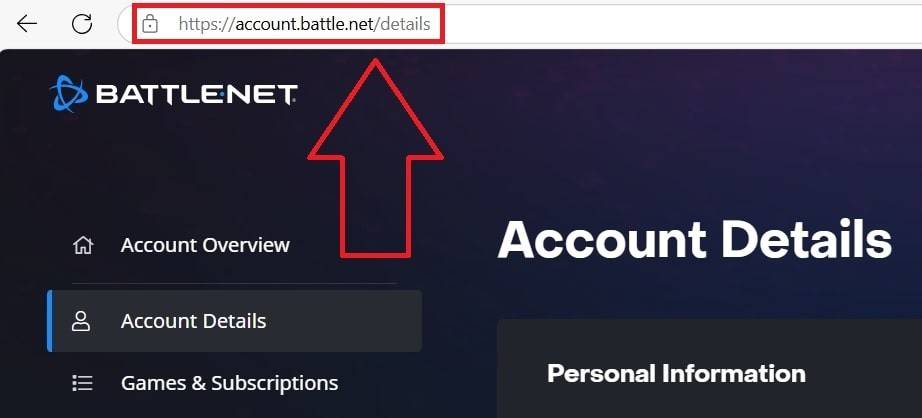

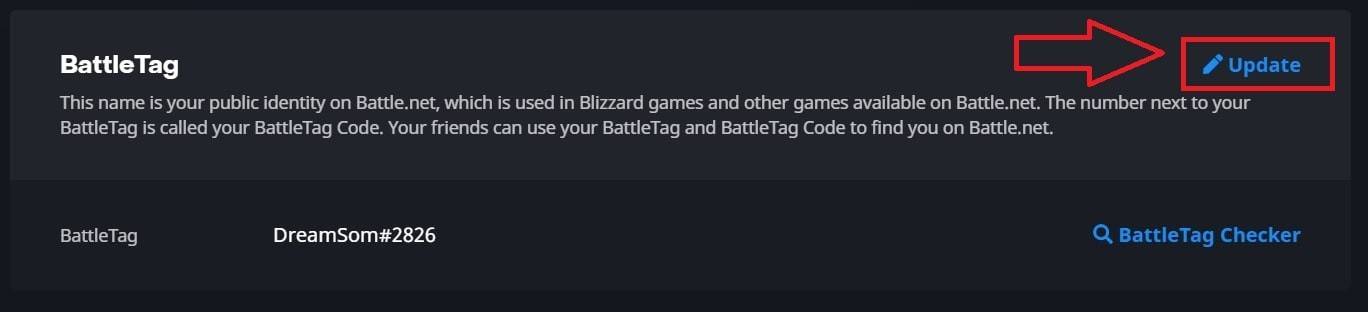
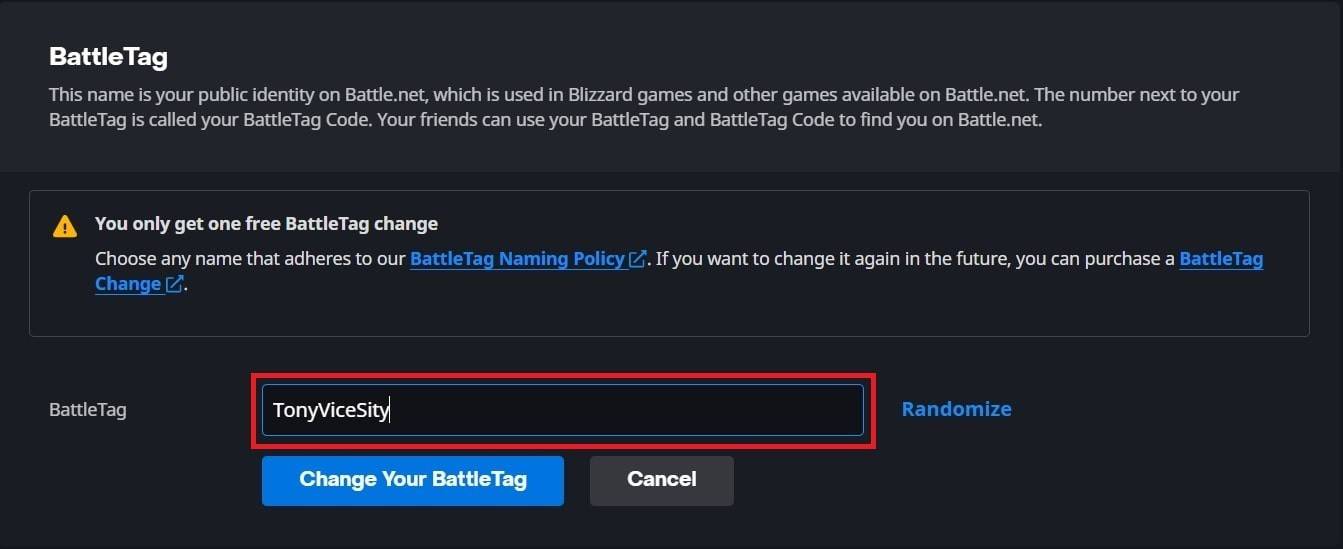
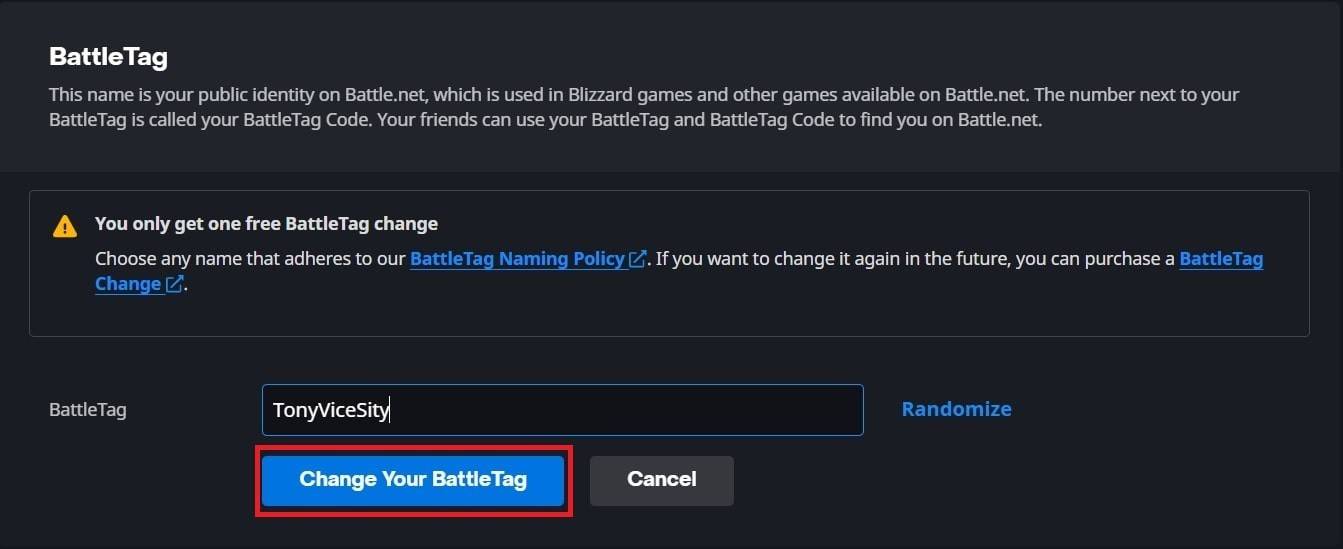
Note: Updates may take up to 24 hours to fully propagate.
Changing Your Name on Xbox (Cross-Play Disabled)
Your in-game name reflects your Xbox Gamertag.
- Press the Xbox button.
- Navigate to "Profile & System," then your profile.
- Select "My Profile," then "Customize Profile."
- Click your Gamertag, enter the new name, and follow the on-screen prompts.



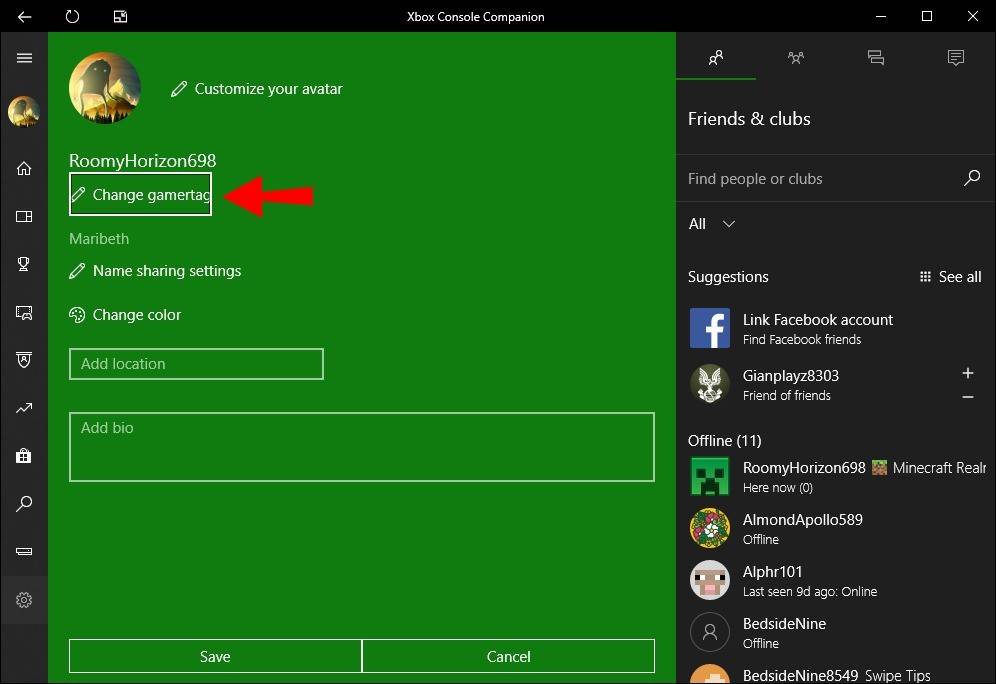
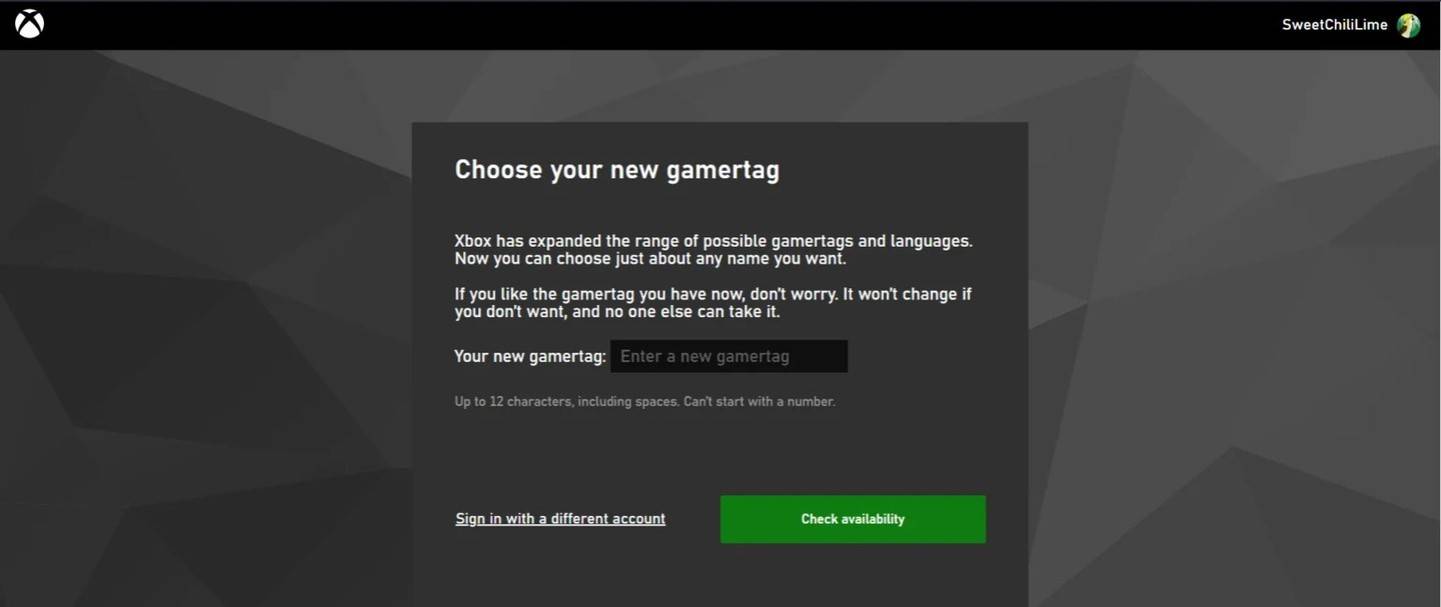
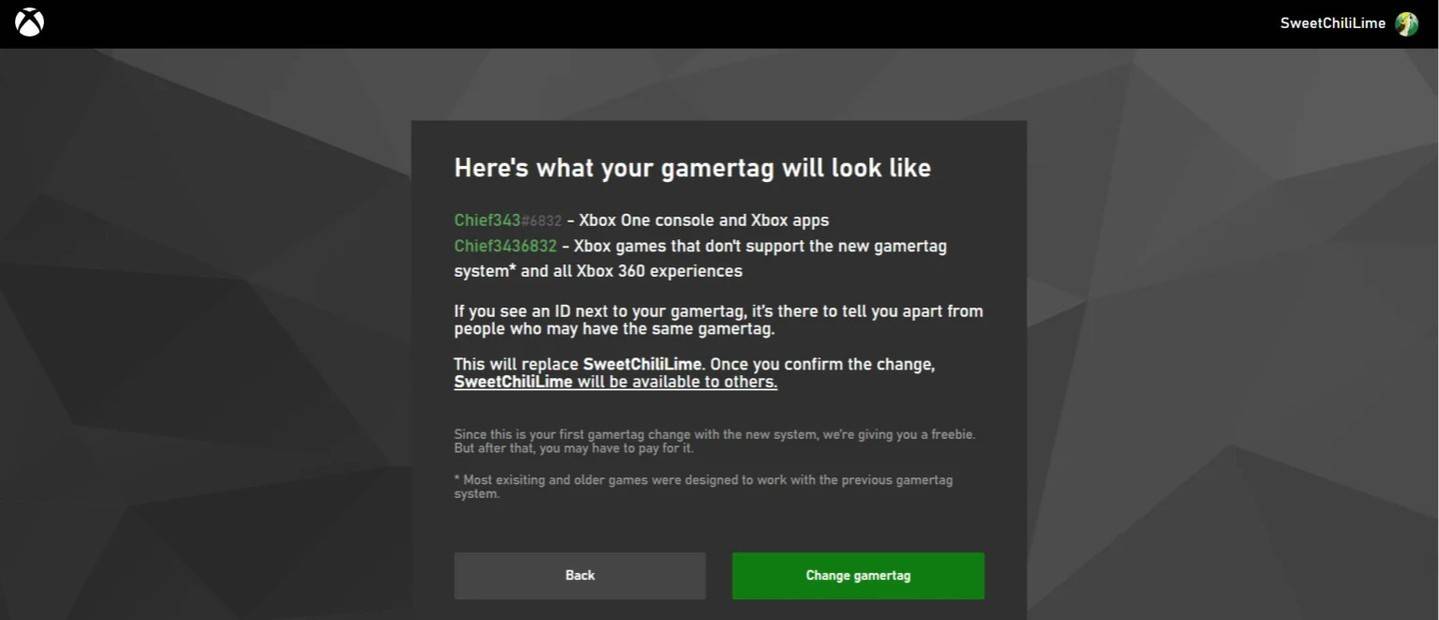
Note: The changed name is only visible to other Xbox players with cross-play disabled.
Changing Your Username on PlayStation (Cross-Play Disabled)
Your in-game name is your PSN ID.
- Go to "Settings," then "Users and Accounts."
- Select "Accounts," then "Profile."
- Find "Online ID" and click "Change Online ID."
- Enter your new name and confirm.
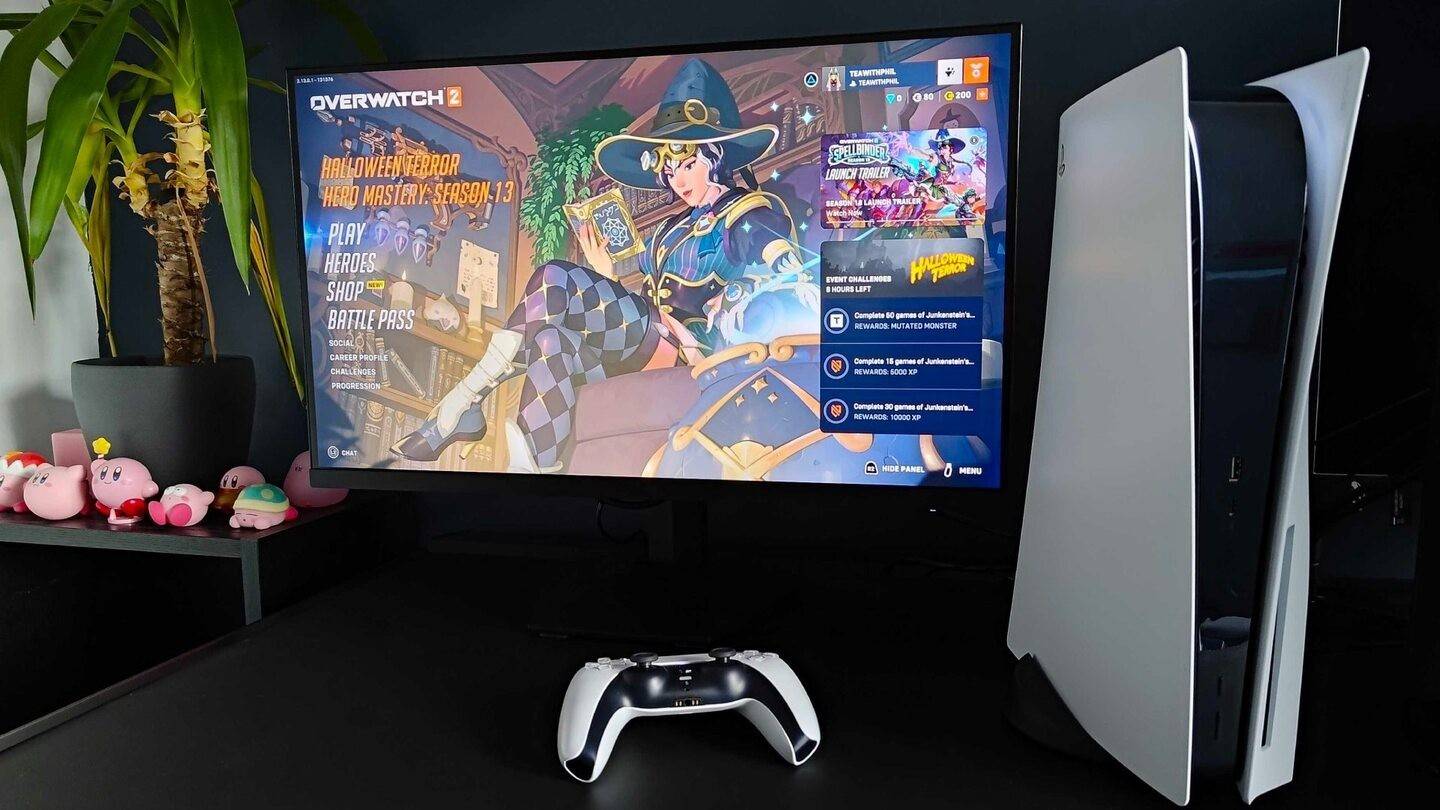
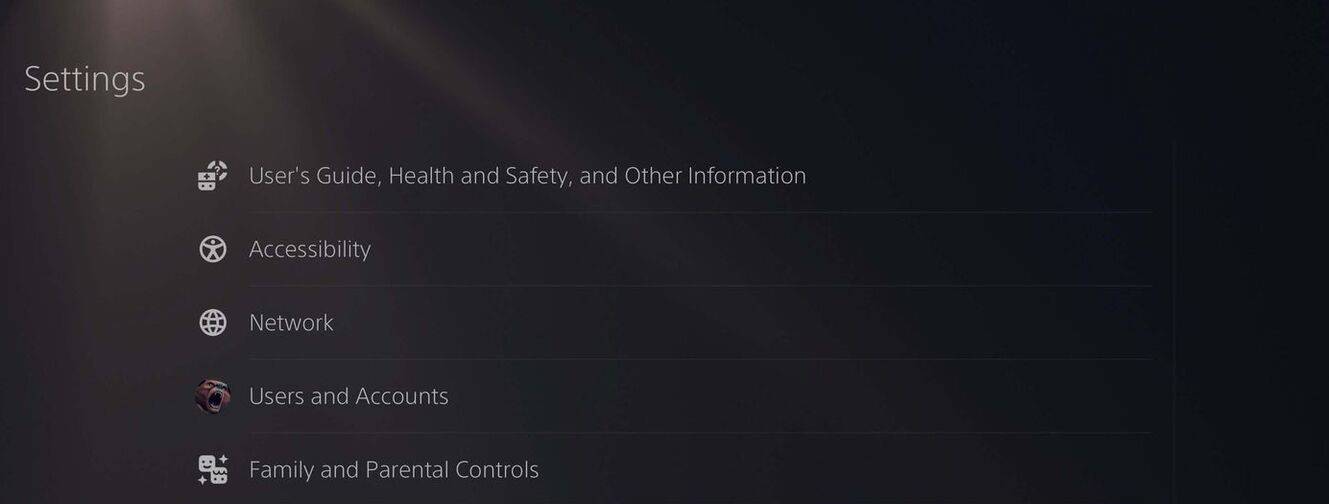
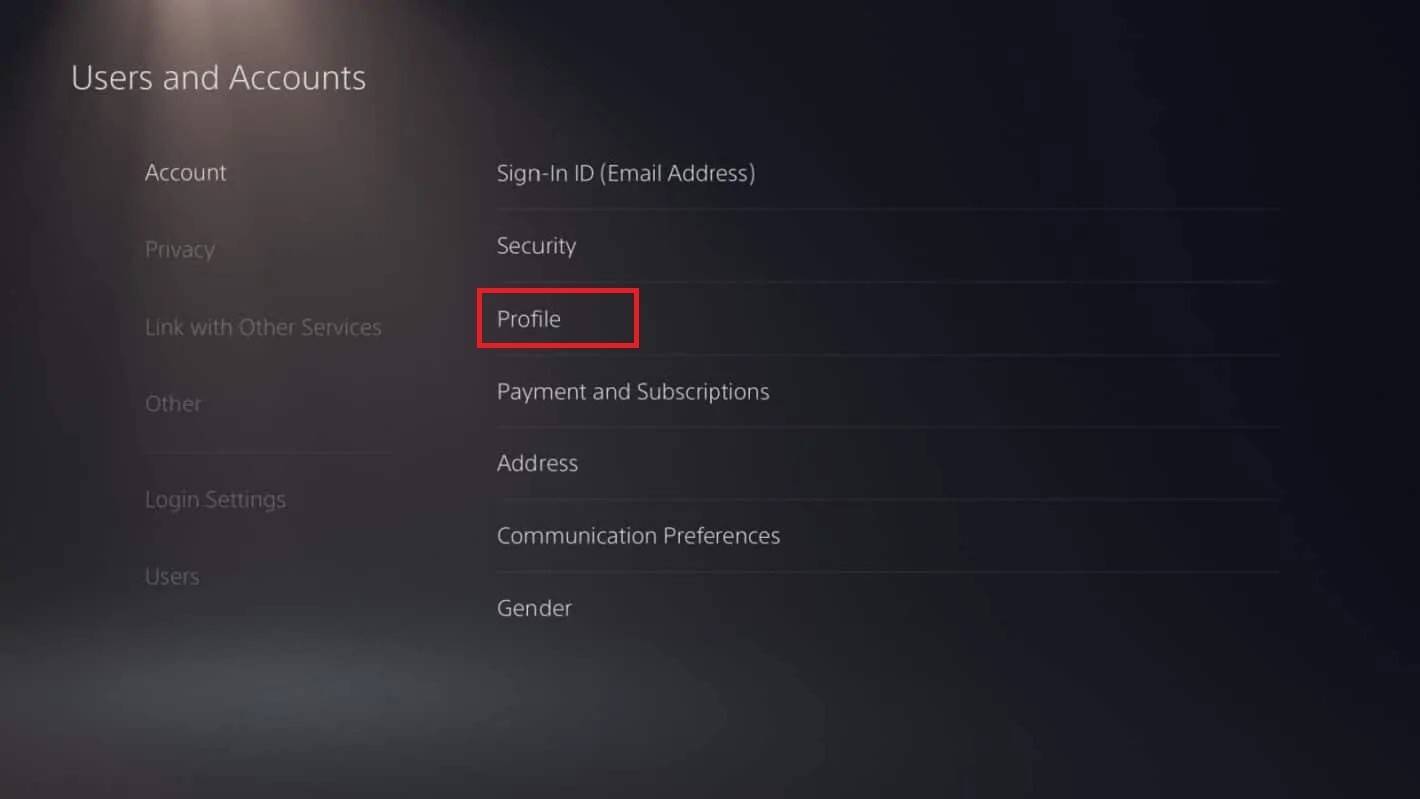
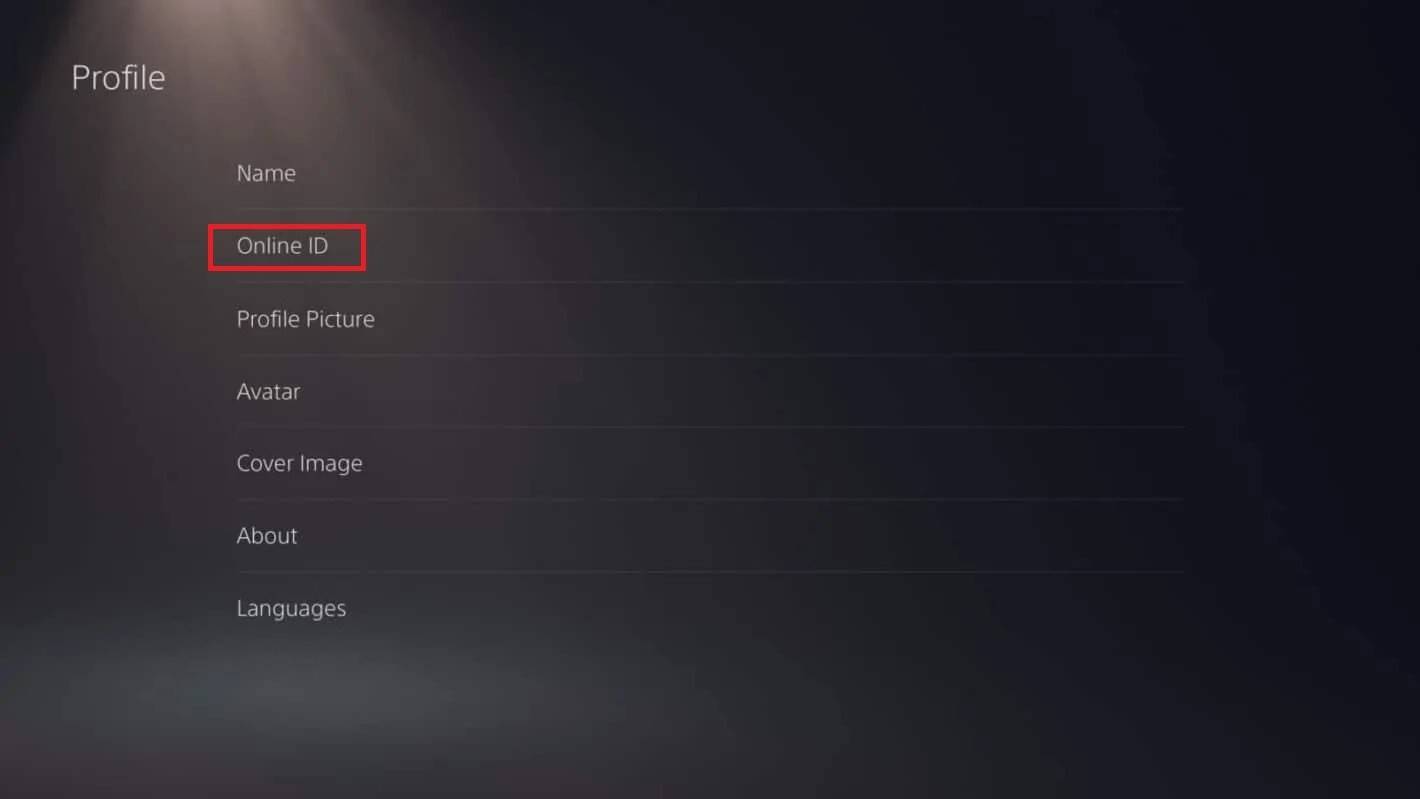
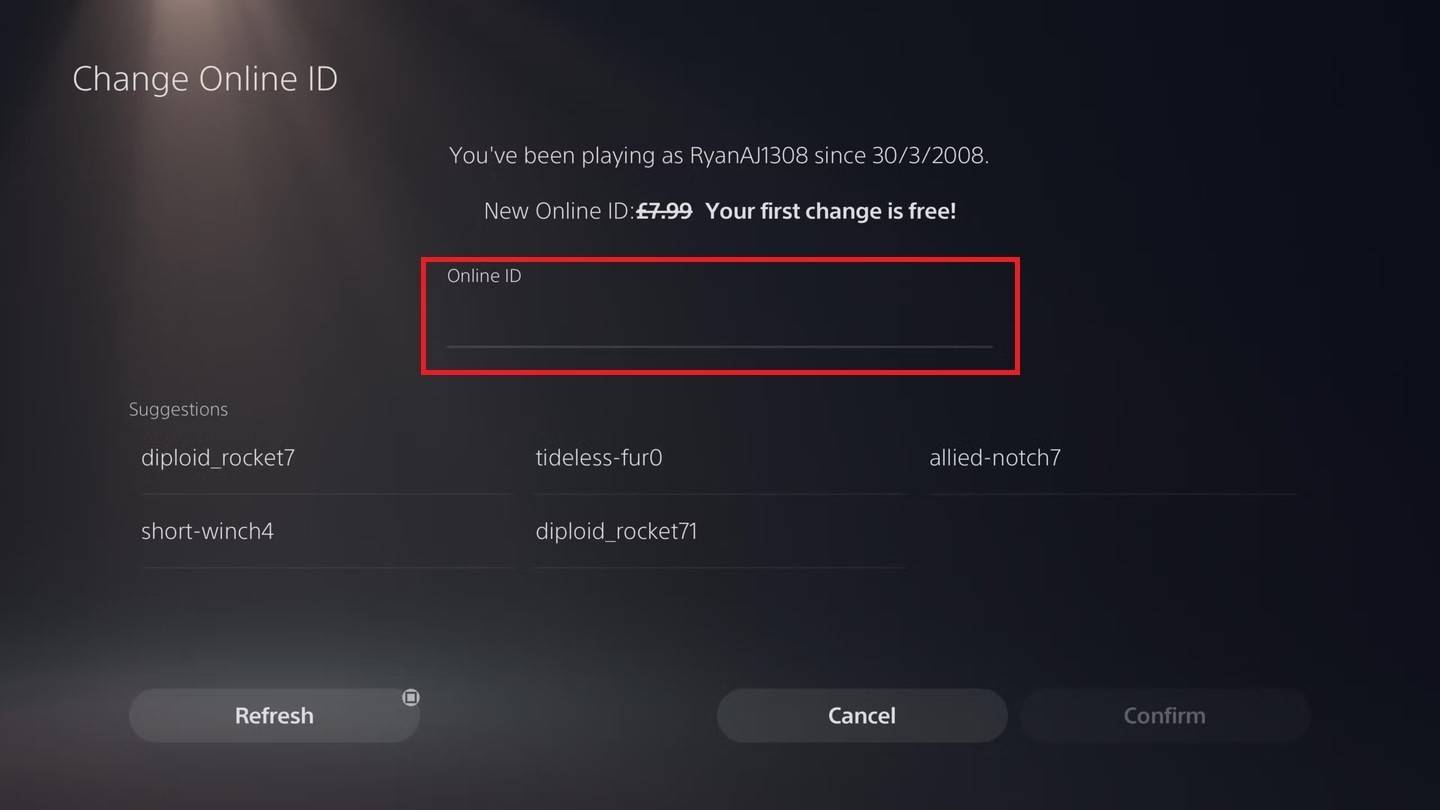
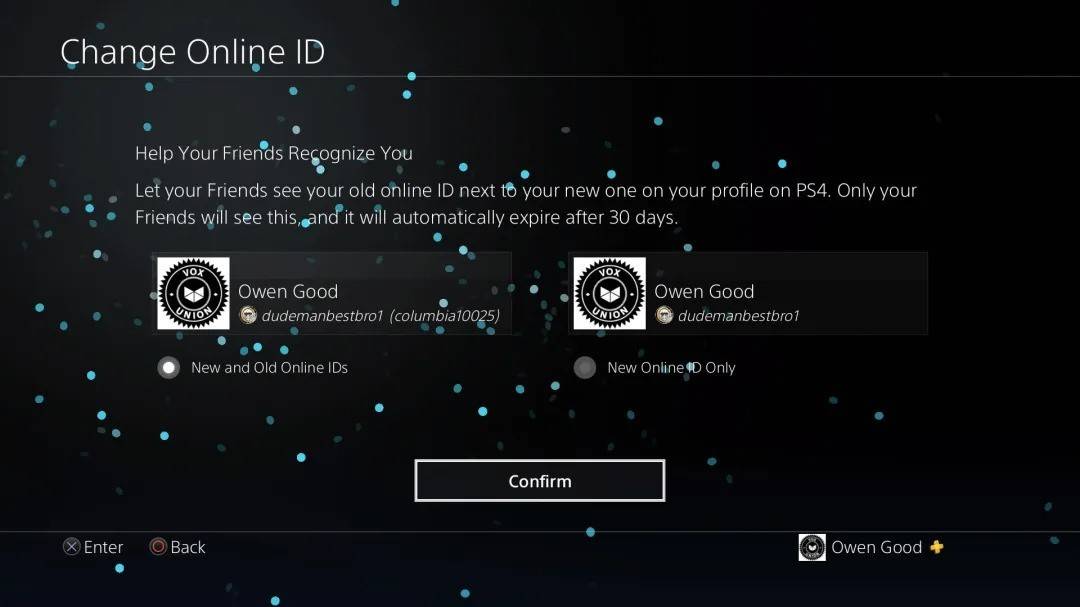
Note: The changed name is only visible to other PlayStation players with cross-play disabled.
Final Recommendations
Choose the method that aligns with your platform and cross-play settings. Remember the free name change limit and the cost of subsequent changes. Ensure sufficient funds in your Battle.net wallet if needed.
-
 Mar 17,25All Split Fiction Achievements & How to Unlock Them Dive into the captivating co-op adventure Split Fiction from Hazelight Studios! This guide outlines every achievement, ensuring you and your partner conquer every challenge. While some trophies are earned naturally through the story, many require thorough exploration and unique actions. Use this g
Mar 17,25All Split Fiction Achievements & How to Unlock Them Dive into the captivating co-op adventure Split Fiction from Hazelight Studios! This guide outlines every achievement, ensuring you and your partner conquer every challenge. While some trophies are earned naturally through the story, many require thorough exploration and unique actions. Use this g -
 Mar 19,25How Does Dragon Ball Daima’s Finale Explain Goku Never Using Super Saiyan 4 in Super? The climactic battle in Dragon Ball Daima's finale pits Gomah against Goku, showcasing Goku's newly acquired form. This episode naturally led many fans to anticipate an explanation for Super Saiyan 4's absence in Super. So, how does the finale address this?In episode 19, after Glorio's wish restore
Mar 19,25How Does Dragon Ball Daima’s Finale Explain Goku Never Using Super Saiyan 4 in Super? The climactic battle in Dragon Ball Daima's finale pits Gomah against Goku, showcasing Goku's newly acquired form. This episode naturally led many fans to anticipate an explanation for Super Saiyan 4's absence in Super. So, how does the finale address this?In episode 19, after Glorio's wish restore -
 Jan 16,25Girls' Frontline 2: Exilium Tier List Released Another free-to-play gacha game, another character ranking to guide your investment choices. This Girls’ Frontline 2: Exilium character tier list helps you prioritize which characters are worth your resources. Girls’ Frontline 2: Exilium Character Tier List Here's a breakdown of currently available
Jan 16,25Girls' Frontline 2: Exilium Tier List Released Another free-to-play gacha game, another character ranking to guide your investment choices. This Girls’ Frontline 2: Exilium character tier list helps you prioritize which characters are worth your resources. Girls’ Frontline 2: Exilium Character Tier List Here's a breakdown of currently available -
 Mar 18,25Avowed Best PC Settings for Max FPS *Avowed*, a visual masterpiece, immerses you in a richly detailed world. To fully appreciate its stunning graphics without sacrificing performance, optimizing your PC settings is key. This guide helps you strike the perfect balance between breathtaking visuals and smooth gameplay.Recommended Videos
Mar 18,25Avowed Best PC Settings for Max FPS *Avowed*, a visual masterpiece, immerses you in a richly detailed world. To fully appreciate its stunning graphics without sacrificing performance, optimizing your PC settings is key. This guide helps you strike the perfect balance between breathtaking visuals and smooth gameplay.Recommended Videos
