Steam Deck: How To Run Sega Master System Games
This guide details how to install and configure emulators for Sega Master System games on your Steam Deck using EmuDeck, Decky Loader, and Power Tools. It also covers troubleshooting steps after Steam Deck updates.
Quick Links
- Before Installing EmuDeck
- Installing EmuDeck in Desktop Mode
- Adding Master System Games to the Steam Library
- Fixing or Uploading Missing Artwork
- Playing Master System Games on the Steam Deck
- Installing Decky Loader for the Steam Deck
- Installing Power Tools
- Fixing Decky Loader After a Steam Deck Update
The Sega Master System, a classic 8-bit console, boasts a library of excellent games. The Steam Deck, with EmuDeck, provides a powerful platform to relive these titles.
Updated January 15, 2024, to include Decky Loader and Power Tools for enhanced performance and post-update troubleshooting.
Before Installing EmuDeck
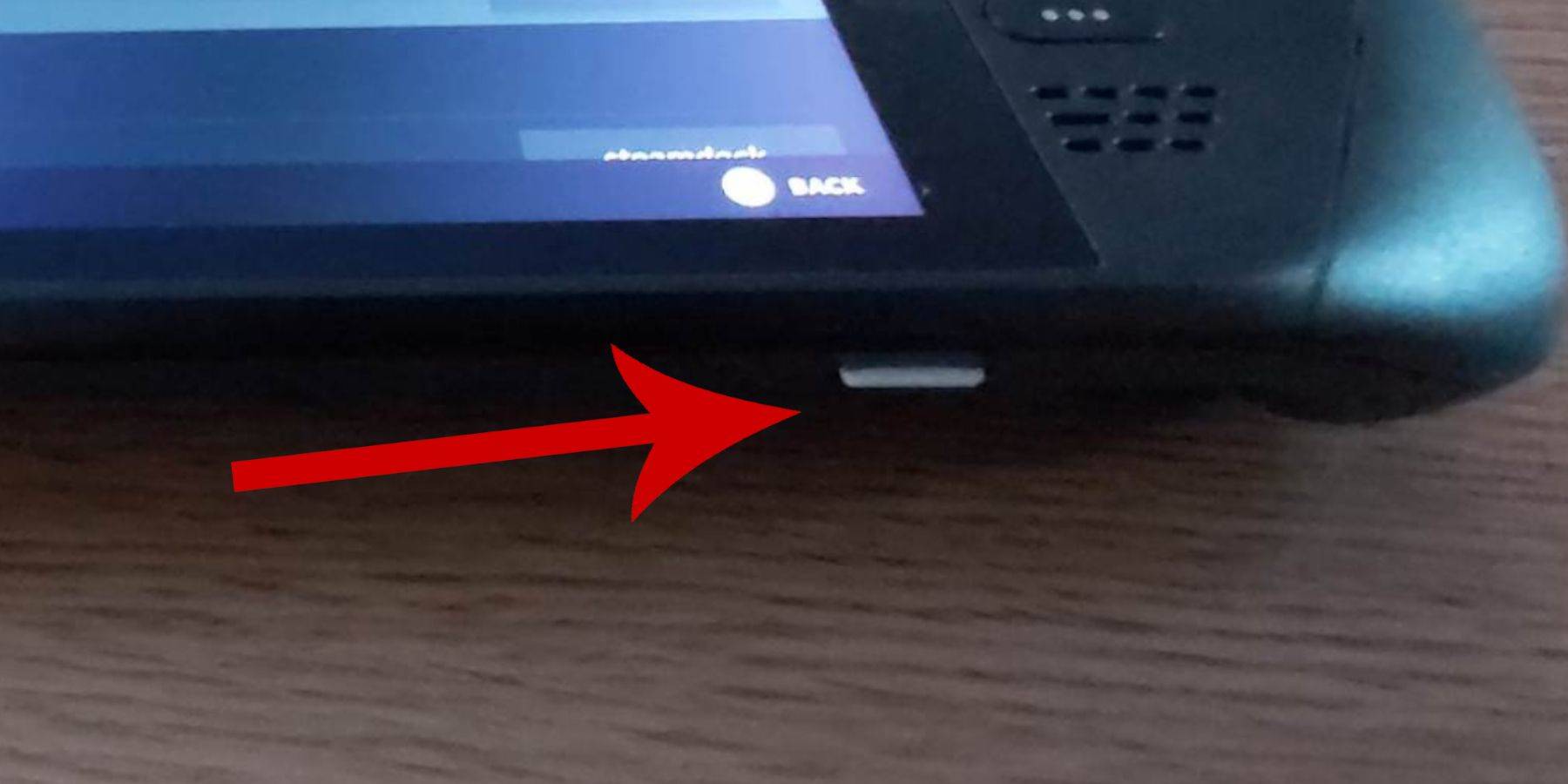 Ensure you have:
Ensure you have:
- A fully charged or plugged-in Steam Deck.
- A high-speed microSD card (or external HDD, though this impacts portability).
- A keyboard and mouse (optional, but recommended for easier file management).
Activate Developer Mode
Enable Developer Mode for optimal emulator functionality:
- Access the Steam menu, then System Settings.
- Enable Developer Mode.
- Access the Developer menu (bottom of the access panel).
- Enable CEF Remote Debugging under Miscellaneous.
- Restart your Steam Deck. (Note: CEF Remote Debugging may need re-enabling after updates.)
Installing EmuDeck in Desktop Mode
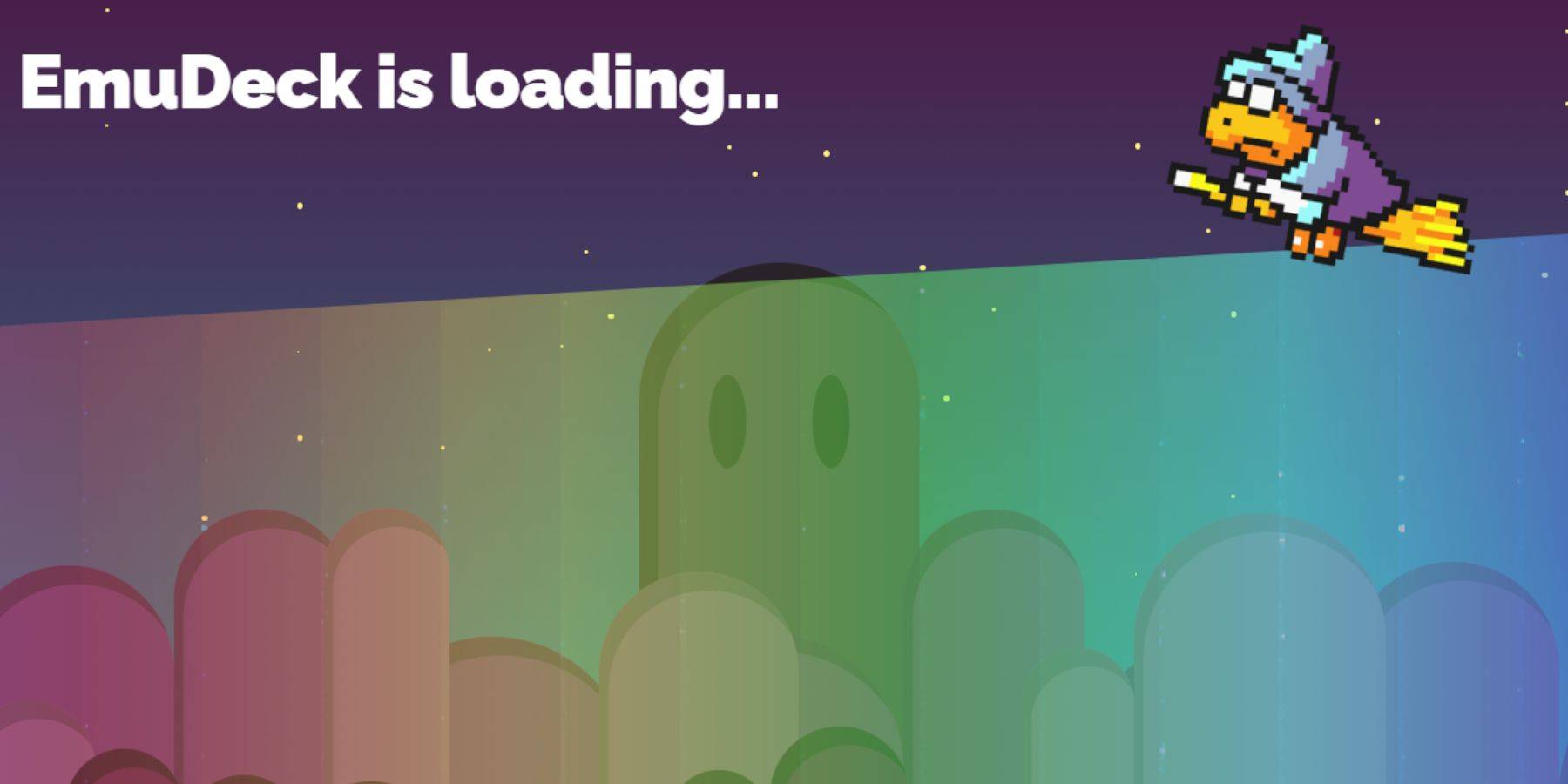
- Switch to Desktop Mode (Power menu).
- Download EmuDeck using a browser (Chrome or Firefox).
- Choose your SteamOS version and run the installer.
- Select Custom Install.
- Rename your SD card to "Primary" for easier access.
- Select RetroArch and Steam ROM Manager. (RetroArch supports multiple emulators.)
- Configure CRT Shader (optional).
- Finish the installation.
Transferring Master System ROMs
- Open Dolphin File Manager.
- Navigate to Removable Devices > Primary > Emulation > ROMS > mastersystem.
- Transfer your
.smsROM files (excluding the 'media' file).
Adding Master System Games to the Steam Library
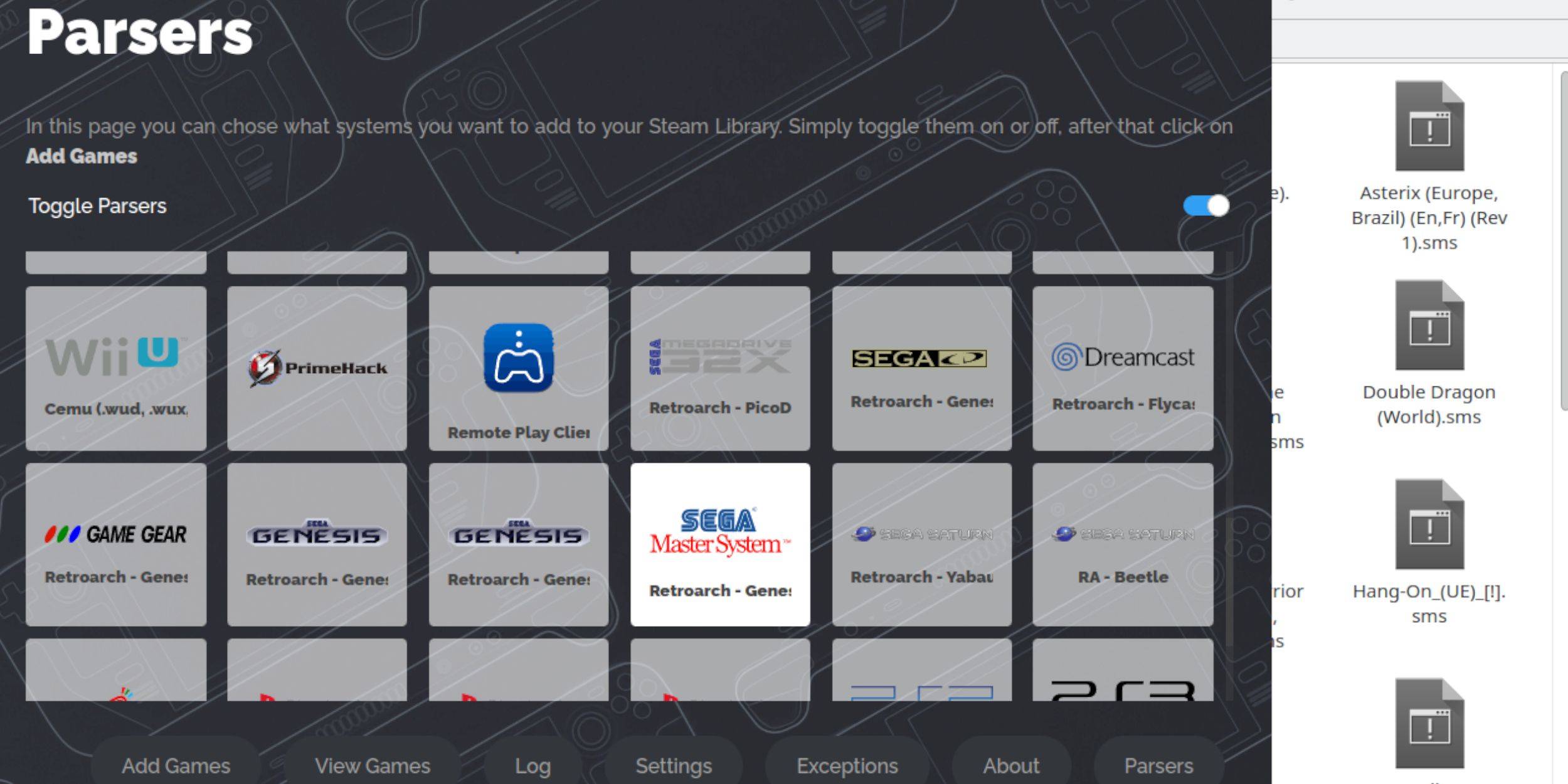
- Open EmuDeck in Desktop Mode.
- Launch Steam ROM Manager.
- Disable Parsers, except for Sega Master System.
- Add Games and Parse.
- Save to Steam.
Fixing or Uploading Missing Artwork
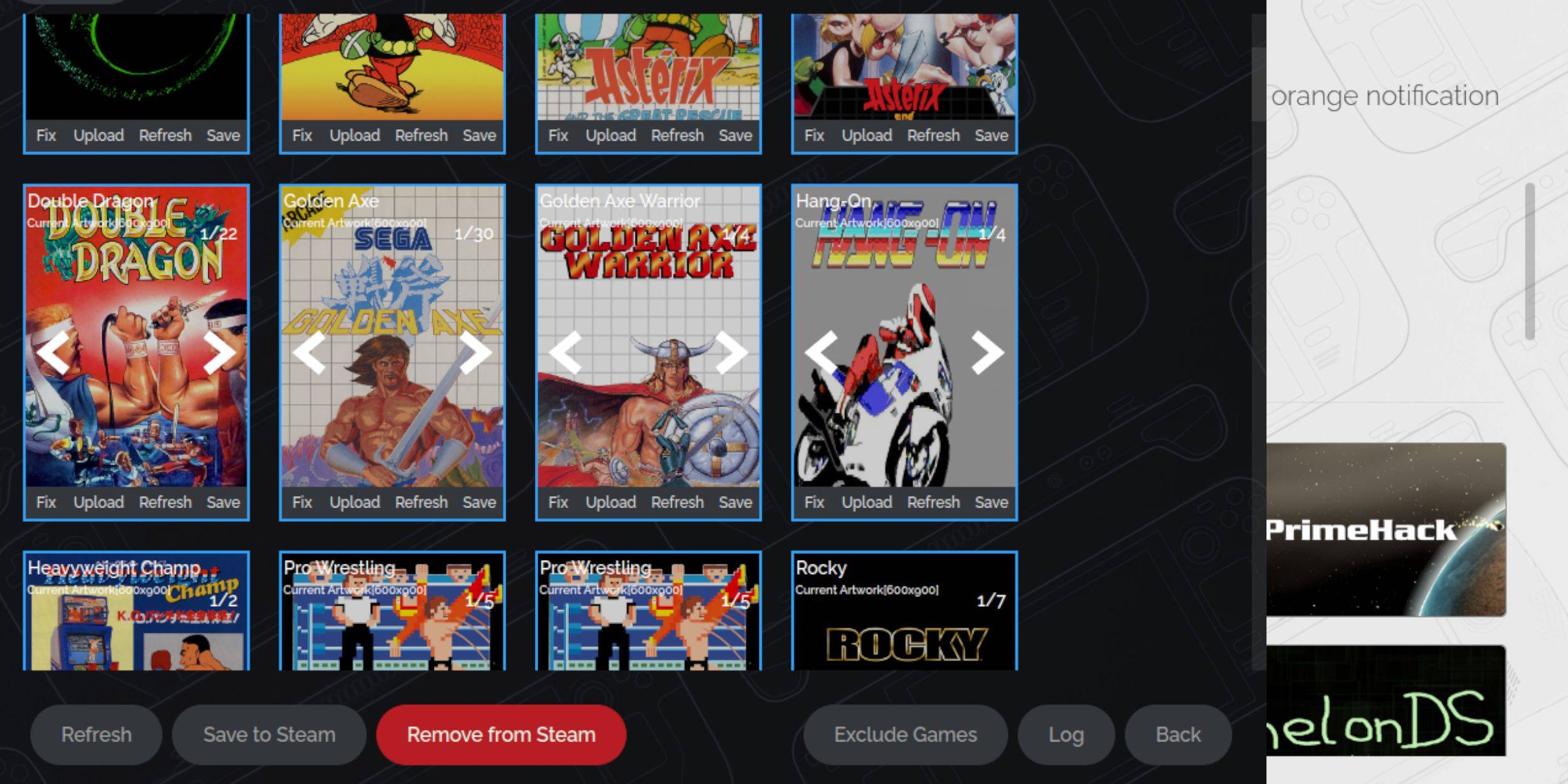
- Use the "Fix" option in Steam ROM Manager to automatically find artwork.
- Use "Upload" to manually add artwork from your Steam Deck's Pictures folder.
Uploading Missing Artwork
- Locate and save artwork to the Pictures folder.
- Use the "Upload" option in Steam ROM Manager.
- Select the image and save.
Playing Master System Games on the Steam Deck

- In Gaming Mode, access the Steam Library.
- Find your Sega Master System collection.
- Select a game and play.
Improving Performance
- Access the Quick Access Menu (QAM).
- Open the Performance menu.
- Enable "Use game profile."
- Set Frame Limit to 60 FPS.
- Enable Half Rate Shading.
Installing Decky Loader for the Steam Deck
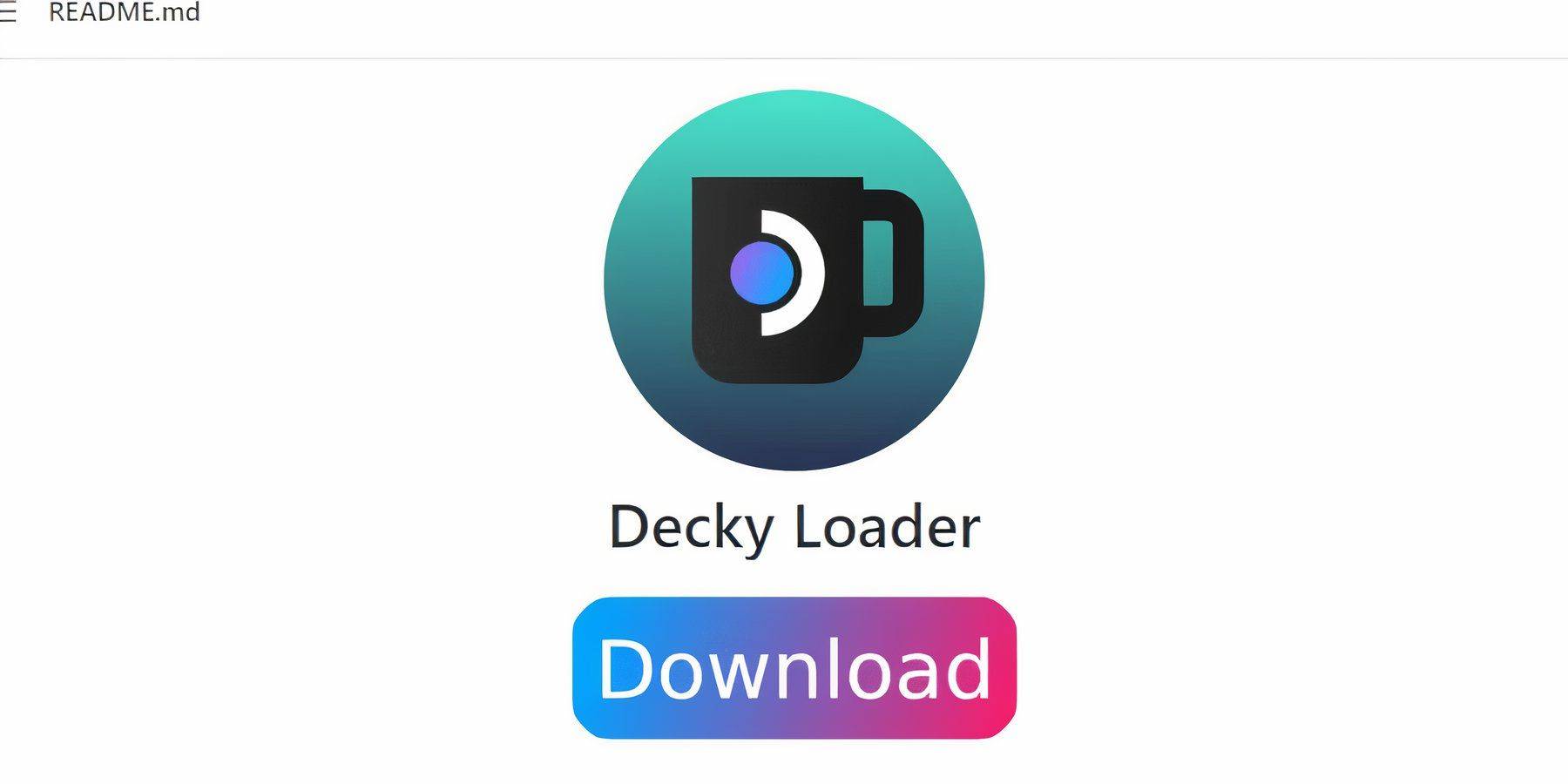
- Switch to Desktop Mode.
- Download Decky Loader from GitHub.
- Run the installer and choose Recommended Install.
- Restart in Gaming Mode.
Installing Power Tools
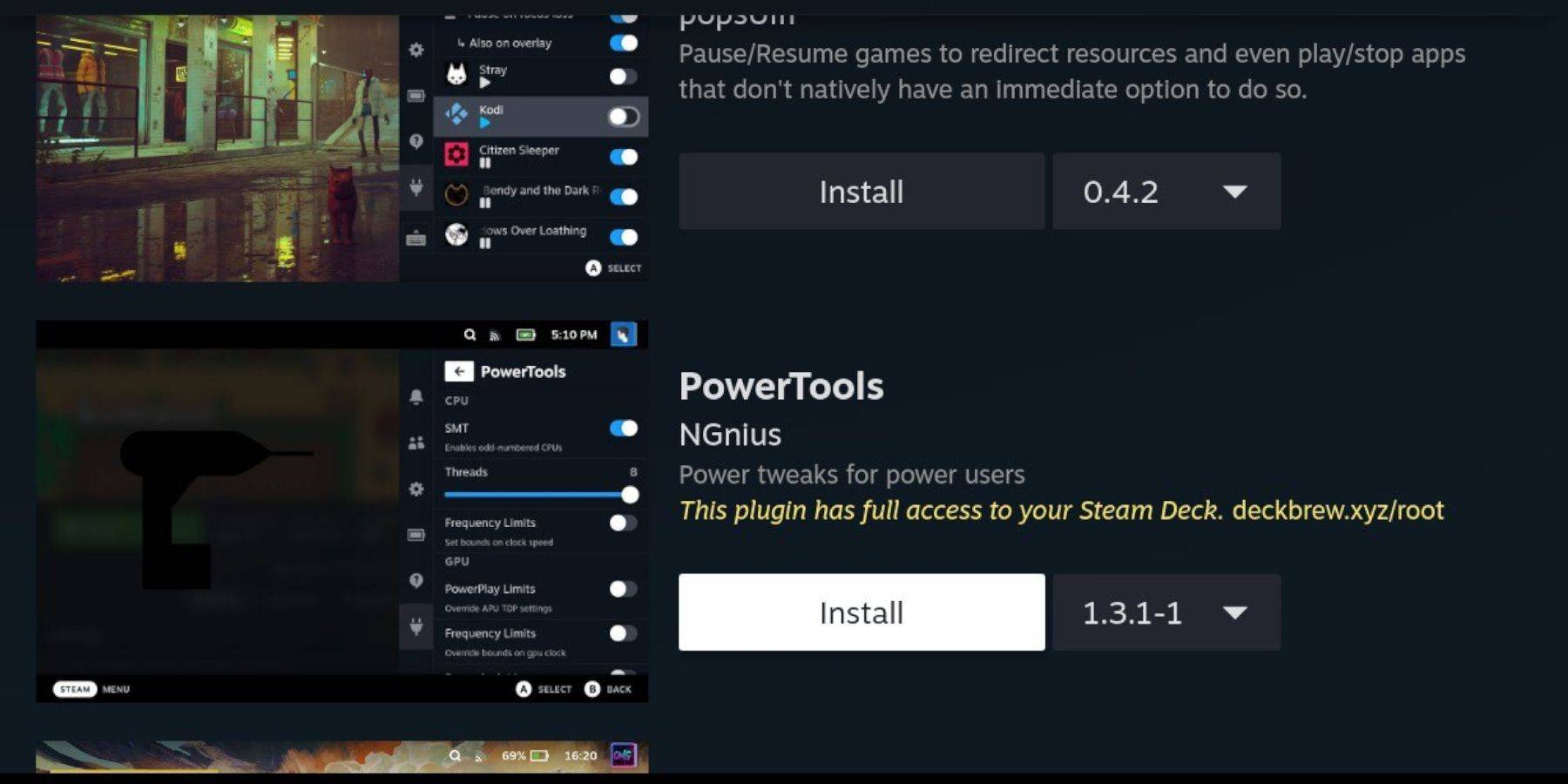
- Access QAM, then the Decky Loader plugin icon.
- Open the Decky Store.
- Install Power Tools.
Power Tools Settings for Emulated Games
- Launch a game.
- Access QAM, Decky Loader, and Power Tools.
- Disable SMTs.
- Set Threads to 4.
- Access the Performance menu (battery icon).
- Enable Advanced View.
- Enable Manual GPU Clock Control.
- Set GPU Clock Frequency to 1200.
- Save per-game profiles.
Fixing Decky Loader After a Steam Deck Update
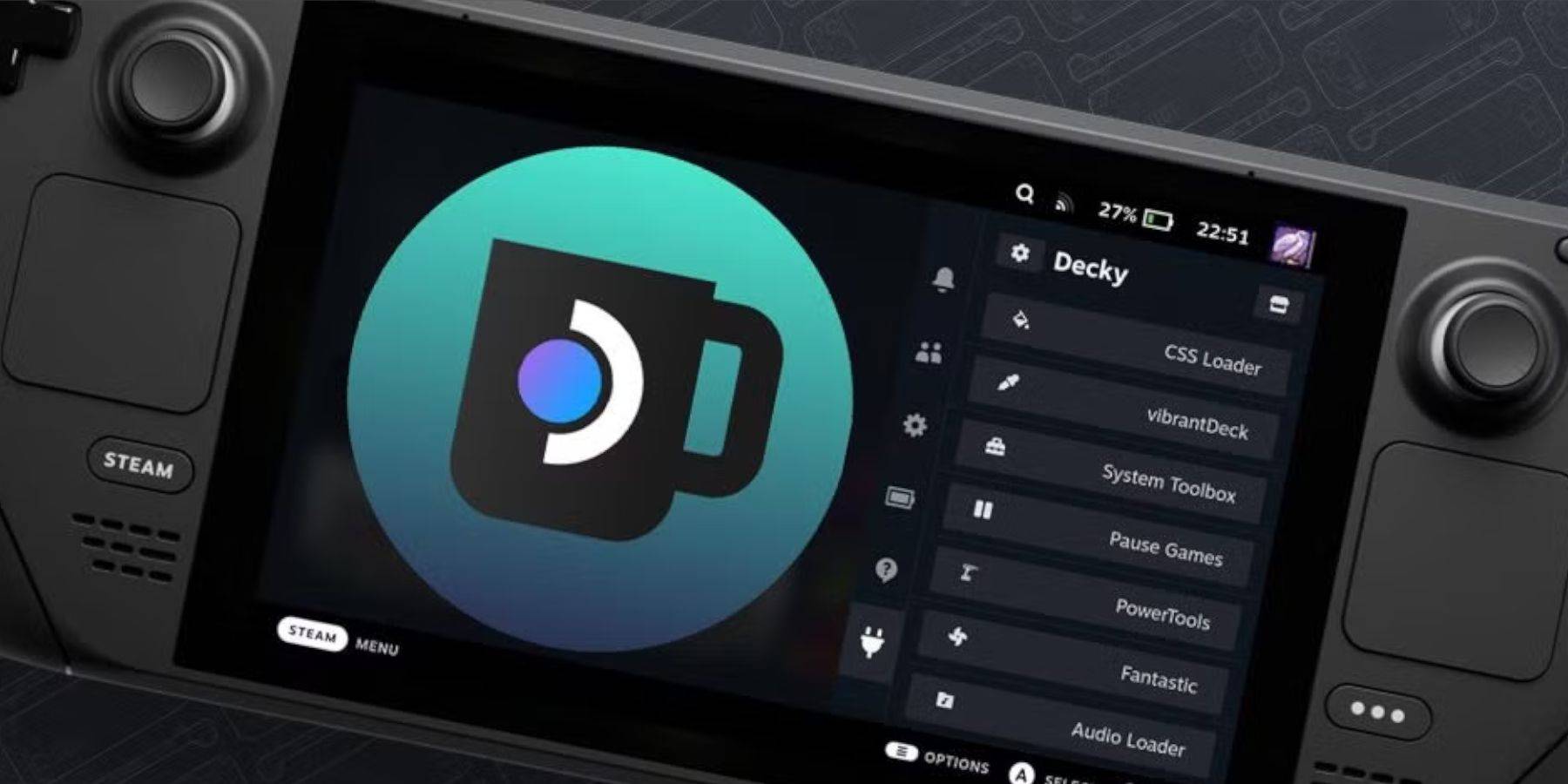
- Switch to Desktop Mode.
- Re-download Decky Loader from GitHub.
- Select "Execute."
- Enter your pseudo password (or create one).
- Restart in Gaming Mode.

-
 Mar 17,25All Split Fiction Achievements & How to Unlock Them Dive into the captivating co-op adventure Split Fiction from Hazelight Studios! This guide outlines every achievement, ensuring you and your partner conquer every challenge. While some trophies are earned naturally through the story, many require thorough exploration and unique actions. Use this g
Mar 17,25All Split Fiction Achievements & How to Unlock Them Dive into the captivating co-op adventure Split Fiction from Hazelight Studios! This guide outlines every achievement, ensuring you and your partner conquer every challenge. While some trophies are earned naturally through the story, many require thorough exploration and unique actions. Use this g -
 Mar 19,25How Does Dragon Ball Daima’s Finale Explain Goku Never Using Super Saiyan 4 in Super? The climactic battle in Dragon Ball Daima's finale pits Gomah against Goku, showcasing Goku's newly acquired form. This episode naturally led many fans to anticipate an explanation for Super Saiyan 4's absence in Super. So, how does the finale address this?In episode 19, after Glorio's wish restore
Mar 19,25How Does Dragon Ball Daima’s Finale Explain Goku Never Using Super Saiyan 4 in Super? The climactic battle in Dragon Ball Daima's finale pits Gomah against Goku, showcasing Goku's newly acquired form. This episode naturally led many fans to anticipate an explanation for Super Saiyan 4's absence in Super. So, how does the finale address this?In episode 19, after Glorio's wish restore -
 Jan 16,25Girls' Frontline 2: Exilium Tier List Released Another free-to-play gacha game, another character ranking to guide your investment choices. This Girls’ Frontline 2: Exilium character tier list helps you prioritize which characters are worth your resources. Girls’ Frontline 2: Exilium Character Tier List Here's a breakdown of currently available
Jan 16,25Girls' Frontline 2: Exilium Tier List Released Another free-to-play gacha game, another character ranking to guide your investment choices. This Girls’ Frontline 2: Exilium character tier list helps you prioritize which characters are worth your resources. Girls’ Frontline 2: Exilium Character Tier List Here's a breakdown of currently available -
 Mar 18,25Avowed Best PC Settings for Max FPS *Avowed*, a visual masterpiece, immerses you in a richly detailed world. To fully appreciate its stunning graphics without sacrificing performance, optimizing your PC settings is key. This guide helps you strike the perfect balance between breathtaking visuals and smooth gameplay.Recommended Videos
Mar 18,25Avowed Best PC Settings for Max FPS *Avowed*, a visual masterpiece, immerses you in a richly detailed world. To fully appreciate its stunning graphics without sacrificing performance, optimizing your PC settings is key. This guide helps you strike the perfect balance between breathtaking visuals and smooth gameplay.Recommended Videos
